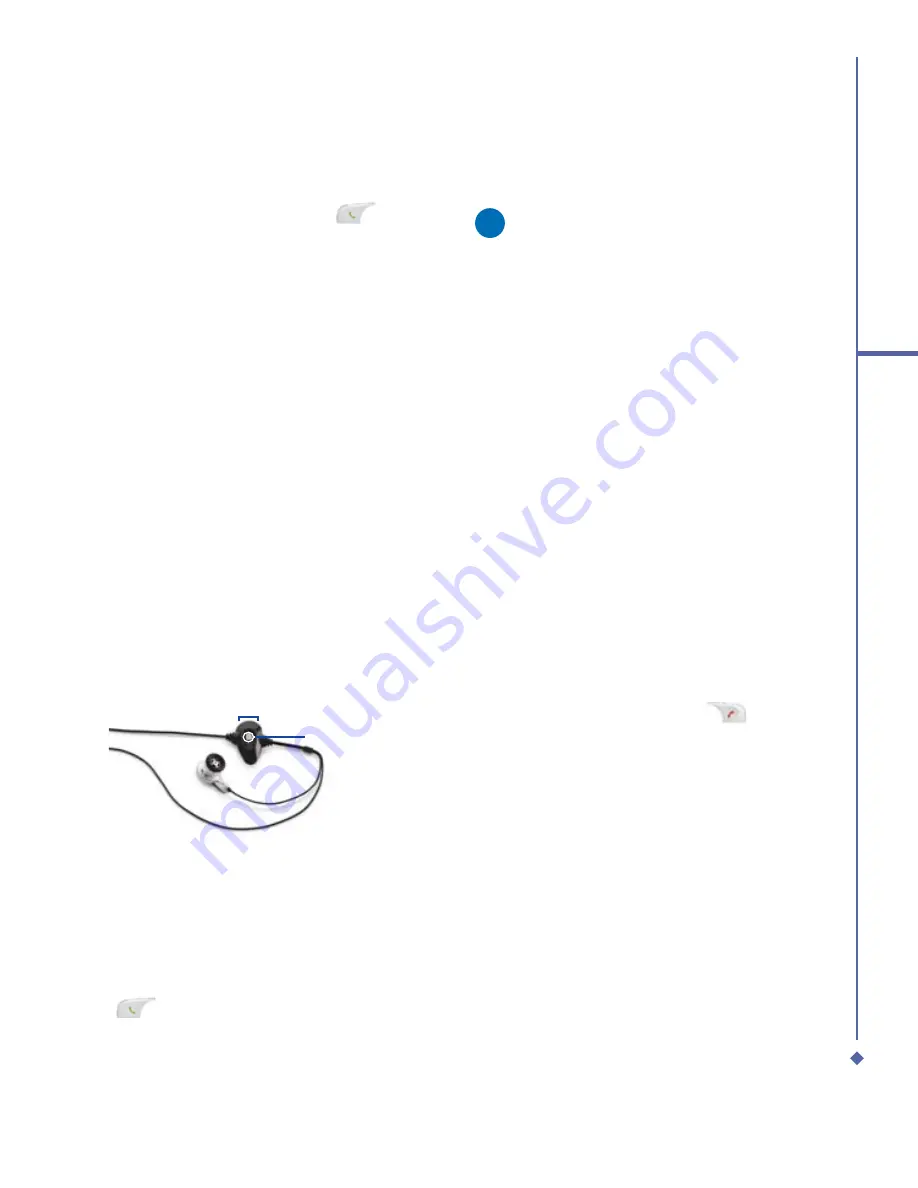
69
5
Basic phone functions
5.5
Emergency calls
Enter the international emergency number
112, then tap
Talk
or press the
.
Additional emergency numbers may be
included on your SIM card. Contact your
network operator for more information.
If your Atom has been put into Device Lock
mode, you have to unlock the device
fi
rst
before placing emergency call. (Refer to
Page 23, Section 1.5)
1.
Press the “Unlock” on Left soft key.
2.
Press again “Unlock” appear on the
middle of screen.
5.6
In-call options
Adjusting the earpiece volume
During a call, you can adjust the earpiece
volume on your wired stereo headset by
turning the volume button to the right/left
to increase/decrease the volume (with the
silver button facing towards you).
-
Send/End button
Turning on the speakerphone
Your device has a speakerphone allowing
you to talk hands-free or let other people
listen to the conversation.
1.
During the call, press and hold the
or tap the
Menu
tab >
Turn
Speakerphone On
.
2.
To turn the speakerphone off, tap the
feature again.
Warning
To avoid damage to your hearing, do
not hold your Xda Atom against your
ear when it is in speakerphone mode.
Muting a call
When there is an incoming call, you may
mute your microphone by pressing the
Mute
button on the Phone Dialer screen or tap
Menu
tab >
Mute
.
Putting a call on hold
During a call, you may choose to put the call
on hold to receive or make a second call.
To put a call on hold, tap
Hold
or tap
Menu
>
Hold
.
To accept/end another incoming call:
1.
Tap
Answer
to take the 2nd call and put
the 1st one on hold.
2.
To end the 2nd call and go back to the 1st
one, tap
End
or press the
.
To swap between two calls, tap
Swap
or tap
the
Menu
tab >
Swap
.
Setting up conference calls
In either of the following two situations, you
can set up a conference call:
•
When you put a call on hold, dial a 2nd
number and wait for it to be picked up.
•
When you accept a 2nd incoming call and
the
fi
rst one still in progress.
Summary of Contents for Xda Atom
Page 24: ...24 1 Before using your O 2 Xda Atom ...
Page 45: ...Chapter 4 Getting connected 4 1 Making a connection 4 2 Connecting to the Internet ...
Page 104: ...104 6 Messaging ...
Page 105: ...Chapter 7 Camera 7 1 Capture mode 7 2 Setup menu 7 3 Photo Album 7 4 View mode 7 5 Edit mode ...
Page 156: ...156 9 Windows Mobile Applications ...
Page 157: ...Chapter 10 Applications 10 1 O2 Connect 10 2 O2 SMS Plus 10 3 ClearVue PDF 10 4 JAVA Midlet ...
Page 165: ...Chapter 11 Settings 11 1 Personal settings 11 2 System settings 11 3 Connections settings ...
Page 184: ...184 12 Managing your Xda Atom ...
Page 185: ...Chapter 13 Don t panic 13 1 In plain English 13 2 Troubleshooting 13 3 Vital statistics ...






























