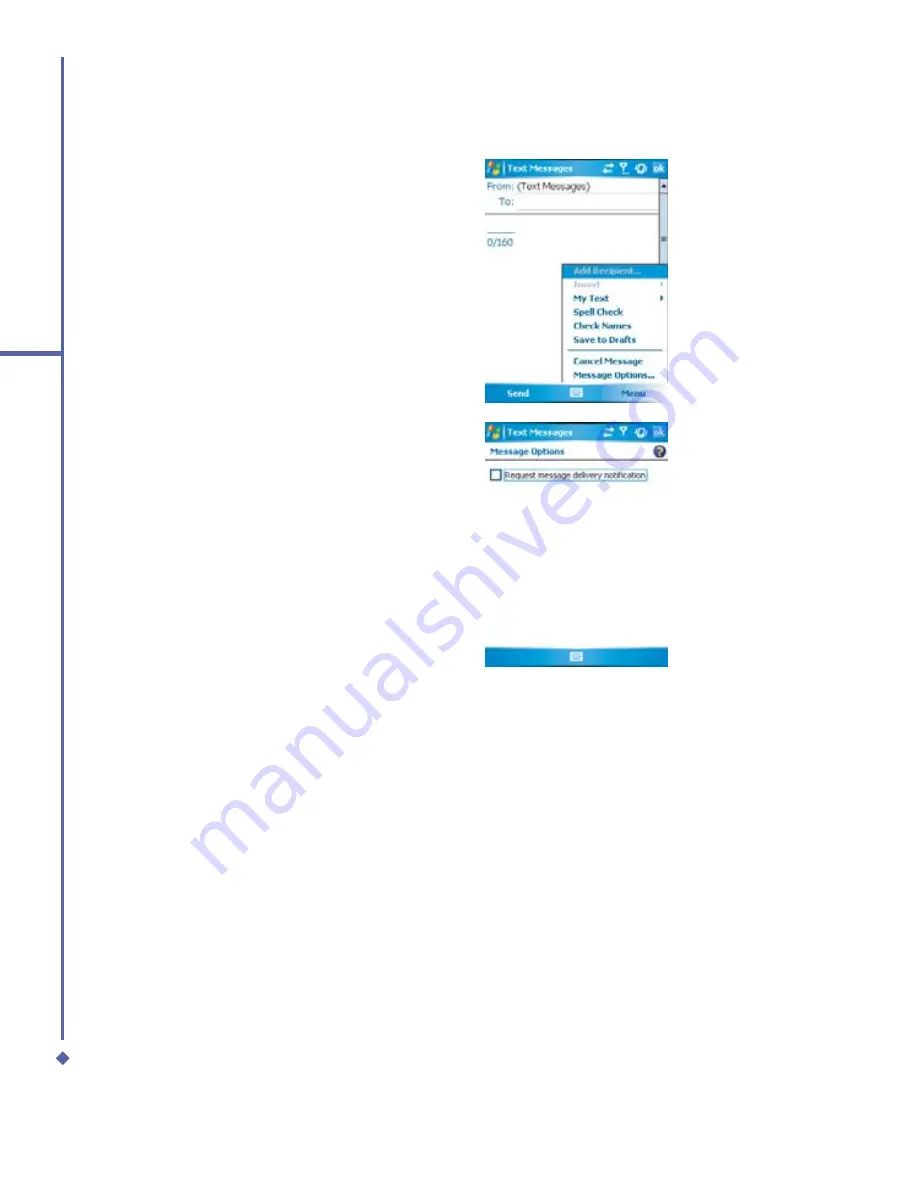
80
6
Messaging
3.
Tap on the edit screen and start editing.
For the entry method, please refer to
2.6
Entering information
.
4.
To add prede
fi
ned text, tap
Menu
>
My
Text
and select a text.
5.
When you
fi
nish editing the text, you can
start the spell check by tapping
Menu
>
Spell Check
.
6.
To save the message to the draft box,
tap
Menu
>
Save to Draft
.
7.
Before you send the message, you can
choose to receive a delivery noti
fi
cation
by tapping
Menu
>
Message Options
and checking the
Request message
delivery noti
fi
cation
box.
8.
To send the message, tap
Send
.
Summary of Contents for Xda Atom
Page 24: ...24 1 Before using your O 2 Xda Atom ...
Page 45: ...Chapter 4 Getting connected 4 1 Making a connection 4 2 Connecting to the Internet ...
Page 104: ...104 6 Messaging ...
Page 105: ...Chapter 7 Camera 7 1 Capture mode 7 2 Setup menu 7 3 Photo Album 7 4 View mode 7 5 Edit mode ...
Page 156: ...156 9 Windows Mobile Applications ...
Page 157: ...Chapter 10 Applications 10 1 O2 Connect 10 2 O2 SMS Plus 10 3 ClearVue PDF 10 4 JAVA Midlet ...
Page 165: ...Chapter 11 Settings 11 1 Personal settings 11 2 System settings 11 3 Connections settings ...
Page 184: ...184 12 Managing your Xda Atom ...
Page 185: ...Chapter 13 Don t panic 13 1 In plain English 13 2 Troubleshooting 13 3 Vital statistics ...






























