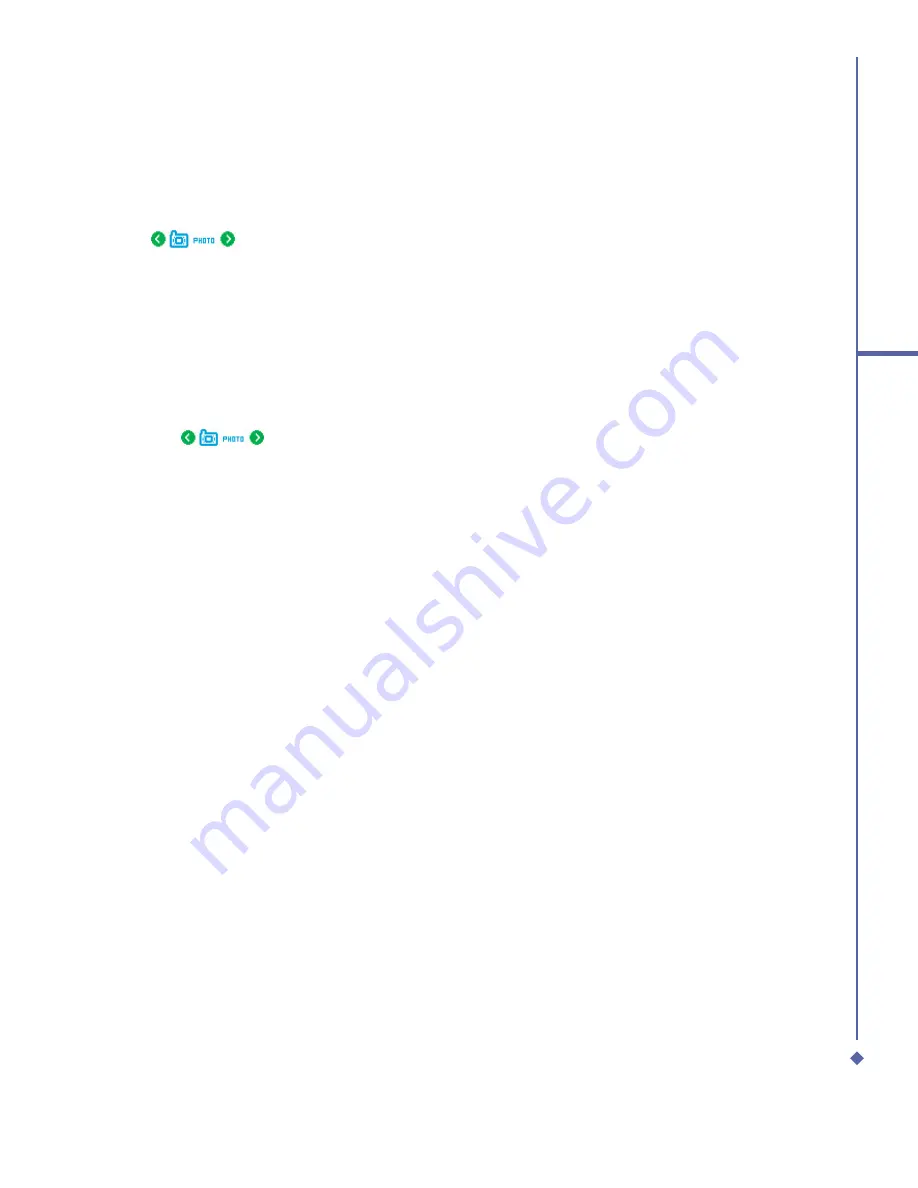
109
7
Camera
Shoot a picture
1.
Press the
Camera
key on the right side of your Xda Atom or tap
Start
>
Programs
>
Camera
.
2.
Tap
to select the desired capture mode:
Photo
,
Photo (ID, MMS)
or select a
Photo Frame
. For more settings, please refer to
7.2 Setup menu
.
3.
Press the Centre navigation key or the
Camera
key to take a snapshot.
4.
After you take a photo, the image will be automatically saved to the
Album
.
Record a video clip
1.
Press the
Camera
key on the right side of your Xda Atom or Tap
Start
>
Programs
>
Camera
.
2.
Tap the
icon to switch to
Video
or
Video MMS
mode.
3.
When you see
●
Ready
shown in the screen press the Centre nagivation key or the
Camera key to start recording.
4.
During the recording process, the blinking
●
Rec
indicates that the video capturing is
working; this icon will be followed by recording time and Frame rate information.
5.
To stop recording, press the Centre navigation key or the Camera key. The recorded video
clip will be automatically saved to the
Album
.
Summary of Contents for Xda Atom
Page 24: ...24 1 Before using your O 2 Xda Atom ...
Page 45: ...Chapter 4 Getting connected 4 1 Making a connection 4 2 Connecting to the Internet ...
Page 104: ...104 6 Messaging ...
Page 105: ...Chapter 7 Camera 7 1 Capture mode 7 2 Setup menu 7 3 Photo Album 7 4 View mode 7 5 Edit mode ...
Page 156: ...156 9 Windows Mobile Applications ...
Page 157: ...Chapter 10 Applications 10 1 O2 Connect 10 2 O2 SMS Plus 10 3 ClearVue PDF 10 4 JAVA Midlet ...
Page 165: ...Chapter 11 Settings 11 1 Personal settings 11 2 System settings 11 3 Connections settings ...
Page 184: ...184 12 Managing your Xda Atom ...
Page 185: ...Chapter 13 Don t panic 13 1 In plain English 13 2 Troubleshooting 13 3 Vital statistics ...






























