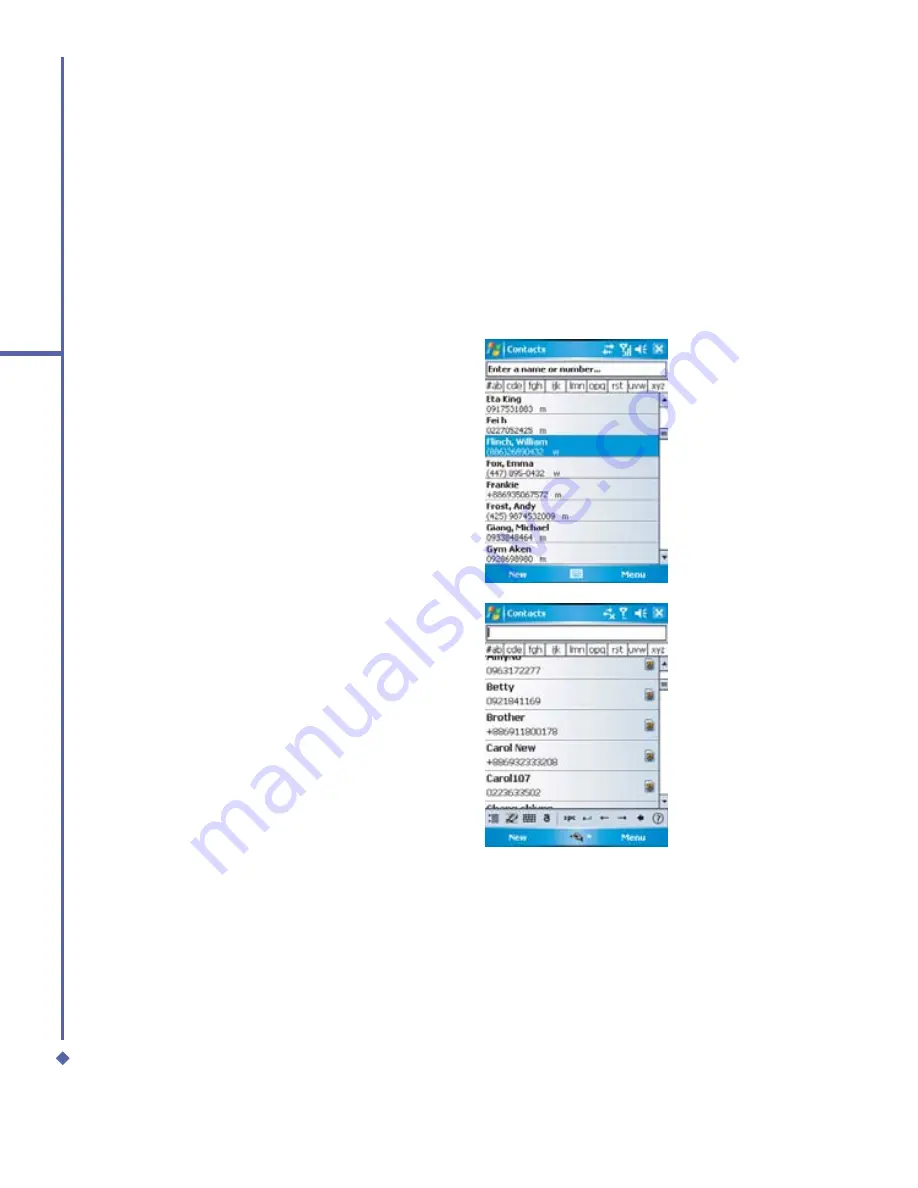
66
5
Basic phone functions
Making a call from Contacts
1.
Tap
Contacts
on the
Today
screen or Phone Dialer screen.
2.
Tap the entry, and then tap
Call
or
Call Mobile
.
To view/search the contact list:
When you access
Contacts
, you see a contact list. You may select to view your contacts in
the following ways:
•
Tap
Menu
>
Sort by
and select
Name
or
Company
.
•
Tap
Menu
>
Filter
and select
All
contacts
,
Recently viewed
or
No
categories
.
•
Tap
Menu
>
Options
. Set up the
List
view settings
by selecting
Show
alphabetical index
or
Show contact
names only
.
To search for a contact, tap the
Enter a
name or number
bar, and enter the
fi
rst
letter of the desired contact’s name. A list of
names with similar letters will be displayed.
Scroll up or down to the desired item.
Summary of Contents for Xda Atom
Page 24: ...24 1 Before using your O 2 Xda Atom ...
Page 45: ...Chapter 4 Getting connected 4 1 Making a connection 4 2 Connecting to the Internet ...
Page 104: ...104 6 Messaging ...
Page 105: ...Chapter 7 Camera 7 1 Capture mode 7 2 Setup menu 7 3 Photo Album 7 4 View mode 7 5 Edit mode ...
Page 156: ...156 9 Windows Mobile Applications ...
Page 157: ...Chapter 10 Applications 10 1 O2 Connect 10 2 O2 SMS Plus 10 3 ClearVue PDF 10 4 JAVA Midlet ...
Page 165: ...Chapter 11 Settings 11 1 Personal settings 11 2 System settings 11 3 Connections settings ...
Page 184: ...184 12 Managing your Xda Atom ...
Page 185: ...Chapter 13 Don t panic 13 1 In plain English 13 2 Troubleshooting 13 3 Vital statistics ...






























