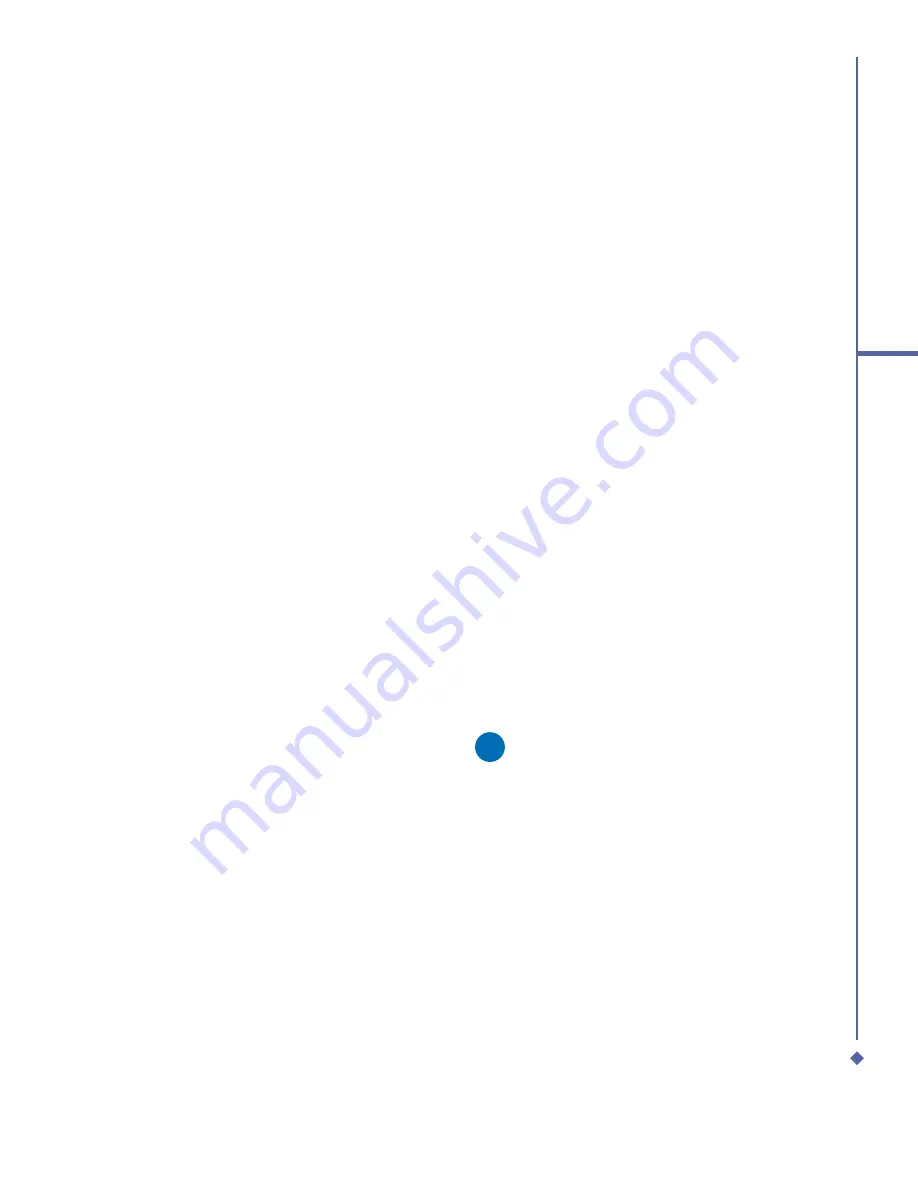
55
4
Getting connected
To change network card settings:
1.
Tap
Start
>
Settings
> the
Connections
tab >
Network Cards
.
2.
In the
My network card connects to
drop-down list, tap either
The Internet
or
Work
. If you are connecting to your
ISP at home, tap
The Internet
. If you are
connecting to a private network such as a
corporate network at work, tap
Work
.
3.
Tap the appropriate adapter in the
Tap
an adapter to modify settings
: box.
The IP address will now appear in the IP
Address box on the
IP Address
tab.
4.
To change TCP/IP settings if your
ISP or private network does not use
dynamically-assigned IP addresses, tap
Use speci
fi
c IP address
and enter the
requested information. Contact your ISP
or network administrator to get the IP
address, subnet mask, and/or default
gateway (if needed).
5.
To change DNS and WINS settings if
your ISP or private network does not
use dynamically-assigned IP addresses,
tap the
Name Servers
tab and enter
the requested information. Servers that
require an assigned IP address may also
require a way to map computer names
to IP address. DNS and WINS are the
resolution options supported on your Xda
Atom.
Terminal Services Client
Using the
Terminal Services Client
,
you can log onto a PC running
Terminal
Services
or
Remote Desktop
and use all
of the programs available on that PC from
your mobile device. For example, instead of
running
Pocket Word
, you can run the PC
version of Word and access all of the .doc
fi
les on that PC from your Xda Atom.
Connecting to a Terminal Server
Start a remote connection to the server via a
GPRS or Wireless LAN connection:
1.
Tap
Start
>
Programs
>
Terminal
Services Client
.
2.
To connect to a server you have
previously connected to, de
fi
ne a server
in
Recent servers
. To connect to a new
server, enter the server’s name in the
Server box. Select the
Limit size of
server desktop to
fi
t on this screen
check box only when using applications
that have been speci
fi
cally sized for use
with the Xda Atom.
3.
Tap
Connect
.
Please note
If the network administrator has
con
fi
gured Terminal Services Client to
reconnect to disconnected sessions,
and you previously disconnected from
a Terminal Server without ending the
session, the Terminal Services Client
reconnects to that session.
Summary of Contents for Xda Atom
Page 24: ...24 1 Before using your O 2 Xda Atom ...
Page 45: ...Chapter 4 Getting connected 4 1 Making a connection 4 2 Connecting to the Internet ...
Page 104: ...104 6 Messaging ...
Page 105: ...Chapter 7 Camera 7 1 Capture mode 7 2 Setup menu 7 3 Photo Album 7 4 View mode 7 5 Edit mode ...
Page 156: ...156 9 Windows Mobile Applications ...
Page 157: ...Chapter 10 Applications 10 1 O2 Connect 10 2 O2 SMS Plus 10 3 ClearVue PDF 10 4 JAVA Midlet ...
Page 165: ...Chapter 11 Settings 11 1 Personal settings 11 2 System settings 11 3 Connections settings ...
Page 184: ...184 12 Managing your Xda Atom ...
Page 185: ...Chapter 13 Don t panic 13 1 In plain English 13 2 Troubleshooting 13 3 Vital statistics ...






























