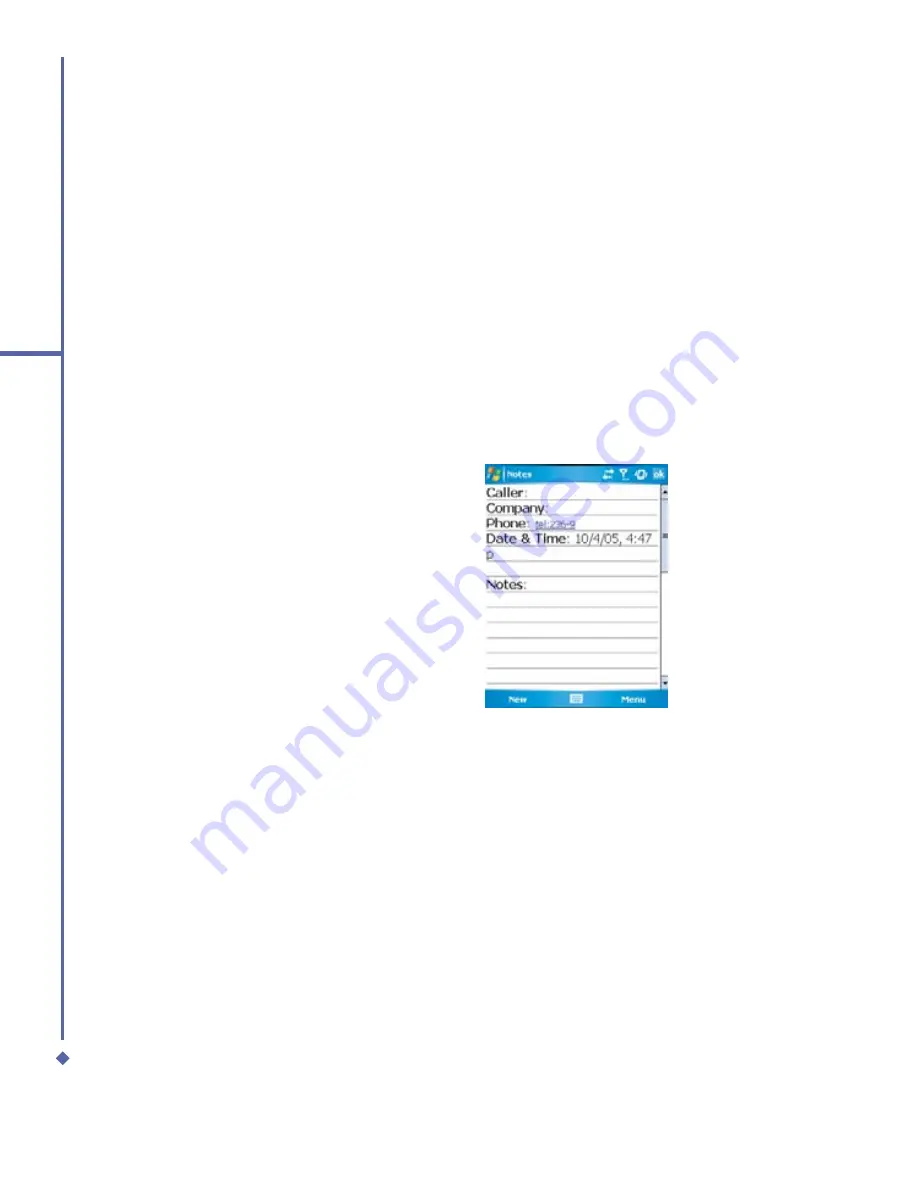
70
5
Basic phone functions
To make a conference call:
1.
In either of the above two situations, tap
Conference
.
2.
If the conference connection is successful, the word
Conference
will appear at the top of
the Phone Dialer screen.
3.
To add additional people to your conference call, tap
Hold
to enter the new number, and
then tap
Resume
to return and continue.
Adding a note
Regardless of whether you call from the Phone Dialer screen,
Contacts
,
Call History
, or
Speed Dial
, you can take notes during/after a call. The note can be saved as an attachment
to your call in one of the
Call History
folders.
Writing a note
1.
During/After a call, tap
Note
.
2.
Use any of the input methods to record
your note and then tap
OK
. You can
fi
nish your note during or after the call.
Viewing a note
1.
In the
Call History
list, tap and hold the desired number, then tap
View Note
in the pop-up
menu. The icon indicates a note.
2.
Alternatively, go to
Notes
, and then tap the name of the
fi
le in the list.
Summary of Contents for Xda Atom
Page 24: ...24 1 Before using your O 2 Xda Atom ...
Page 45: ...Chapter 4 Getting connected 4 1 Making a connection 4 2 Connecting to the Internet ...
Page 104: ...104 6 Messaging ...
Page 105: ...Chapter 7 Camera 7 1 Capture mode 7 2 Setup menu 7 3 Photo Album 7 4 View mode 7 5 Edit mode ...
Page 156: ...156 9 Windows Mobile Applications ...
Page 157: ...Chapter 10 Applications 10 1 O2 Connect 10 2 O2 SMS Plus 10 3 ClearVue PDF 10 4 JAVA Midlet ...
Page 165: ...Chapter 11 Settings 11 1 Personal settings 11 2 System settings 11 3 Connections settings ...
Page 184: ...184 12 Managing your Xda Atom ...
Page 185: ...Chapter 13 Don t panic 13 1 In plain English 13 2 Troubleshooting 13 3 Vital statistics ...






























