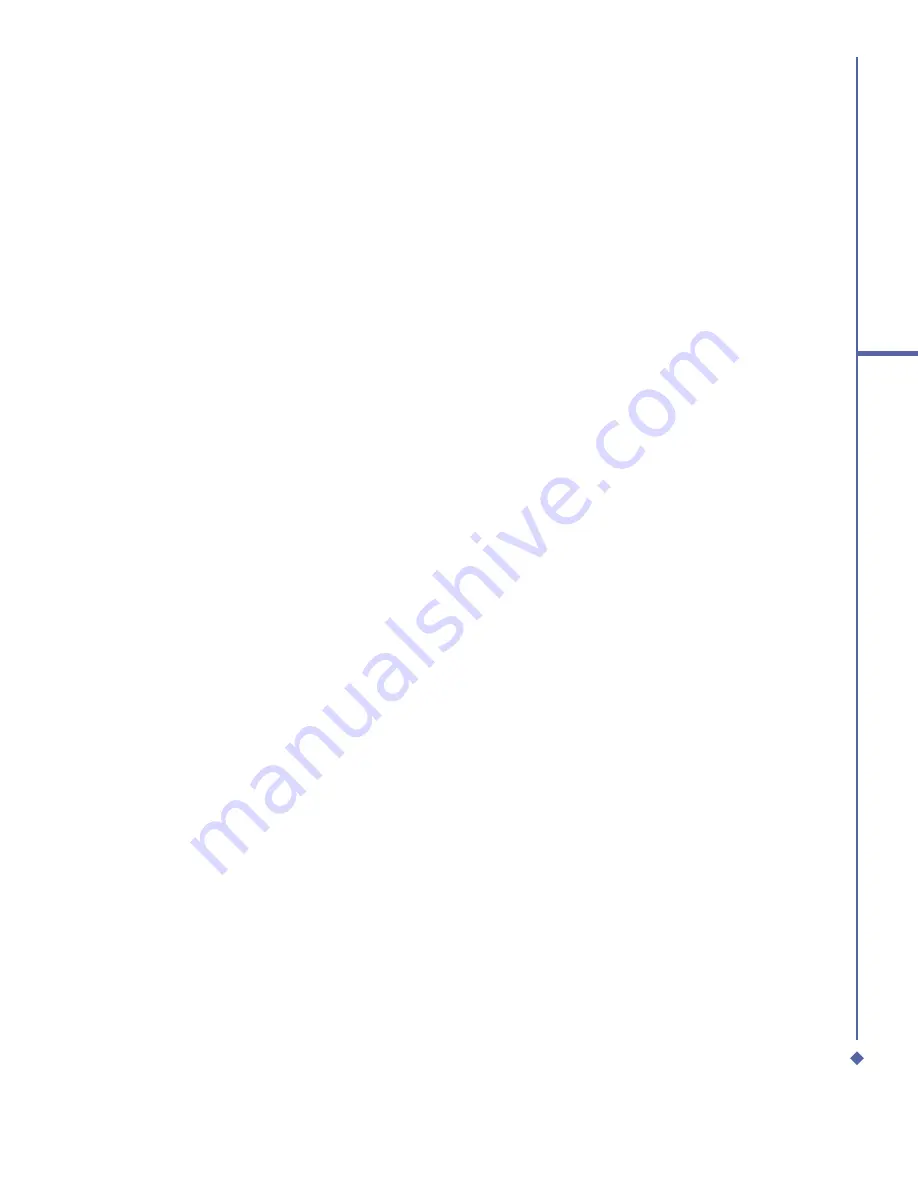
149
9
Windows Mobile
Applications
Change options:
1.
In the note list, tap
Tools
>
Options
.
2.
From the template list, you can select a
pre-designed template to use with all new
notes.
3.
If you store most of your notes and
recordings on a memory card, in
Save
to
, tap
Memory card
to have new items
automatically stored on your memory
card.
9.2
Word Mobile
You can create and edit documents and
templates in
Word Mobile
just as you would
do in
Word
on your PC.
Word Mobile
documents can be saved as .psw, .doc,
.rtf, or .txt
fi
les. After you close a document
and name it, the document is automatically
placed in the
Word Mobile
document list.
Synchronizing Word Mobile
documents
Word Mobile
documents can be
synchronized with Word documents on
your PC. To synchronize
fi
les, select the
Files type for synchronization in ActiveSync
Options settings on your PC. When you
select
Files
, a
\My Documents
folder is
created on your PC’s desktop. Place all the
fi
les you want to synchronize with the device
in this folder. Please note that password-
protected
fi
les cannot be synchronized.
All
Word Mobile
fi
les that are stored in
\My Documents
and its subfolders are
synchronized with the PC.
ActiveSync
will convert the documents during
synchronization. When you delete a
fi
le
on your PC or your device, the
fi
le will be
deleted in the other location the next time
you synchronize. For more information on
synchronization, or
fi
le conversion, see
ActiveSync Help
on the PC.
Document conversion
The Word documents (.doc) and templates
(.dot), created in Word 6.0 or later on
the PC, are converted to Word Mobile
documents (.psw) and templates (.psw). The
conversion takes place during the following
actions:
•
During
fi
le synchronization.
•
When you copy a
Word
fi
le from the PC
to your Xda Atom.
•
When you open an E-mail message with
an attached Word
fi
le on your device.
Word Mobile documents are converted
to Word documents when they are
synchronized or copied back to the PC.
During the conversion from Word to Word
Mobile, most simple text and paragraph
formatting will be retained and displayed, but
some formatting attributes could be changed
or lost.
Summary of Contents for Xda Atom
Page 24: ...24 1 Before using your O 2 Xda Atom ...
Page 45: ...Chapter 4 Getting connected 4 1 Making a connection 4 2 Connecting to the Internet ...
Page 104: ...104 6 Messaging ...
Page 105: ...Chapter 7 Camera 7 1 Capture mode 7 2 Setup menu 7 3 Photo Album 7 4 View mode 7 5 Edit mode ...
Page 156: ...156 9 Windows Mobile Applications ...
Page 157: ...Chapter 10 Applications 10 1 O2 Connect 10 2 O2 SMS Plus 10 3 ClearVue PDF 10 4 JAVA Midlet ...
Page 165: ...Chapter 11 Settings 11 1 Personal settings 11 2 System settings 11 3 Connections settings ...
Page 184: ...184 12 Managing your Xda Atom ...
Page 185: ...Chapter 13 Don t panic 13 1 In plain English 13 2 Troubleshooting 13 3 Vital statistics ...






























