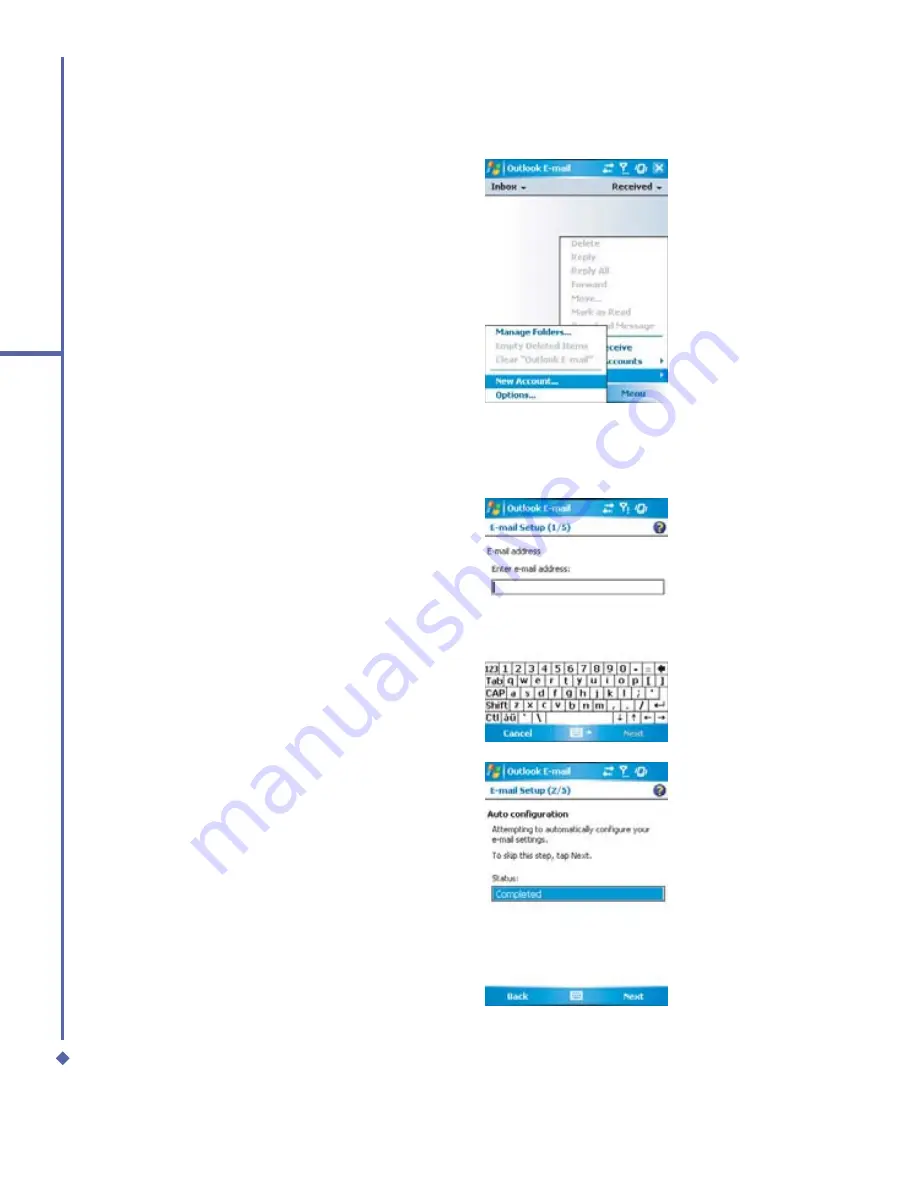
94
6
Messaging
3.
Tap
Menu
>
Tools
>
New Account
and
set up an account.
4.
The
E-mail Setup
screen will prompt
you to
fi
ll in the necessary information to
complete the setup.
5.
Fill in your E-mail address, and tap
Next
.
6.
The
E-mail Setup
will attempt to
connect your Xda Atom to your E-mail
server and automatically download
the necessary connection settings. If
the auto con
fi
guration is unsuccessful,
contact your ISP or network
administrator. If you know your email
settings, press
Next
to proceed.
Summary of Contents for Xda Atom
Page 24: ...24 1 Before using your O 2 Xda Atom ...
Page 45: ...Chapter 4 Getting connected 4 1 Making a connection 4 2 Connecting to the Internet ...
Page 104: ...104 6 Messaging ...
Page 105: ...Chapter 7 Camera 7 1 Capture mode 7 2 Setup menu 7 3 Photo Album 7 4 View mode 7 5 Edit mode ...
Page 156: ...156 9 Windows Mobile Applications ...
Page 157: ...Chapter 10 Applications 10 1 O2 Connect 10 2 O2 SMS Plus 10 3 ClearVue PDF 10 4 JAVA Midlet ...
Page 165: ...Chapter 11 Settings 11 1 Personal settings 11 2 System settings 11 3 Connections settings ...
Page 184: ...184 12 Managing your Xda Atom ...
Page 185: ...Chapter 13 Don t panic 13 1 In plain English 13 2 Troubleshooting 13 3 Vital statistics ...






























