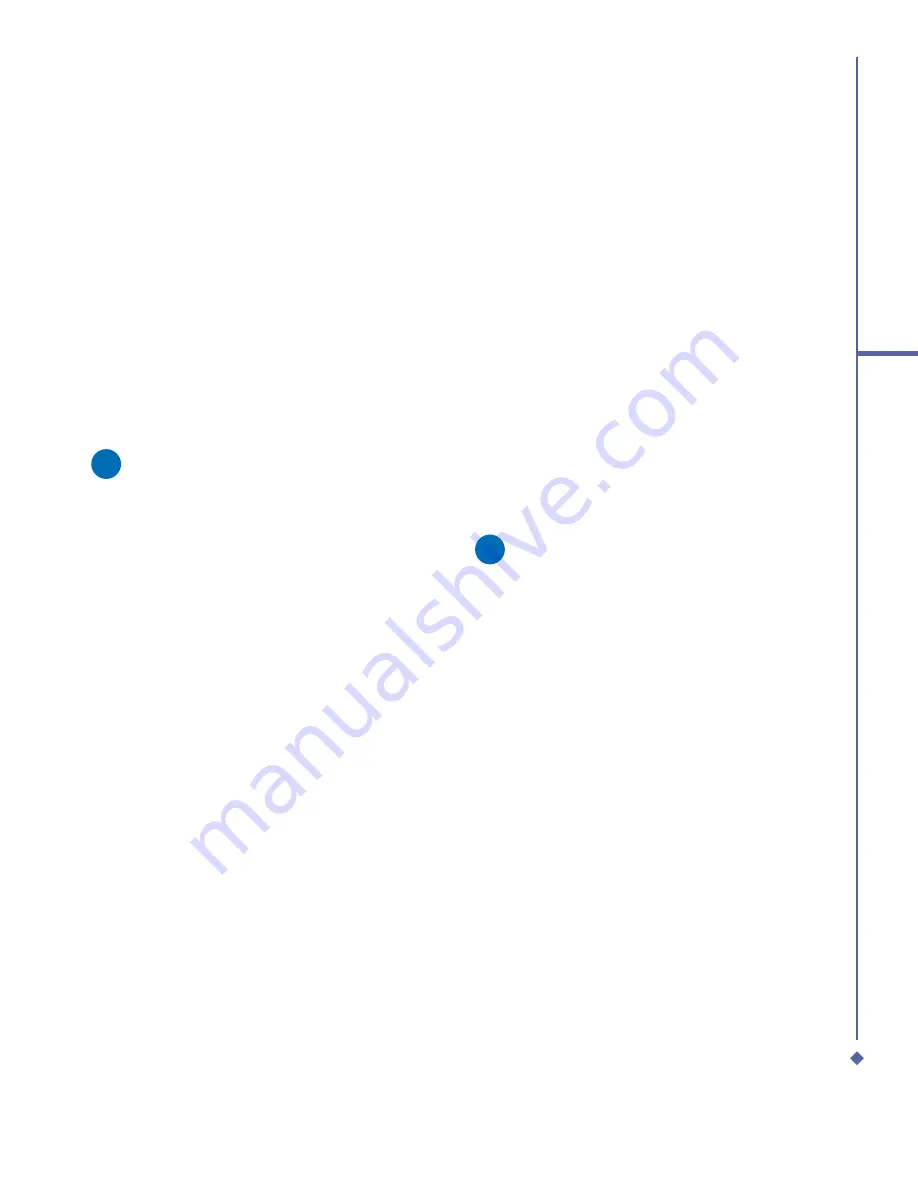
27
2
Getting started
2.2
SIM card
Before using your Xda Atom, you must
contact a network operator to get a personal
SIM (Subscriber Identity Module).
The SIM card contain your Xda Atom
number, the services included in your
subscription, and your personal data such as
your phonebook and messages. The phone
is unusable (except for emergency calls)
until a valid SIM card is inserted. Your Xda
Atom will display a warning message if the
SIM card is not inserted properly.
Please note
If the phone or the SIM card is lost
or stolen, you should contact your
network operator immediately in order
to prevent unauthorized use.
Copy SIM contacts to phone
memory
To copy your SIM contacts to your Xda Atom,
tap
Start
>
Programs
>
SIM contacts
>
Copy Now
button.
2.3
Battery
Your Xda Atom contains a removable and
rechargeable Li-ion polymer battery. Battery
life will depend on your actual usage,
network coverage and whether the device is
on standby mode.
Battery life estimates:
•
Talk-time: 5.5 hrs.
•
Standby: 150 hrs (approximate.).
The above timings are based on assumption
that user only uses one function at a time.
Battery life may also vary depending on how
frequently user switch between functions.
For battery safety, please refer to
13 The
important safety bit at the Back
.
Please note
Using any battery pack or AC adapter
(charger) not speci
fi
ed/endorsed by
O
2
on this phone may be dangerous
and may invalidate any warranty and
approval given to the phone. Unplug
the charger from the power supply
when it is not in use.
Summary of Contents for Xda Atom
Page 24: ...24 1 Before using your O 2 Xda Atom ...
Page 45: ...Chapter 4 Getting connected 4 1 Making a connection 4 2 Connecting to the Internet ...
Page 104: ...104 6 Messaging ...
Page 105: ...Chapter 7 Camera 7 1 Capture mode 7 2 Setup menu 7 3 Photo Album 7 4 View mode 7 5 Edit mode ...
Page 156: ...156 9 Windows Mobile Applications ...
Page 157: ...Chapter 10 Applications 10 1 O2 Connect 10 2 O2 SMS Plus 10 3 ClearVue PDF 10 4 JAVA Midlet ...
Page 165: ...Chapter 11 Settings 11 1 Personal settings 11 2 System settings 11 3 Connections settings ...
Page 184: ...184 12 Managing your Xda Atom ...
Page 185: ...Chapter 13 Don t panic 13 1 In plain English 13 2 Troubleshooting 13 3 Vital statistics ...






























