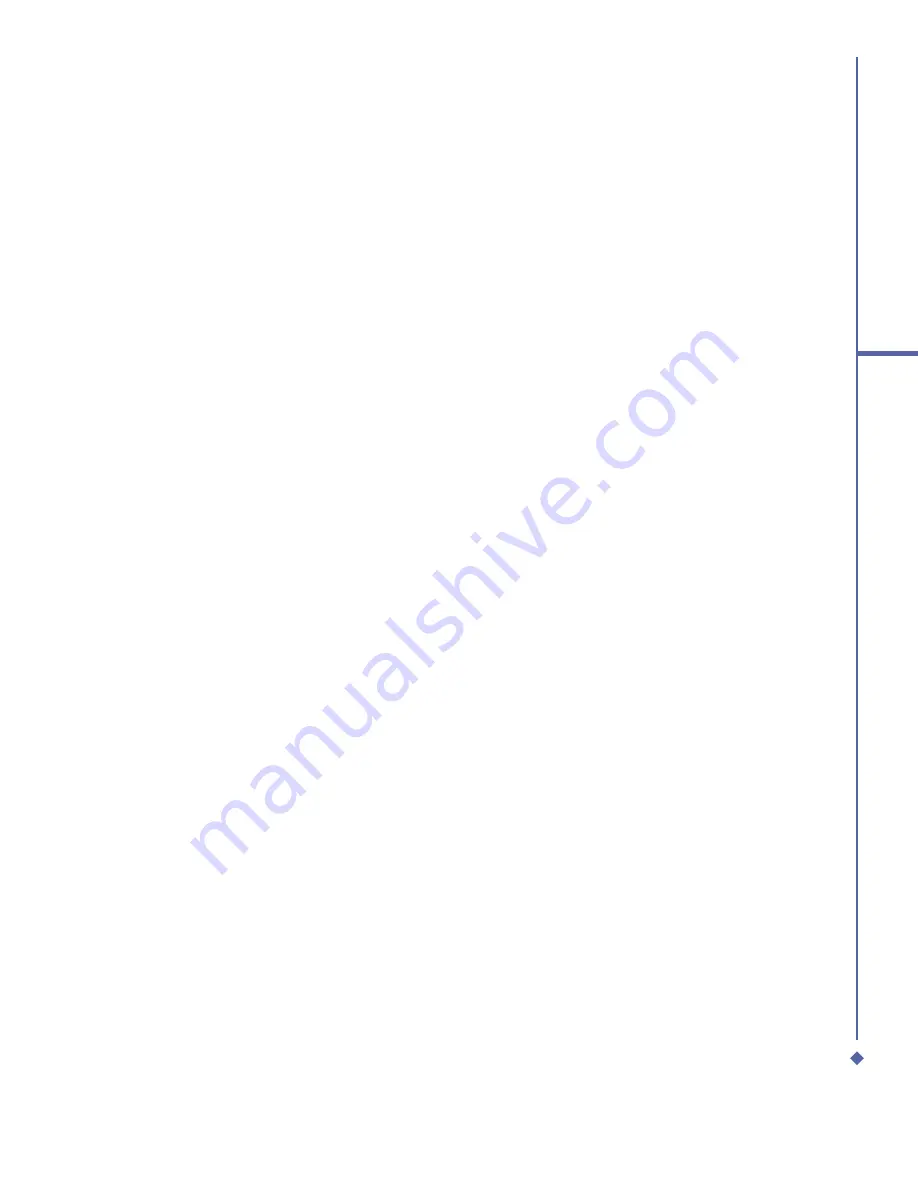
1
Contents
1. Before using your O
2
Xda Atom Life
8
1.1
What’s in the box?
8
1.2
Overview of your O
2
Xda Atom Life
9
1.3
Features 11
1.4
Display information
12
2. Getting started
22
2.1
Inserting the battery & SIM card
22
2.2
SIM card
23
2.3
Battery 23
2.4
Switching the device on or off
25
2.5
Screen tapping & calibration
25
2.6
Screen Orientation
26
2.7
Entering information
26
2.8
Recording a message
29
2.9
Data backup
30
2.10
Memory expansion
30
2.11
Resetting your O
2
Xda Atom Life
31
2.12
Power management
31
Summary of Contents for Xda Atom Life
Page 20: ...20 1 Before using your O 2 Xda Atom Life ...
Page 32: ...32 2 Getting started ...
Page 40: ...40 3 Synchronization ...
Page 41: ...Chapter 4 Getting connected 4 1 Making a connection 4 2 Connecting to the Internet ...
Page 48: ...48 4 Getting connected ...
Page 73: ...Chapter 7 Camera 7 1 Capture mode 7 2 Setup menu 7 3 Media Album 7 4 View mode 7 5 Edit mode ...
Page 98: ...98 8 O 2 MediaPlus Equalizer ...
Page 134: ...134 12 Managing your O 2 Xda Atom Life ...
Page 135: ...Chapter 13 Don t panic 13 1 In plain English 13 2 Troubleshooting 13 3 Specifications ...
Page 138: ...138 13 Don t panic ...


































