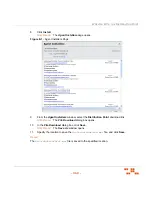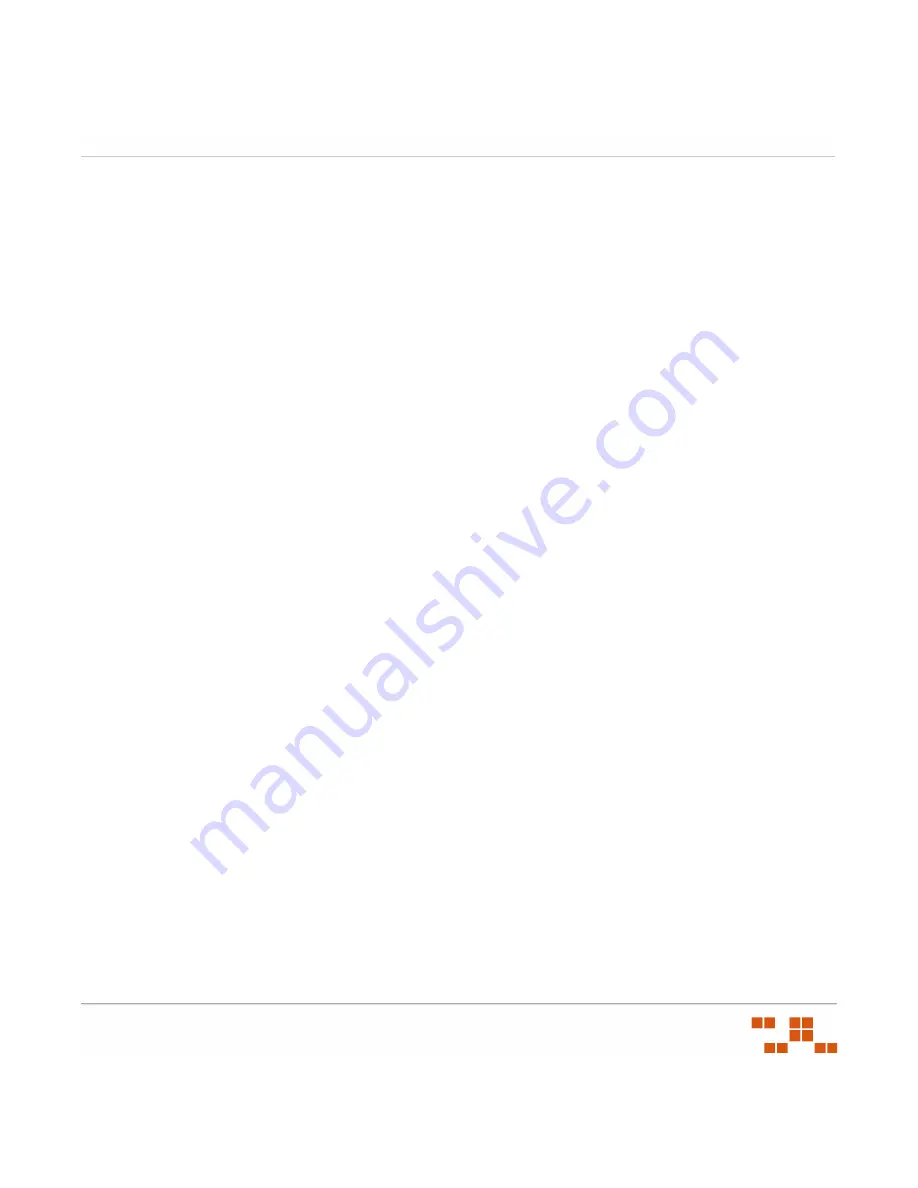
C
REATING
A
D
ISASTER
R
ECOVERY
S
OLUTION
- 363 -
17.
Define your Back up
Destination
settings.
a.
Select either the
Disk
or
Tape
option.
b.
Select to
Create a backup file
for every database.
c.
Select to
Create a sub-directory
for each database.
d.
Define your destination
Folder
.
NOTE
:
For performance reasons, it is recommended that you create your database
backup in a directory that is not on the same physical drive as your database.
e.
Ensure the
Backup file extension
is set as
bak
.
f.
Select
Verify backup integrity
.
18.
Click
Next
.
S
TEP
R
ESULT
:
The
Define Back Up Database (Transaction Log) Task
page opens.
19.
Click the
Database
drop-down.
a.
Select the
These databases
option.
b.
Select the
PLUS
and
PLUS_Staging
databases.
c.
Click
OK
.
20.
Define your Back up
Destination
settings.
a.
Select either the
Disk
or
Tape
option.
b.
Select to
Create a backup file
for every database.
c.
Select to
Create a sub-directory
for each database.
d.
Define your destination
Folder
.
NOTE
:
For performance reasons, it is recommended that you create your database
backup in a directory that is not on the same physical drive as your database.
e.
Ensure the
Backup file extension
is set as
trn
.
f.
Select
Verify backup integrity
.
Summary of Contents for ZENWORKS PATCH MANAGEMENT 6.4 SP2 - SERVER
Page 1: ...User Guide ZENworks Patch Management 6 4 SP2 ...
Page 44: ...USING ZENWORKS PATCH MANAGEMENT 28 ...
Page 138: ...WORKING WITH DEPLOYMENTS 122 ...
Page 212: ...USING GROUPS 196 ...
Page 236: ...REPORTING 220 ...
Page 308: ...CONFIGURING DEFAULT BEHAVIOR 292 ...
Page 332: ...USING THE AGENT 316 The Agent Control Panel opens Figure 10 19 Agent Control Panel ...