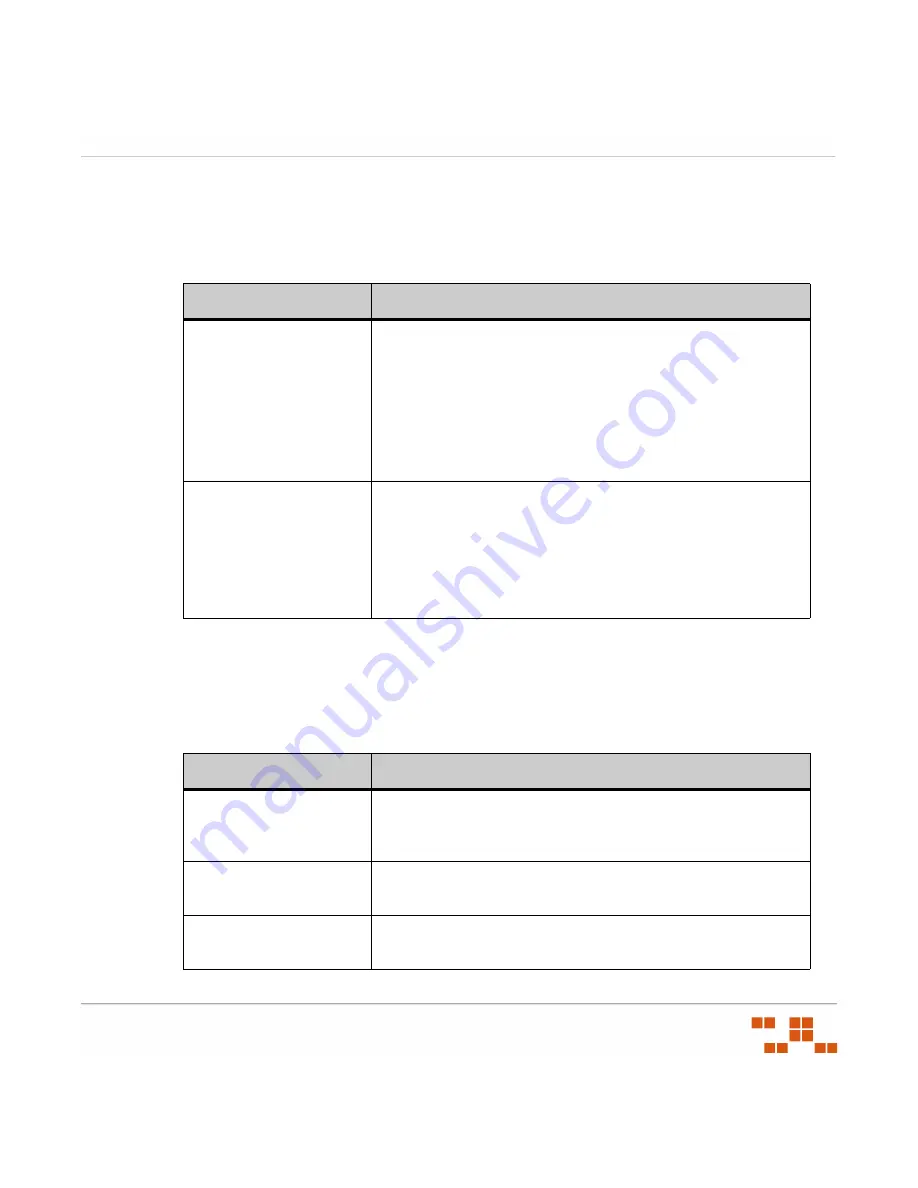
C
ONFIGURING
D
EFAULT
B
EHAVIOR
- 263 -
Communication
Agent communication settings are defined in the
Communication
section of the
Configuration
page. The following table describes the fields within this section.
Table 9-11:
Agent Communication Settings
Notification Defaults
Applies to deployments where a notification is required. The behavior defined in this section
may be overridden within a Agent Policy or on a per-deployment basis using the
Deployment Wizard.
Table 9-12:
Agent Notification Defaults
Field
Description
Agents should be
shown Offline when
inactive for
Configures a time interval (defined in minutes, hours or days)
that must elapse before an agent is considered to be offline.
Agents are noted as being offline when they have not
communicated with Patch Management Server for the defined
period of time. If an agent is disabled or uninstalled it does not
appear as offline. When disabled, an agent is considered offline
after failing to connect to the Patch Management Server after
two of its communication intervals.
Agent Uniqueness
Based On
Defines the Agent Uniqueness method used to identify agents.
Options are:
•
Instance
- Validates using instanced validation. Instanced
validation, when determining agent uniqueness, uses logic
which does not rely upon the device name.
•
Device Name
- Validates based on the device name.
Field
Description
User Notification
window should always
be on top
Selection of this option will force all notification windows to
display on top of other windows.
Manual Installation
Edit and display a message advising the user that the package
still requires installation. (Maximum of 256 characters.)
Default Deployment
Message
Edit and display the default message advising the user that a
deployment is about to begin. (Maximum of 256 characters.)
Summary of Contents for ZENWORKS PATCH MANAGEMENT 6.4 SP2 - SERVER
Page 1: ...User Guide ZENworks Patch Management 6 4 SP2 ...
Page 44: ...USING ZENWORKS PATCH MANAGEMENT 28 ...
Page 138: ...WORKING WITH DEPLOYMENTS 122 ...
Page 212: ...USING GROUPS 196 ...
Page 236: ...REPORTING 220 ...
Page 308: ...CONFIGURING DEFAULT BEHAVIOR 292 ...
Page 332: ...USING THE AGENT 316 The Agent Control Panel opens Figure 10 19 Agent Control Panel ...
















































