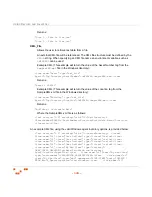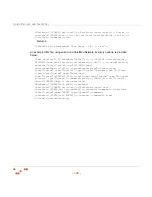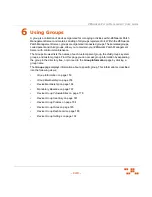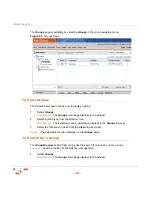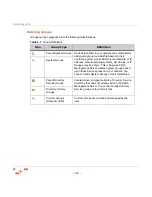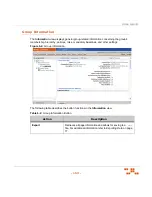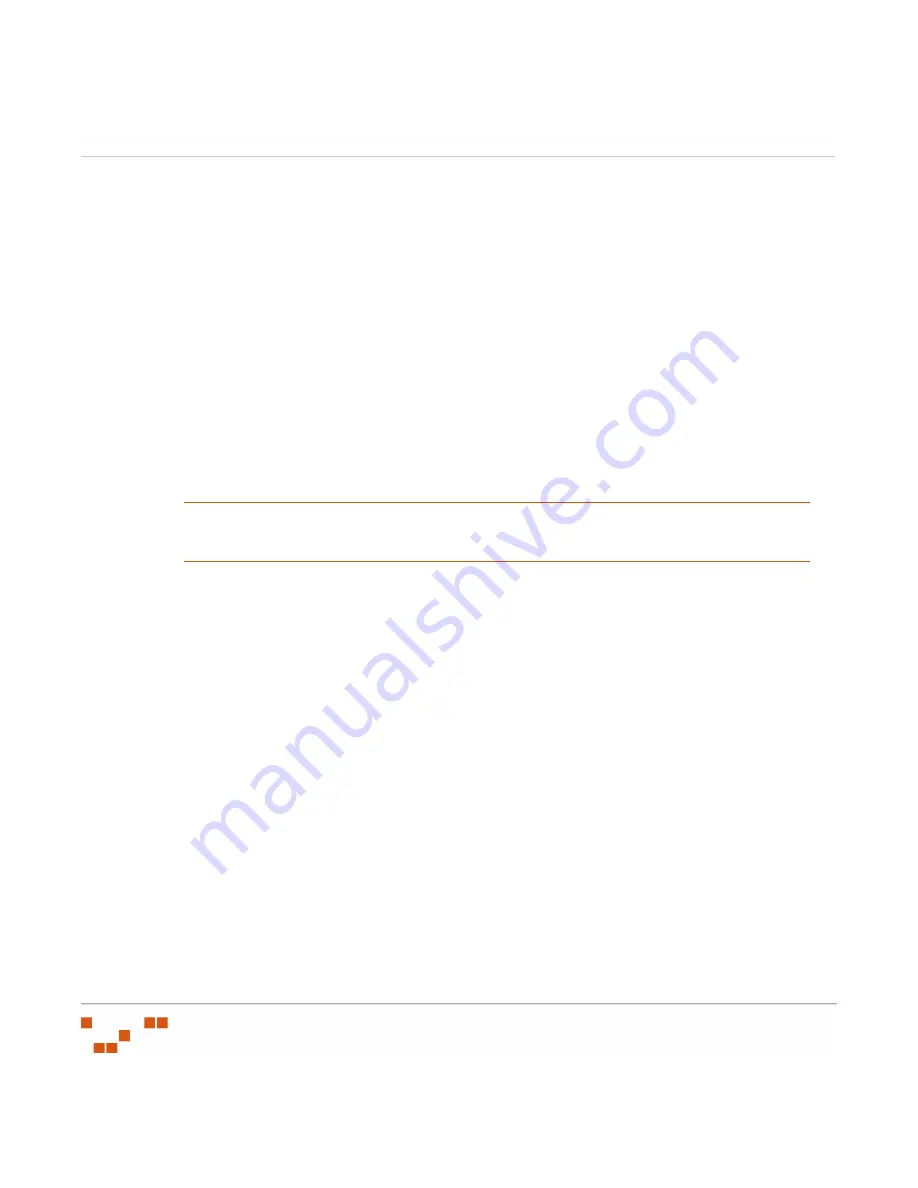
U
SING
D
EVICES
AND
I
NVENTORY
- 138 -
Disabling a Device
Disabling a device releases the agent license used by the agent installed on the device and
makes it available to the system. Once disabled, the agent on the device ceases communication
with Patch Management Server and is no longer included in the patch management activities of
the Patch Management Server.
1.
In the
Devices
list, select one or multiple devices.
2.
In the Action menu, click
Disable
.
S
TEP
R
ESULT
:
A
Disable Confirmation
dialog displays.
3.
In the
Confirmation
dialog box, click
OK
.
S
TEP
R
ESULT
:
The device is displayed in the list of devices identified with the disabled
icon in the status column.
R
ESULT
:
After disabling a device, the device can be deleted from Patch Management Server.
NOTE
:
Once disabled, the device may not appear in the devices list based on the Status filter
settings. To include disabled devices in the list, ensure you select
Disabled
or
All
in the
Status
filter.
Deleting a Device
1.
In the
Devices
list, select one or multiple disabled devices.
2.
In the Action menu, click
Delete
.
S
TEP
R
ESULT
:
A
Delete Confirmation
dialog displays.
3.
Click
OK
confirming the deletion.
S
TEP
R
ESULT
:
The device is deleted from the
Devices
list.
Enabling a Device
An enabled device consumes an agent license and is included in the patch management
activities of the Patch Management Server.
1.
In the
Devices
list, select one or multiple disabled devices.
2.
In the
Action
menu, click
Enable
.
S
TEP
R
ESULT
:
The device is enabled.
Summary of Contents for ZENWORKS PATCH MANAGEMENT 6.4 SP2 - SERVER
Page 1: ...User Guide ZENworks Patch Management 6 4 SP2 ...
Page 44: ...USING ZENWORKS PATCH MANAGEMENT 28 ...
Page 138: ...WORKING WITH DEPLOYMENTS 122 ...
Page 212: ...USING GROUPS 196 ...
Page 236: ...REPORTING 220 ...
Page 308: ...CONFIGURING DEFAULT BEHAVIOR 292 ...
Page 332: ...USING THE AGENT 316 The Agent Control Panel opens Figure 10 19 Agent Control Panel ...