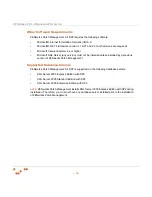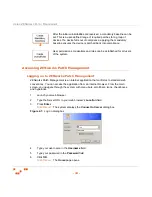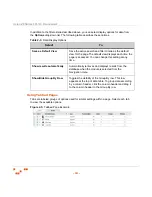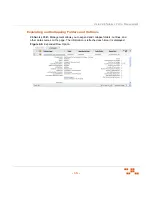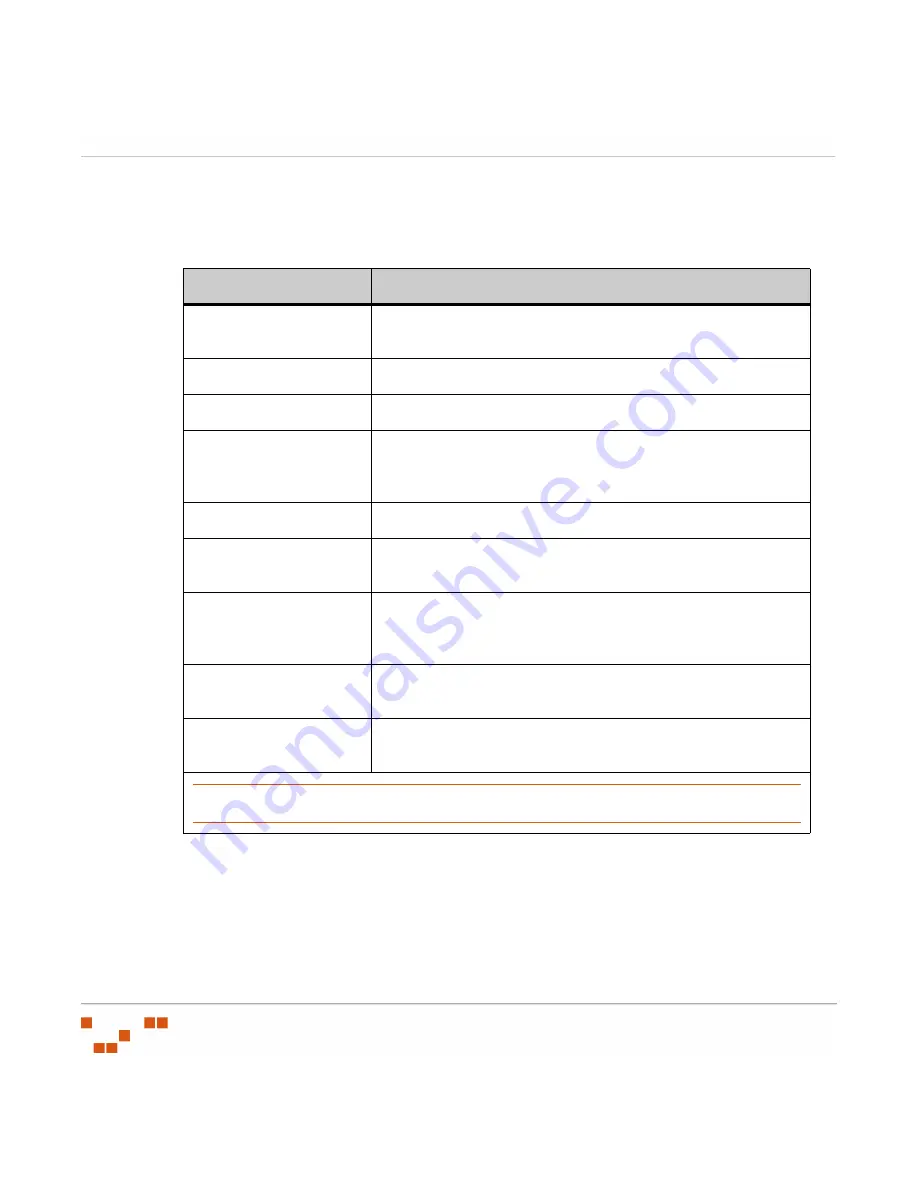
U
SING
ZEN
WORKS
P
ATCH
M
ANAGEMENT
- 12 -
Defining Browser Conventions
ZENworks Patch Management supports the following browser conventions:
Table 2-1:
Browser Conventions
Using Search
Using the search feature, you can filter information retrieved from the database and the
Global Subscription Server. The search parameters differ within each function in ZENworks
Patch Management Server.
Screen Feature
Function
Entry Fields
Type data in to these fields, which allow the system to retrieve
matching criteria or to enter new information.
Drop-Down Menus
Displays a list to select pre-configuration values.
Command Buttons
Perform specific actions when selected.
Check Boxes
A check box is selected or cleared to enable or disable a
feature. Lists also include a
Select All
check box that lets you
select all the available listed items on that page.
Radio Buttons
Select the button to select an item.
Display Screens
Show areas that are part of a window or an entire window. The
data on display screens can be viewed, but not changed.
Sort
Data presented in tables can be sorted by ascending (default)
or descending order within a respective column by clicking on a
(enabled) column heading.
Mouseovers
Additional information may be displayed by hovering your
mouse pointer over an item.
Auto Refresh
Where present and when selected, the Auto Refresh function
automatically refreshes the page every 15 seconds.
NOTE
:
The
Groups
page supports the right-click function, however in some areas of ZENworks Patch
Management, right-click is not supported.
Summary of Contents for ZENWORKS PATCH MANAGEMENT 6.4 SP2 - SERVER
Page 1: ...User Guide ZENworks Patch Management 6 4 SP2 ...
Page 44: ...USING ZENWORKS PATCH MANAGEMENT 28 ...
Page 138: ...WORKING WITH DEPLOYMENTS 122 ...
Page 212: ...USING GROUPS 196 ...
Page 236: ...REPORTING 220 ...
Page 308: ...CONFIGURING DEFAULT BEHAVIOR 292 ...
Page 332: ...USING THE AGENT 316 The Agent Control Panel opens Figure 10 19 Agent Control Panel ...