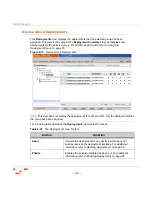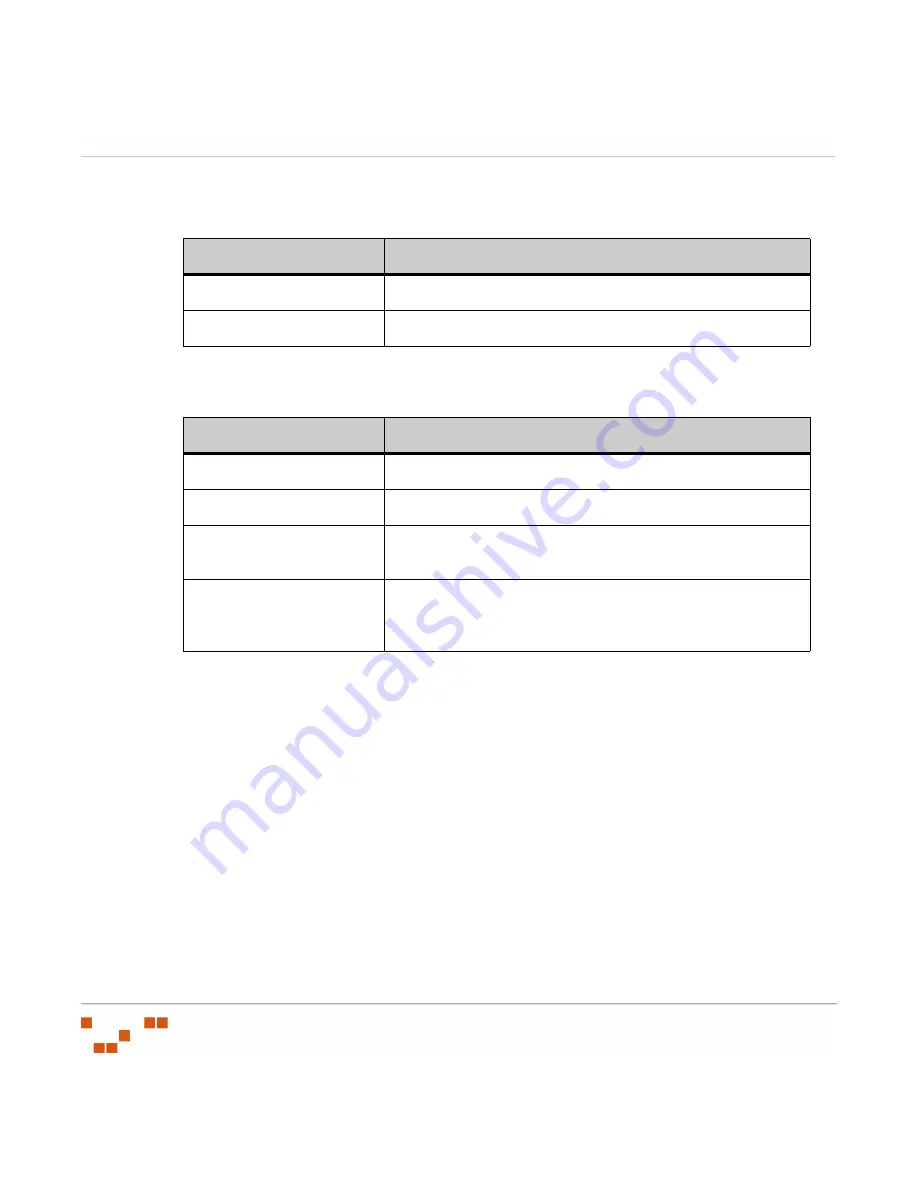
U
SING
G
ROUPS
- 186 -
The following reference describes the
Roles
view table.
Table 6-22:
Roles View Columns
The following table describes the functions available in the
Roles
view.
Table 6-23:
The Roles View Toolbar
Adding a Role to a Group
Complete the following steps to add an established role to a group.
1.
In the
Groups
page, select
Roles
from the drop-down list.
S
TEP
R
ESULT
:
The
Roles
page displays in the
Groups
window.
2.
Select a group from the directory tree.
Column
Description
Role Name
The name of the user role.
Source Group
The name of the group assigned to the user role.
Action
Use To
Add
Adds an already established role to the group.
Remove
Removes a role from the group.
Create
Creates a new role. For additional information refer to
Export
Retrieves all page information and allows for saving to a
.csv
Summary of Contents for ZENWORKS PATCH MANAGEMENT 6.4 SP2 - SERVER
Page 1: ...User Guide ZENworks Patch Management 6 4 SP2 ...
Page 44: ...USING ZENWORKS PATCH MANAGEMENT 28 ...
Page 138: ...WORKING WITH DEPLOYMENTS 122 ...
Page 212: ...USING GROUPS 196 ...
Page 236: ...REPORTING 220 ...
Page 308: ...CONFIGURING DEFAULT BEHAVIOR 292 ...
Page 332: ...USING THE AGENT 316 The Agent Control Panel opens Figure 10 19 Agent Control Panel ...