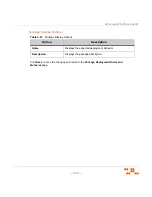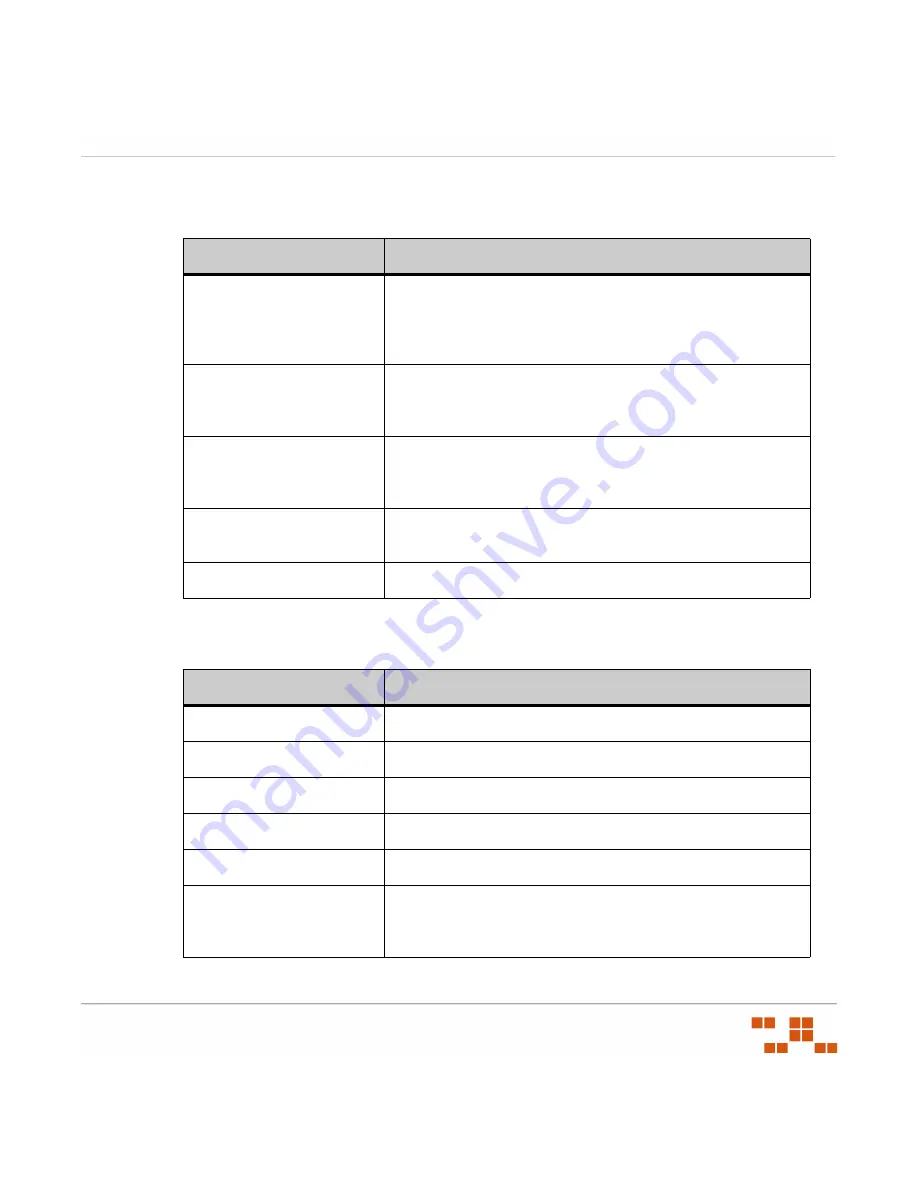
U
SING
D
EVICES
AND
I
NVENTORY
- 125 -
The following table describes the fields within the
Devices
page.
Table 5-1:
Devices page columns
The following table describes the
Action
menu functions used in the
Devices
page.
Table 5-2:
Devices action menu
Column
Description
Device Name
The name of the device as extracted from system data and
inventory. Selecting the device name displays the
Device
Details
page. The displayed devices can be determined by
the filter criteria defined in the search section.
IP Address
The IP address of the device ascertained during the discovery
and initial communication with the agent installed on the
device.
Status
The status of the device. Status values include:
Detecting
,
Disabled
,
Idle
,
Offline
,
Sleeping
,
Working
, and
Unknown
.
OS Info
Additional information about the operating system the device
is running.
Version
The version number of the agent installed on the device.
Menu Item
Description
Install
Select this option to install an agent to a device.
Enable
Select this option to enabled a disabled device.
Disable
Select this option to inactivate an agent on a device.
Delete
Select this option to delete a disabled device.
Deploy
Select this option to deploy to a selected device.
Export
Retrieves all device information and allows for saving to a
.csv
Summary of Contents for ZENWORKS PATCH MANAGEMENT 6.4 SP2 - SERVER
Page 1: ...User Guide ZENworks Patch Management 6 4 SP2 ...
Page 44: ...USING ZENWORKS PATCH MANAGEMENT 28 ...
Page 138: ...WORKING WITH DEPLOYMENTS 122 ...
Page 212: ...USING GROUPS 196 ...
Page 236: ...REPORTING 220 ...
Page 308: ...CONFIGURING DEFAULT BEHAVIOR 292 ...
Page 332: ...USING THE AGENT 316 The Agent Control Panel opens Figure 10 19 Agent Control Panel ...