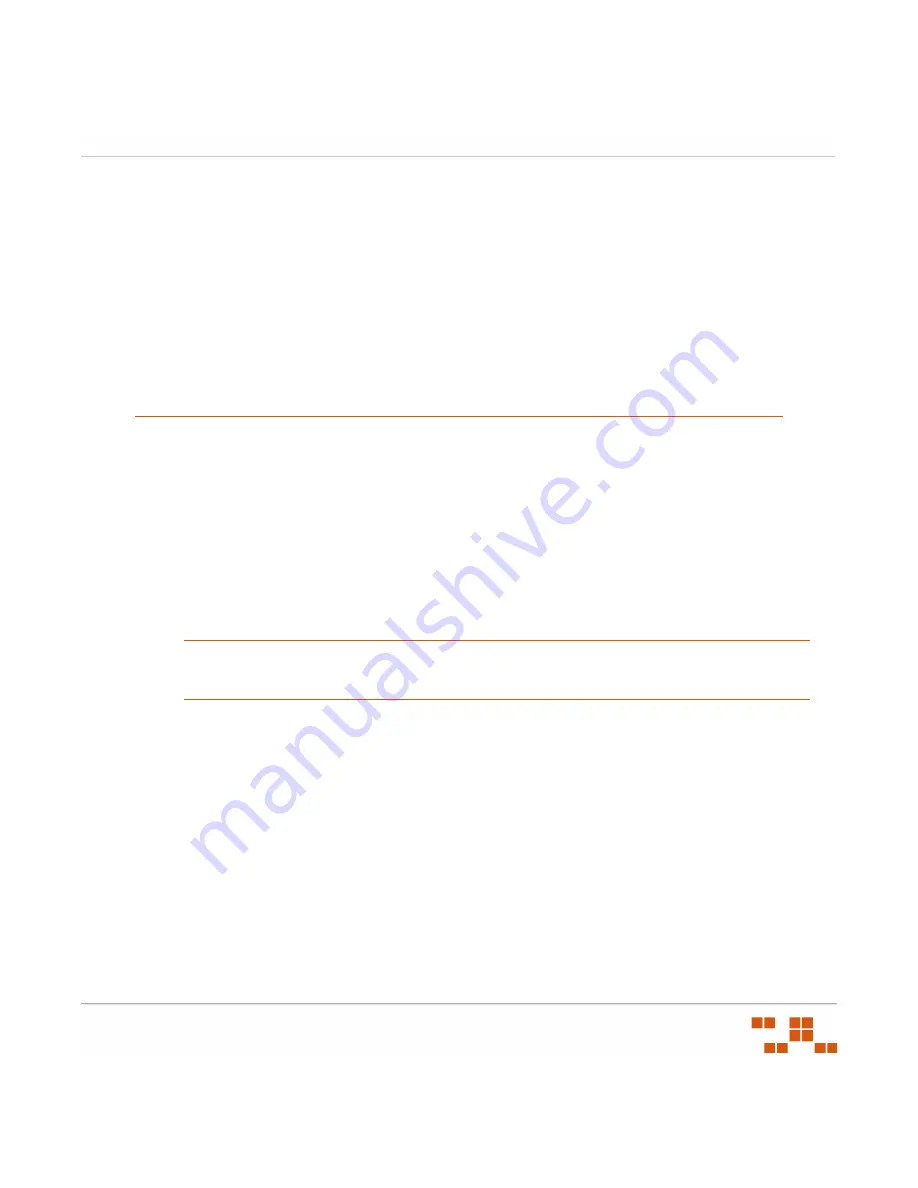
ZEN
WORKS
P
ATCH
M
ANAGEMENT
U
SER
G
UIDE
- 293 -
10
Using the Agent
When installed on a device, the Agent scans that device for vulnerabilities and
communicates the results of the scan to your Patch Management Server. The results
returned to Patch Management can be viewed at any time, even if the workstation is
disconnected from your network. The scan results are used, by ZENworks Patch
Management, to determine a vulnerability’s applicability for each device. If a vulnerability is
applicable, ZENworks Patch Management will display the device as
Not Patched
.
After installing the Patch Management Agent, there is generally, no additional user
interaction required at the device.
About the Agent for Pre Windows Vista
The agent is responsible for retrieving device data, uploading the device data to Patch
Management Server, and deploying vulnerabilities to the device.
Viewing the Pre Windows Vista Agent
1.
Go to
Start > Settings > Control Panel
.
2.
Select
ZENworks Patch Management
.
R
ESULT
:
The
Novell Agent Control Panel
opens with the Deployment tab selected by default.
NOTE
:
When opening the Patch Management Agent, the
Control Panel
must be displayed in
the Windows Classic View. Viewing the
Control Panel
in Category View will not display the
Agent.
Summary of Contents for ZENWORKS PATCH MANAGEMENT 6.4 SP2 - SERVER
Page 1: ...User Guide ZENworks Patch Management 6 4 SP2 ...
Page 44: ...USING ZENWORKS PATCH MANAGEMENT 28 ...
Page 138: ...WORKING WITH DEPLOYMENTS 122 ...
Page 212: ...USING GROUPS 196 ...
Page 236: ...REPORTING 220 ...
Page 308: ...CONFIGURING DEFAULT BEHAVIOR 292 ...
Page 332: ...USING THE AGENT 316 The Agent Control Panel opens Figure 10 19 Agent Control Panel ...






























