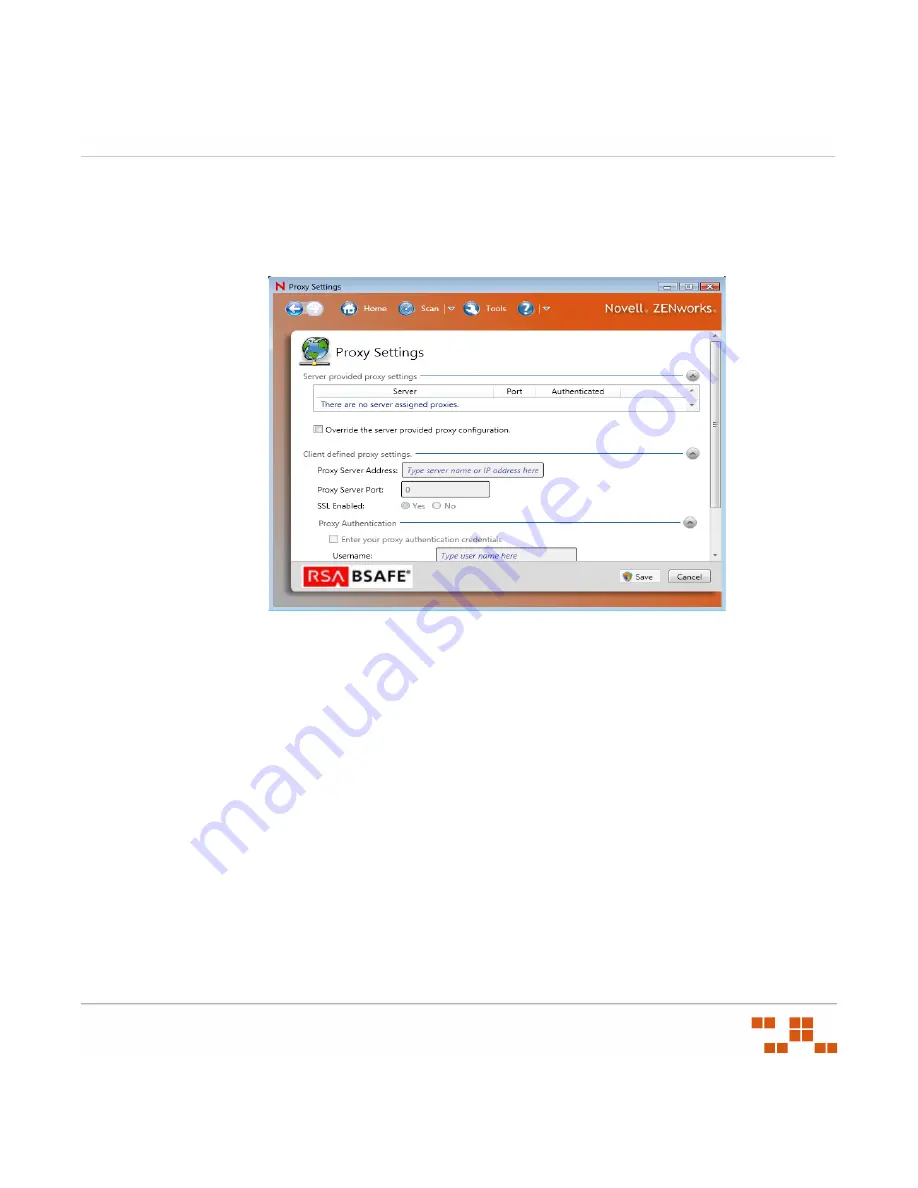
U
SING
THE
A
GENT
- 319 -
Proxy Settings
The
Proxy Settings
page allows you to override the server provided proxy settings for
communication with the Patch Management Server.
Figure 10-21:
Proxy Settings
Configuring the Proxy Settings
Complete the following procedure to configure proxy settings.
1.
Select
Override the Server Provided Proxy Settings
.
S
TEP
R
ESULT
:
The
Proxy Server Address
,
Proxy Server Port
and
SSL Enabled
fields
become active.
2.
Type the proxy server’s address in the
Proxy Server Address
field.
3.
Type the port in the
Proxy Server Port
field.
4.
If your proxy uses https, select the
SSL Enabled
field.
5.
If you are using an Authenticated proxy:
a.
Select
Enter proxy authentication credentials
.
Summary of Contents for ZENWORKS PATCH MANAGEMENT 6.4 SP2 - SERVER
Page 1: ...User Guide ZENworks Patch Management 6 4 SP2 ...
Page 44: ...USING ZENWORKS PATCH MANAGEMENT 28 ...
Page 138: ...WORKING WITH DEPLOYMENTS 122 ...
Page 212: ...USING GROUPS 196 ...
Page 236: ...REPORTING 220 ...
Page 308: ...CONFIGURING DEFAULT BEHAVIOR 292 ...
Page 332: ...USING THE AGENT 316 The Agent Control Panel opens Figure 10 19 Agent Control Panel ...
















































