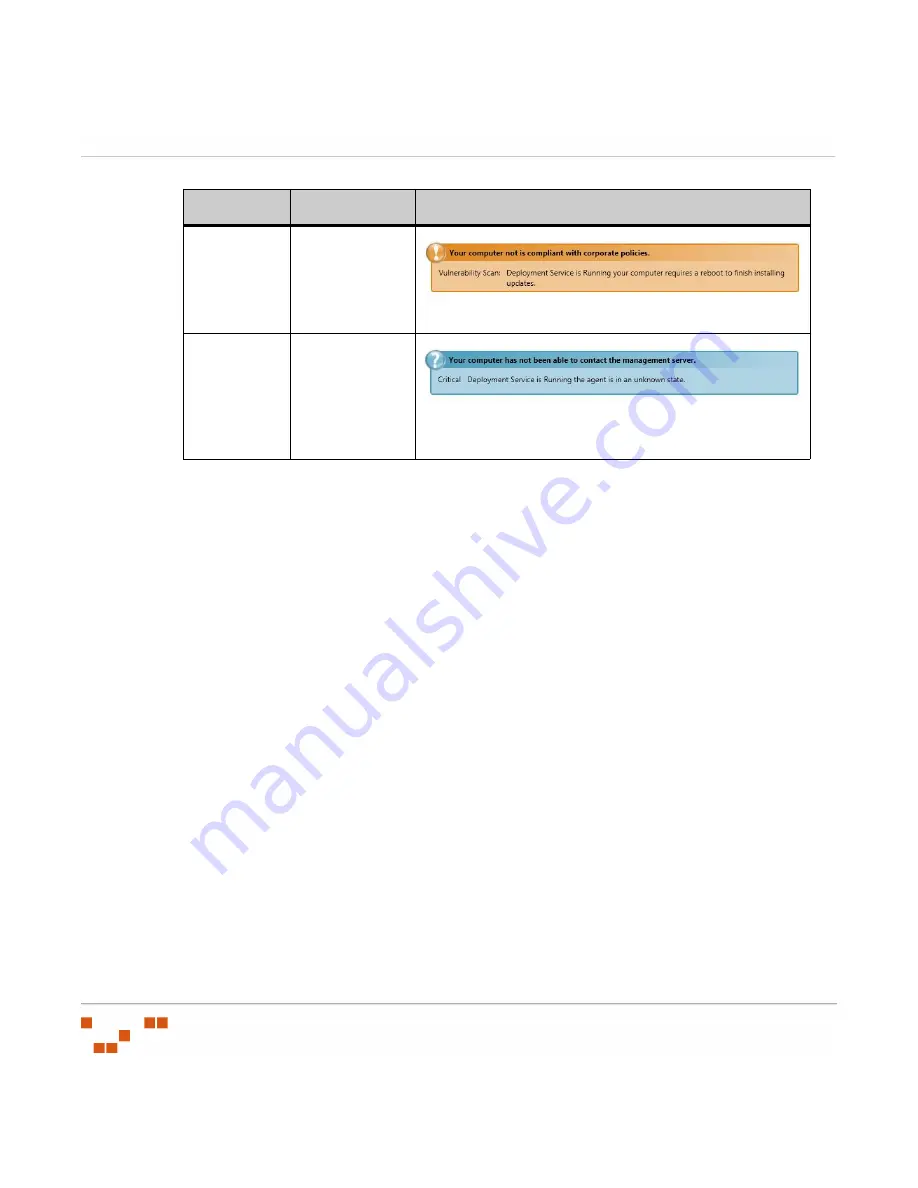
U
SING
THE
A
GENT
- 318 -
•
Active Scan Statistics
- Only displays after clicking the
Scan
button. The Active Scan
Statistics section will start a scan if one is not already active, and displays the Scan Type,
Start Time, Duration, and Status.
NOTE
:
The scan Start Time and Duration values are only populated if you started the
Scan. If the Scan was running prior to you clicking the Scan button, the exact start time
duration are unknown.
•
Status
- Provides general Agent status values. Including the Last Scan, the Update
Schedule (as defined by the Communication Interval), the scan Definition Date, and the
Agent Version.
Tools and Settings
The
Tools and Settings
page is comprised of links to the following:
•
- The Proxy Settings link opens the Proxy Settings page, allowing you to
view or modify the agent’s current proxy configuration.
•
- The Logging link opens the Log Files page, allowing you to view or clear the
Agent log files.
•
- The Notification Manager link opens the Notification Manager
page, allowing you to define the Notification Manager behavior.
•
- The Management Server link opens the Server Settings page.
Not
Compliant
Yellow (Service
is running and
the Patch
Management
Agent is busy)
Unable to
Contact
Server
Blue (Service is
running and the
Patch
Management
Agent is offline
or unknown)
Status
Description
Displays
Summary of Contents for ZENWORKS PATCH MANAGEMENT 6.4 SP2 - SERVER
Page 1: ...User Guide ZENworks Patch Management 6 4 SP2 ...
Page 44: ...USING ZENWORKS PATCH MANAGEMENT 28 ...
Page 138: ...WORKING WITH DEPLOYMENTS 122 ...
Page 212: ...USING GROUPS 196 ...
Page 236: ...REPORTING 220 ...
Page 308: ...CONFIGURING DEFAULT BEHAVIOR 292 ...
Page 332: ...USING THE AGENT 316 The Agent Control Panel opens Figure 10 19 Agent Control Panel ...
















































