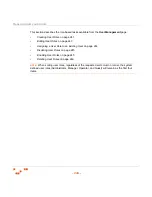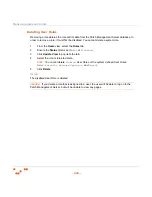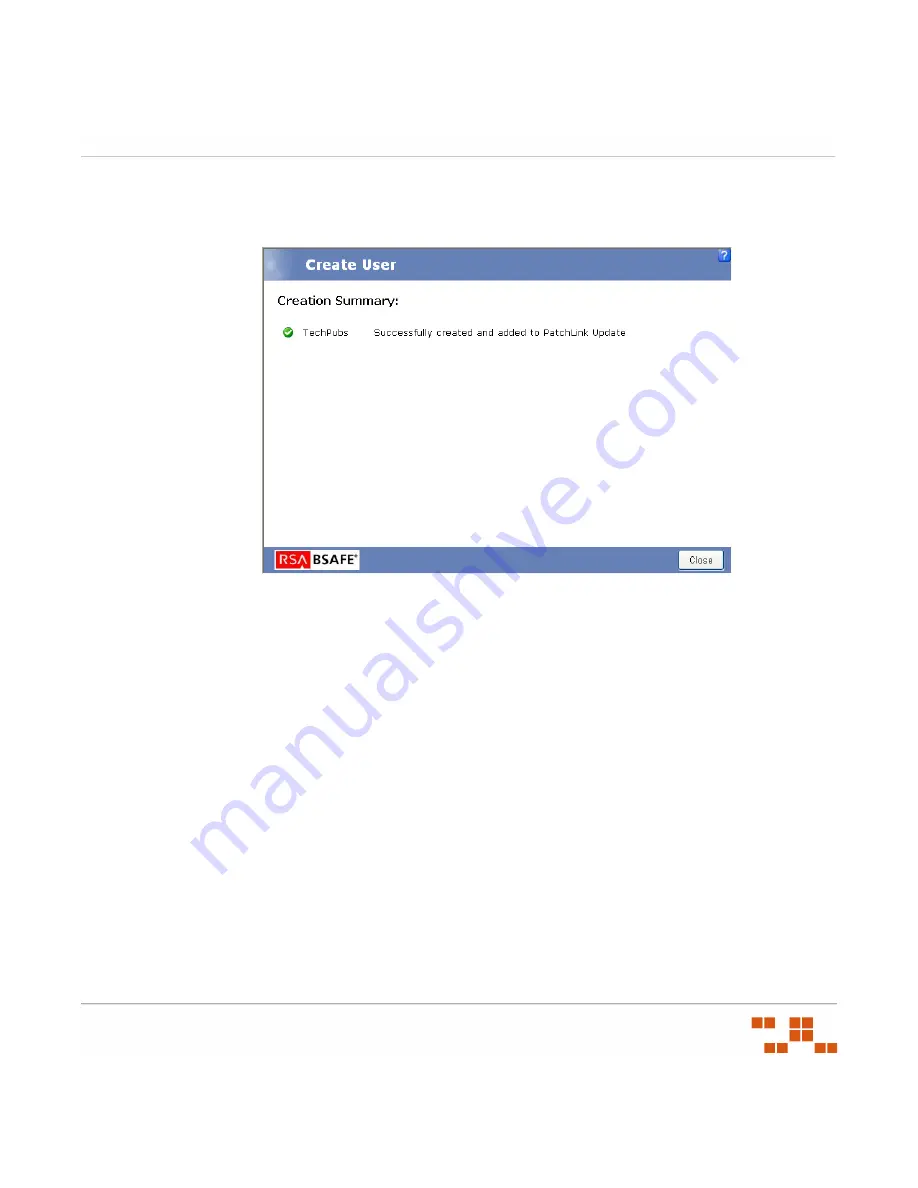
M
ANAGING
U
SERS
AND
R
OLES
- 233 -
7.
Confirm the user information and click
Close
.
S
TEP
R
ESULT
:
The
Creation Summary
page opens.
Figure 8-5:
Create User Wizard - Creation Summary Page
8.
Click
Close
to exit the wizard.
R
ESULT
:
The new user is created, added to Windows, and granted the appropriate access to the
Patch Management Server.
Adding Existing Users
Adding a user imports an existing Windows user into the ZENworks Patch Management
database and access group, and can import a user from an existing domain by logging into
that domain as a domain user.
1.
In the
User Management
page, click
Create
.
S
TEP
R
ESULT
:
The
Create User Wizard
opens.
2.
Select the
Adding existing local or domain users
option.
Summary of Contents for ZENWORKS PATCH MANAGEMENT 6.4 SP2 - SERVER
Page 1: ...User Guide ZENworks Patch Management 6 4 SP2 ...
Page 44: ...USING ZENWORKS PATCH MANAGEMENT 28 ...
Page 138: ...WORKING WITH DEPLOYMENTS 122 ...
Page 212: ...USING GROUPS 196 ...
Page 236: ...REPORTING 220 ...
Page 308: ...CONFIGURING DEFAULT BEHAVIOR 292 ...
Page 332: ...USING THE AGENT 316 The Agent Control Panel opens Figure 10 19 Agent Control Panel ...