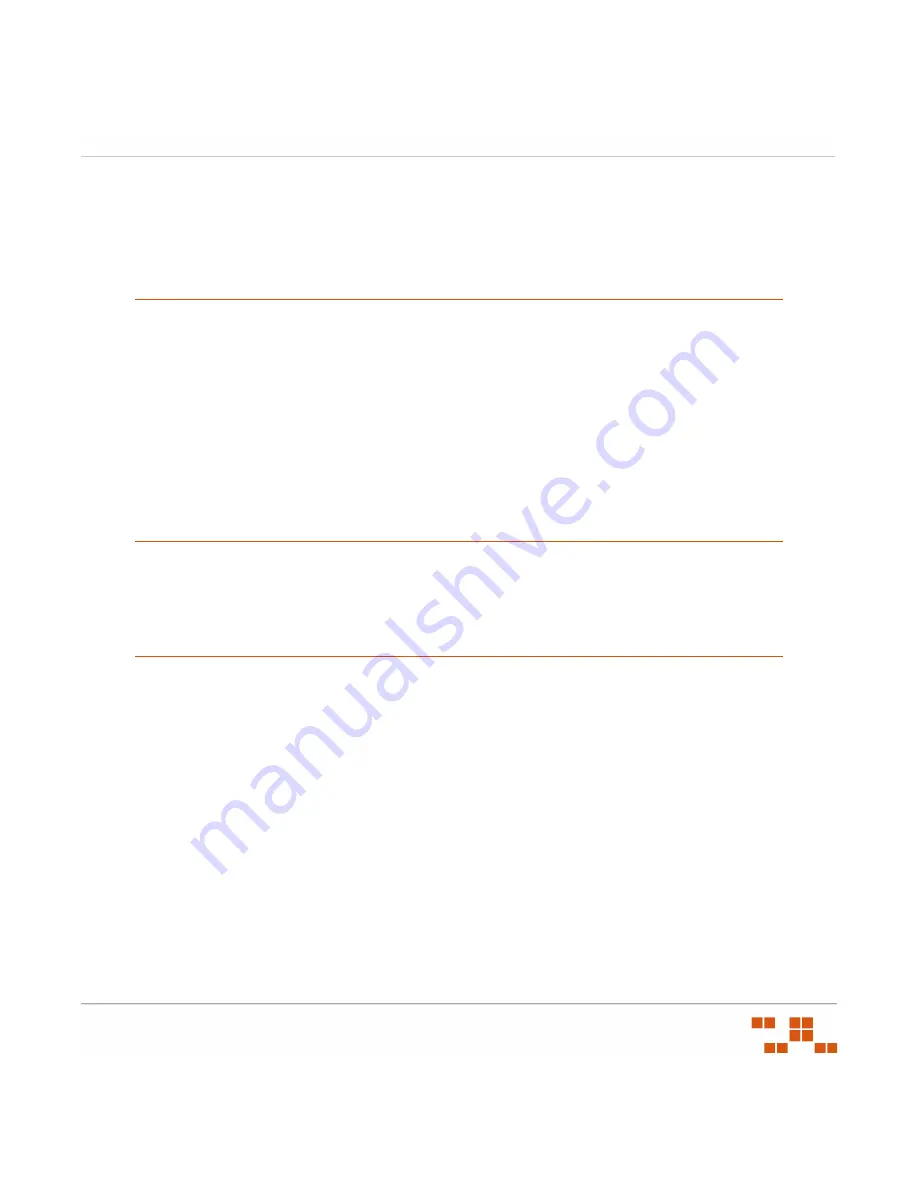
ZEN
WORKS
P
ATCH
M
ANAGEMENT
U
SER
G
UIDE
- 331 -
B
Securing Your Patch Management Server
This appendix identifies the various options available when securing your Patch
Management Server.
Secure Your Server With SSL
Secure Sockets Layer (SSL) is a protocol used to secure data transmitted over the internet.
SSL support is included in browsers, web servers, and operating systems so that any type
of client and server can use authenticated and encrypted communications over private as
well as public networks. ZENworks Patch Management always uses SSL when
downloading vulnerability data and packages from the Global Subscription Server.
Additionally, SSL can be used when transmitting data between the Patch Management
Server and Patch Management Agents by enabling SSL during the installation of ZENworks
Patch Management. This process involves obtaining a SSL certificate (.CER), and installing
the certificate during the installation. Refer to the ZENworks Patch Management 6.4 SP2
Server Installation Guide for details regarding installing with SSL enabled.
Use Secure Passwords
Worm attacks frequently try to log in with weak and commonly used passwords. For secure
passwords, the Department of Defense standard of 12 characters with alpha, numeric,
punctuation and mixed case characters all included in a password is recommended.
Turn Off File and Printer Sharing
The ZENworks Patch Management Server should not be used as a file or print server.
Additionally, an intruder can exploit a Windows networking share. Therefore, File and Printer
Sharing for Microsoft Networks should be disabled.
Turning Off File and Printer Sharing
1.
From within the
Windows Control Panel
, select the
Network Connections
icon.
2.
Open the
Local Area Connection
.
Summary of Contents for ZENWORKS PATCH MANAGEMENT 6.4 SP2 - SERVER
Page 1: ...User Guide ZENworks Patch Management 6 4 SP2 ...
Page 44: ...USING ZENWORKS PATCH MANAGEMENT 28 ...
Page 138: ...WORKING WITH DEPLOYMENTS 122 ...
Page 212: ...USING GROUPS 196 ...
Page 236: ...REPORTING 220 ...
Page 308: ...CONFIGURING DEFAULT BEHAVIOR 292 ...
Page 332: ...USING THE AGENT 316 The Agent Control Panel opens Figure 10 19 Agent Control Panel ...
















































