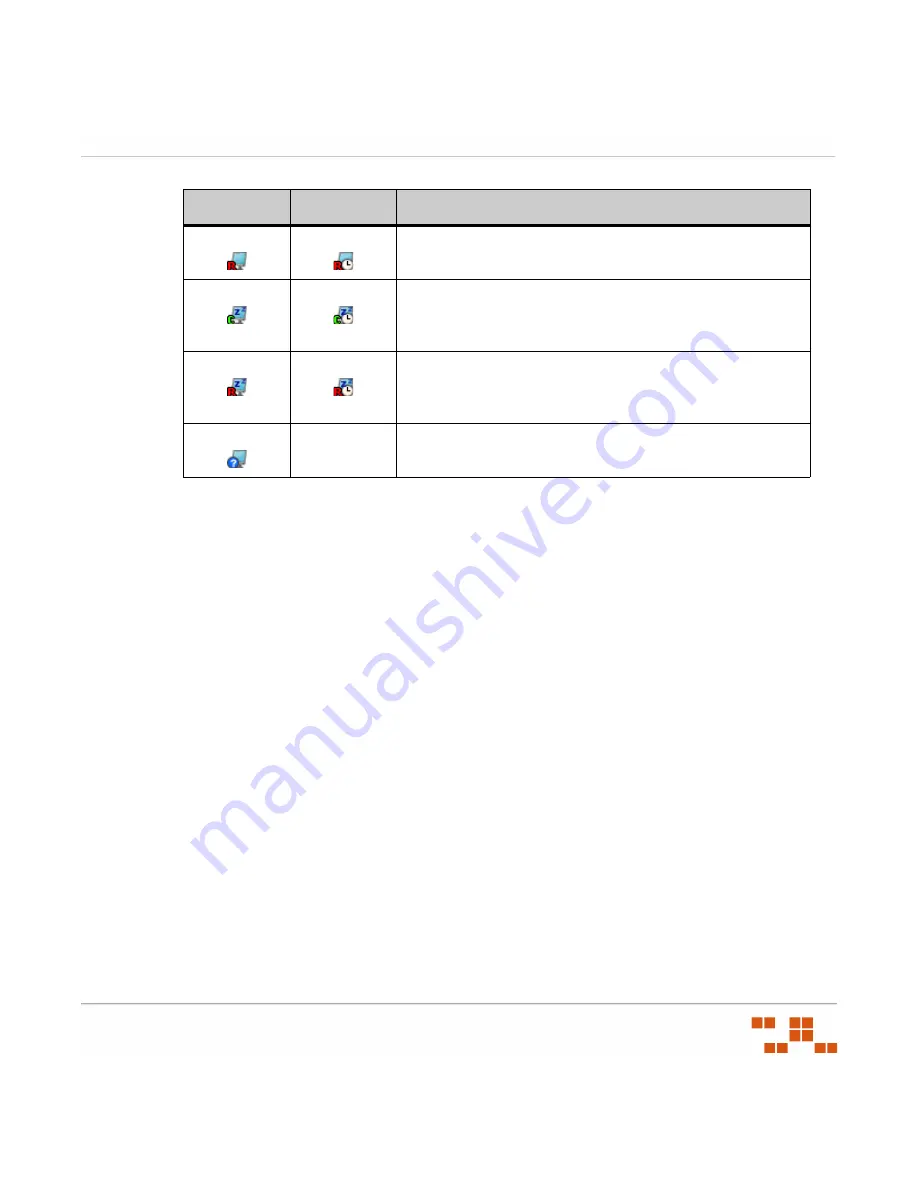
U
SING
D
EVICES
AND
I
NVENTORY
- 127 -
The agent is in a Reboot status (the agent can accept no
more deployments until after it reboots).
The agent is in a Chain status (the agent can accept
chained deployments only until after a reboot) and is
sleeping due to its Hours of Operation settings.
The agent is in a Reboot status (the agent can accept no
more deployments until after it reboots) and is sleeping due
to its Hours of Operation settings.
Unable to identify the agent status.
Active
Pending
Description
Summary of Contents for ZENWORKS PATCH MANAGEMENT 6.4 SP2 - SERVER
Page 1: ...User Guide ZENworks Patch Management 6 4 SP2 ...
Page 44: ...USING ZENWORKS PATCH MANAGEMENT 28 ...
Page 138: ...WORKING WITH DEPLOYMENTS 122 ...
Page 212: ...USING GROUPS 196 ...
Page 236: ...REPORTING 220 ...
Page 308: ...CONFIGURING DEFAULT BEHAVIOR 292 ...
Page 332: ...USING THE AGENT 316 The Agent Control Panel opens Figure 10 19 Agent Control Panel ...
















































