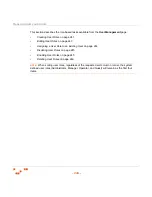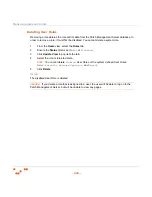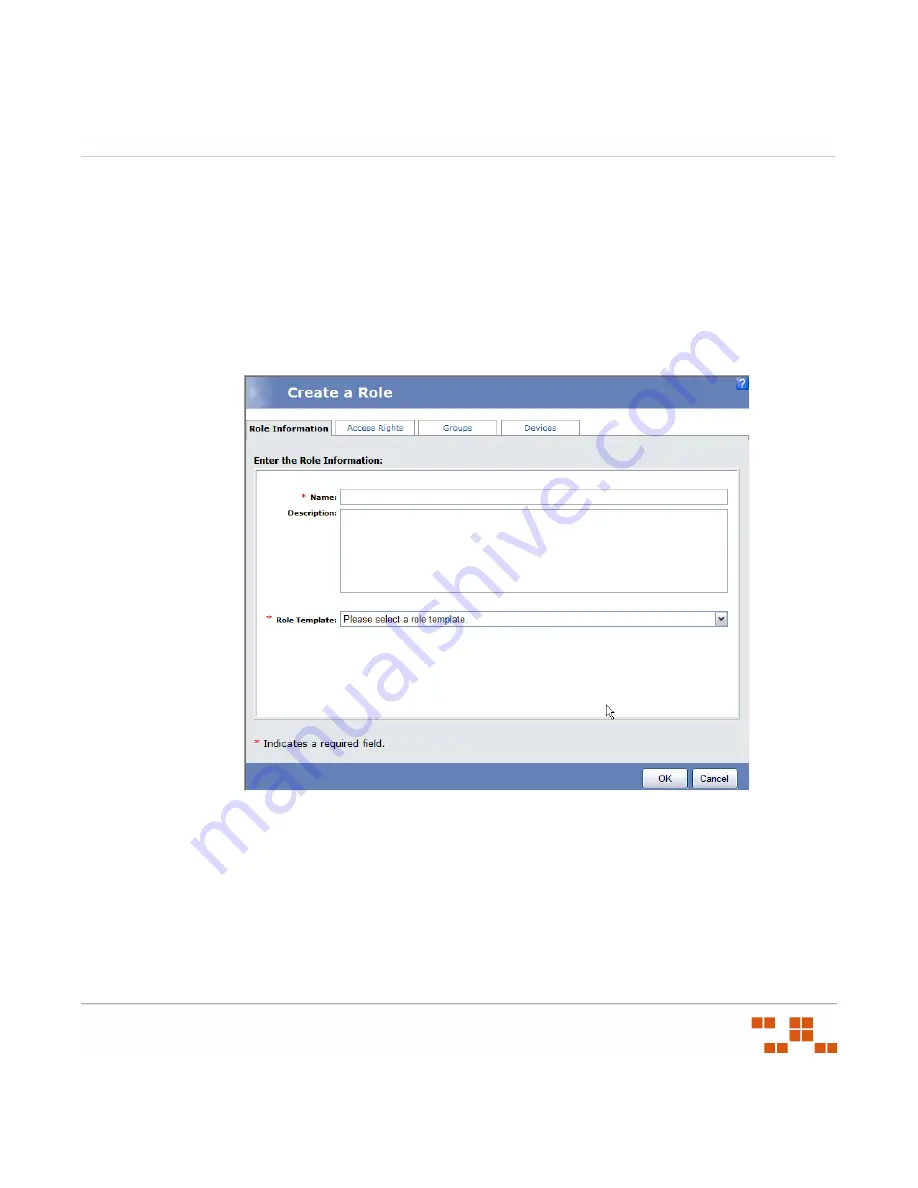
M
ANAGING
U
SERS
AND
R
OLES
- 241 -
Creating User Roles
Creating custom-defined roles is an effective means to delegate patch management
responsibilities to stakeholders throughout the organization. Once you define the template,
you can then modify access rights and modify group and device access levels.
1.
In the
Users
page, select the
Roles
tab.
2.
Click
Create
.
S
TEP
R
ESULT
:
The
Create a Role wizard
opens.
Figure 8-12:
User Role Wizard - Role Information tab
3.
On the
Role Information
tab:
a.
Type a name for the role in the
Name
field.
b.
Type a description for the role in the
Description
field.
c.
Select a role template in the
Role Template
drop-down list.
Any existing role can be used as a template and as such, will determine what access rights
the new user role will start with. You can add or remove access rights regardless of which
role was selected as the template.
Summary of Contents for ZENWORKS PATCH MANAGEMENT 6.4 SP2 - SERVER
Page 1: ...User Guide ZENworks Patch Management 6 4 SP2 ...
Page 44: ...USING ZENWORKS PATCH MANAGEMENT 28 ...
Page 138: ...WORKING WITH DEPLOYMENTS 122 ...
Page 212: ...USING GROUPS 196 ...
Page 236: ...REPORTING 220 ...
Page 308: ...CONFIGURING DEFAULT BEHAVIOR 292 ...
Page 332: ...USING THE AGENT 316 The Agent Control Panel opens Figure 10 19 Agent Control Panel ...