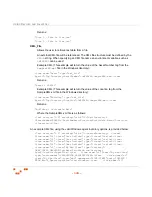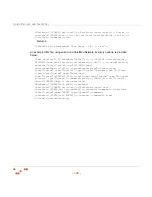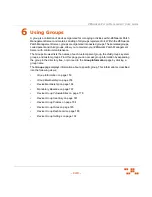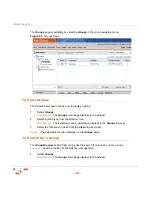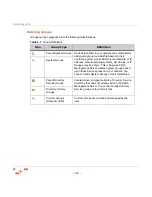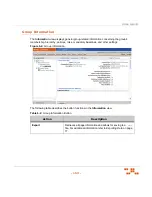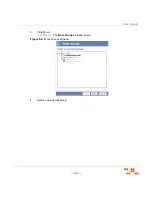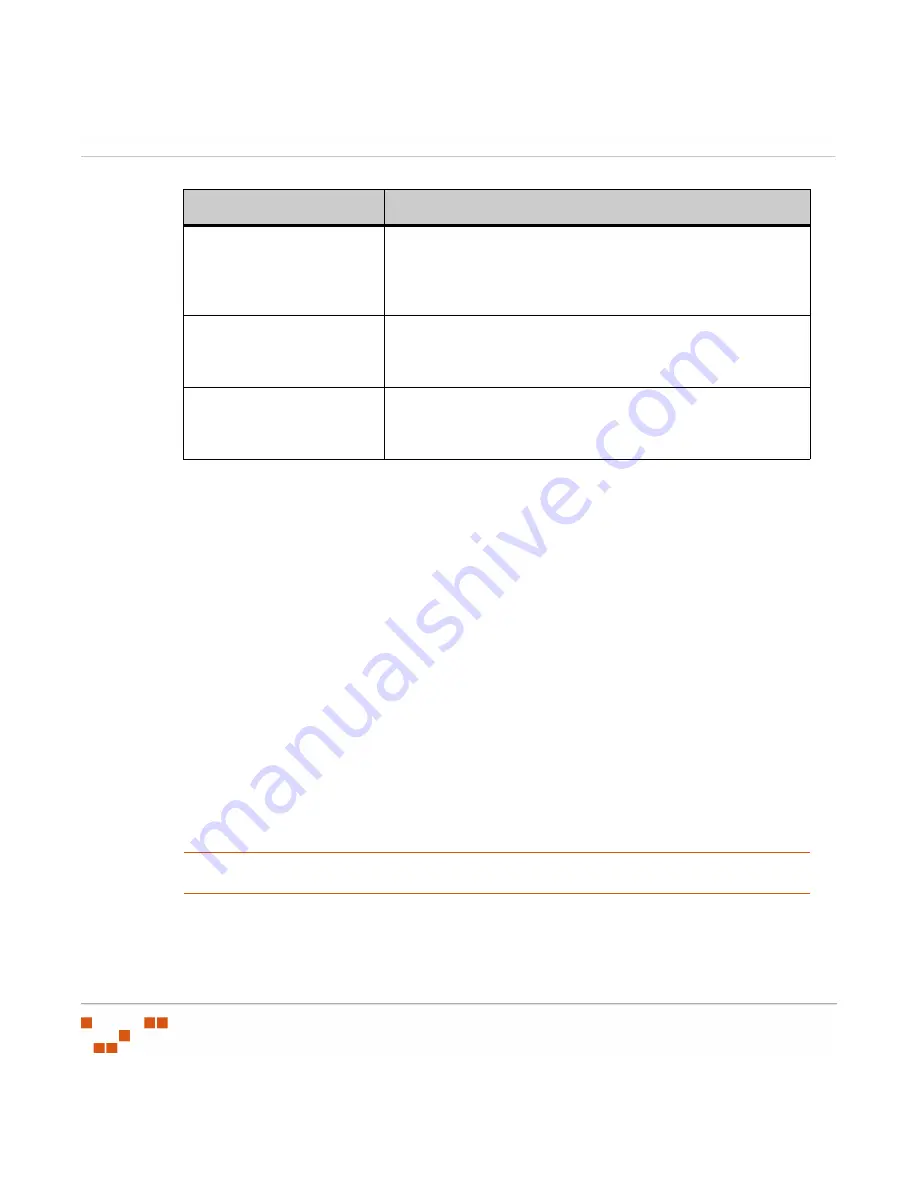
U
SING
G
ROUPS
- 160 -
Creating a Group
Create a group to when you want to manage a number of endpoints with the same agent
policy set.
1.
In the
Device Groups
page, select
Group Membership
from the drop-down list.
S
TEP
R
ESULT
:
The
Group Membership
page displays in the
Groups
window.
2.
Click
Create
.
S
TEP
R
ESULT
:
A new row appears on the page.
3.
In the
Group Name
field, type a name for the group.
4.
If desired, type a brief description about the group in the
Description
field.
5.
Click the
Save
icon next to the new group.
R
ESULT
:
The group is saved to the list and is added to the directory tree. A
Distinguished
Name
is generated for the group.
Moving a Group
Complete the following steps to move a group to a new parent group.
NOTE
:
When moving a group, if the group is configured to inherit its policies, roles, or baseline
settings, the group will inherit those values from the new parent group.
1.
In the
Device Groups
page, select
Group Membership
from the drop-down list.
S
TEP
R
ESULT
:
The
Group Membership
page displays in the
Groups
window.
2.
Select a group from the group tree.
Scan Now
Prompts the Discover Applicable Updates (DAU) task to
immediately launch and check a group for vulnerabilities. For
additional information refer to
Reboot Now
Initiates the Reboot system task to all members of the
selected group or groups. For additional information refer to
Export
Retrieves all page information and allows for saving to a
.csv
file. For additional information refer to
Button
Use to
Summary of Contents for ZENWORKS PATCH MANAGEMENT 6.4 SP2 - SERVER
Page 1: ...User Guide ZENworks Patch Management 6 4 SP2 ...
Page 44: ...USING ZENWORKS PATCH MANAGEMENT 28 ...
Page 138: ...WORKING WITH DEPLOYMENTS 122 ...
Page 212: ...USING GROUPS 196 ...
Page 236: ...REPORTING 220 ...
Page 308: ...CONFIGURING DEFAULT BEHAVIOR 292 ...
Page 332: ...USING THE AGENT 316 The Agent Control Panel opens Figure 10 19 Agent Control Panel ...