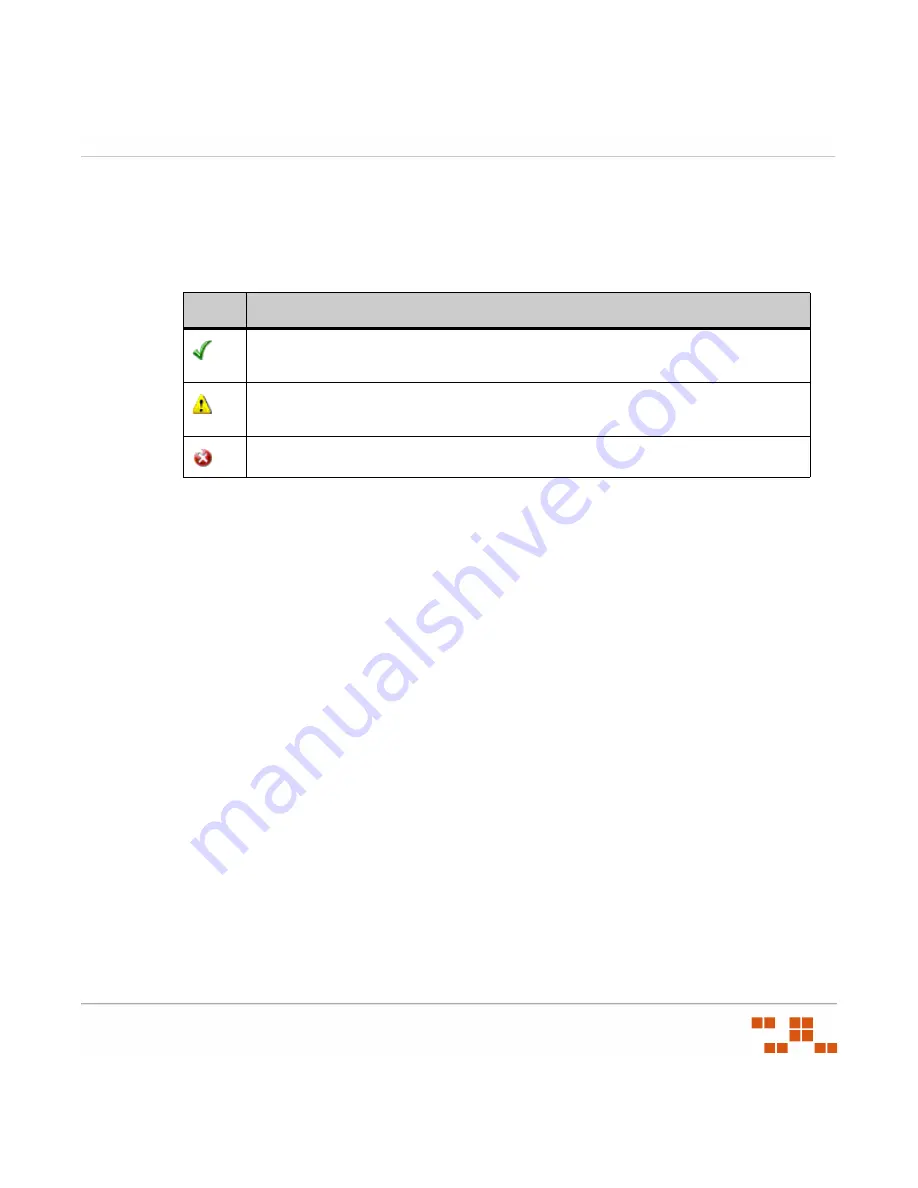
W
ORKING
W
ITH
THE
C
ONTENT
U
PDATE
T
OOL
- 349 -
automatic selection is unable to find all of the necessary packages, you must either repeat
the search using a different directory, or manually select the package components.
The following status icons are displayed in the
Status
column.
Table C-7:
Package Status Icons
15.
To manually select the package components:
NOTE
:
Solaris patches downloaded from Sun must be renamed to a
.zip
file extension
prior to selection and import.
a.
Within the results grid, select the ellipsis button associated with the signature.
b.
Browse to and select the desired file.
NOTE
:
The name of the file you select must match the filename defined in the
vulnerability metadata (as displayed in the
Filename
column).
c.
Click
Open
to select the file and return to the
Package Selection
page.
16.
Click
Import
to begin the package import.
CAUTION
:
Although the Content Update Tool will allow you to force an import when the
package is not an exact match to the vulnerability definition, this practice is discouraged.
Possible reasons for the package not matching include file corruption and tampering.
Additionally, if you choose to perform the import although the package is not an exact
match to the vulnerability definition, the text *User Modified* will be added as a prefix to
Icon
Status Definition
The green check indicates that the package component file has been found and is
consistent with the vulnerability definition.
The yellow caution indicates that the package component file has been found but it
is not consistent with the vulnerability metadata.
The red X indicates the package component file has not been found.
Summary of Contents for ZENWORKS PATCH MANAGEMENT 6.4 SP2 - SERVER
Page 1: ...User Guide ZENworks Patch Management 6 4 SP2 ...
Page 44: ...USING ZENWORKS PATCH MANAGEMENT 28 ...
Page 138: ...WORKING WITH DEPLOYMENTS 122 ...
Page 212: ...USING GROUPS 196 ...
Page 236: ...REPORTING 220 ...
Page 308: ...CONFIGURING DEFAULT BEHAVIOR 292 ...
Page 332: ...USING THE AGENT 316 The Agent Control Panel opens Figure 10 19 Agent Control Panel ...
















































