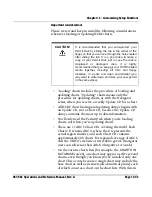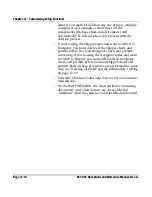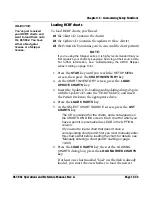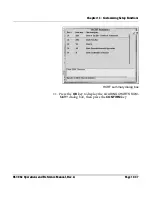Chapter 13 - Customizing Setup Functions
961/962 Operations and Reference Manual, Rev. A
Page 13-33
Track predictor line
You can adjust the length of the track predictor line on the
CHART
screen. The predictor line displays your vessel’s
predicted track line and the point you’ll reach at your present
SOG and COG. You can set the line to one minute, two
minutes, three minutes, five minutes, 30 minutes, or turn it off
completely (to avoid confusion between the track line and
other lines displayed on the chart screen, such as chart edges,
lat/lon lines, routes, trip legs, and so on, you can turn the track
predictor line off until you’re more experienced).
To change the
PREDICTOR LINE
setting:
1. At the
CHART SETUP
screen, press the
CURSOR PAD
to
highlight the
PREDICTOR LINE
option, then press the
EDIT
key.
2. Press the
CURSOR PAD
left or right or press the
LEFT
ARROW
or
RIGHT ARROW
keys to select
1 MIN
,
2
,
3
,
5
,
30
,
or
OFF.
3. When done, press the
ACCEPT
key (or
CANCEL
to leave
the option unchanged).
Display of position
coordinates (loran)
You can choose whether to display loran coordinates in the
CHART
-screen
INFO BAR
s (including the
CURSOR INFO BAR
).
Choosing Phantom loran simply will display not only lat/lon in
these
INFO BAR
s, but the corresponding estimated TDs as well
(the best pair of TDs will be chosen). Turning off loran
coordinates here, however, won’t turn off the display of loran
coordinates on the
WAYPOINTS
screen or in any dialog boxes.
To turn the display of TDs on or off:
1. Press the
CURSOR PAD
to highlight the
LORAN INFO
BARS
option, then press the
EDIT
key.
2. Press the
CURSOR PAD
left or right or press the
LEFT
ARROW
or
RIGHT ARROW
keys to select either
ON
or
OFF.
3. When done, press
ACCEPT
(or
CANCEL
to leave the
option unchanged).
4. Press
RETURN
to go back to the
SETUP MENU
screen.
Summary of Contents for 961
Page 6: ...Page viii 961 962 Operations and Reference Manual Rev A ...
Page 8: ...Page x 961 962 Operations and Reference Manual Rev A ...
Page 14: ...Page xvi 961 962 Operations and Reference Manual Rev A ...
Page 92: ...Chapter 3 Using the Controls Page 3 34 961 962 Operations and Reference Manual Rev A ...
Page 160: ...Chapter 6 Creating Waypoints Page 6 18 961 962 Operations and Reference Manual Rev A ...
Page 176: ...Chapter 7 Creating Avoidance Points Page 7 16 961 962 Operations and Reference Manual Rev A ...
Page 202: ...Chapter 8 Creating Routes Page 8 26 961 962 Operations and Reference Manual Rev A ...
Page 380: ...Glossary Page G 8 961 962 Operations and Reference Manual Rev A ...