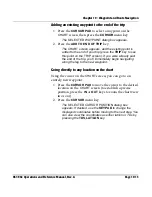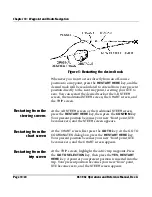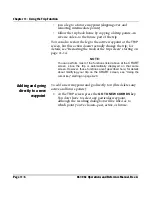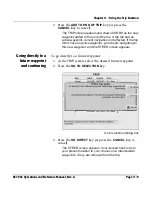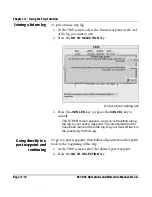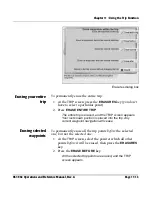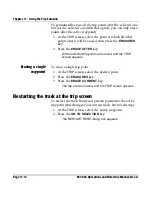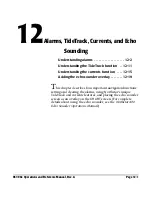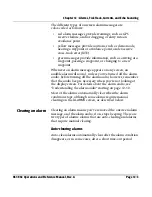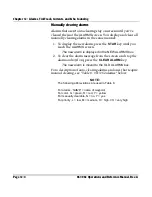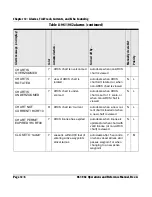Chapter 11 - Using the Trip Function
961/962 Operations and Reference Manual, Rev. A
Page 11-9
3. Press the
ADD TO END OF TRIP
key (or press the
CANCEL
key to cancel).
The
TRIP
screen appears and shows
COORD
as the new
waypoint added to the end of the trip. If the trip had an
active waypoint, current navigation isn’t affected. If the trip
didn’t have an active waypoint, you’ll begin navigating to
this new waypoint, and the
STEER
screen appears.
Going directly to a
future waypoint
and continuing
To go directly to a future waypoint:
1. At the
TRIP
screen, select the desired future waypoint.
2. Press the
GO TO SELECTION
key.
Go to selection dialog box
3. Press the
GO DIRECT
key (or press the
CANCEL
key to
cancel).
The
STEER
screen appears. Your desired track is from
your present location to your chosen one. Intermediate
waypoints, if any, are removed from the trip.
Summary of Contents for 961
Page 6: ...Page viii 961 962 Operations and Reference Manual Rev A ...
Page 8: ...Page x 961 962 Operations and Reference Manual Rev A ...
Page 14: ...Page xvi 961 962 Operations and Reference Manual Rev A ...
Page 92: ...Chapter 3 Using the Controls Page 3 34 961 962 Operations and Reference Manual Rev A ...
Page 160: ...Chapter 6 Creating Waypoints Page 6 18 961 962 Operations and Reference Manual Rev A ...
Page 176: ...Chapter 7 Creating Avoidance Points Page 7 16 961 962 Operations and Reference Manual Rev A ...
Page 202: ...Chapter 8 Creating Routes Page 8 26 961 962 Operations and Reference Manual Rev A ...
Page 380: ...Glossary Page G 8 961 962 Operations and Reference Manual Rev A ...