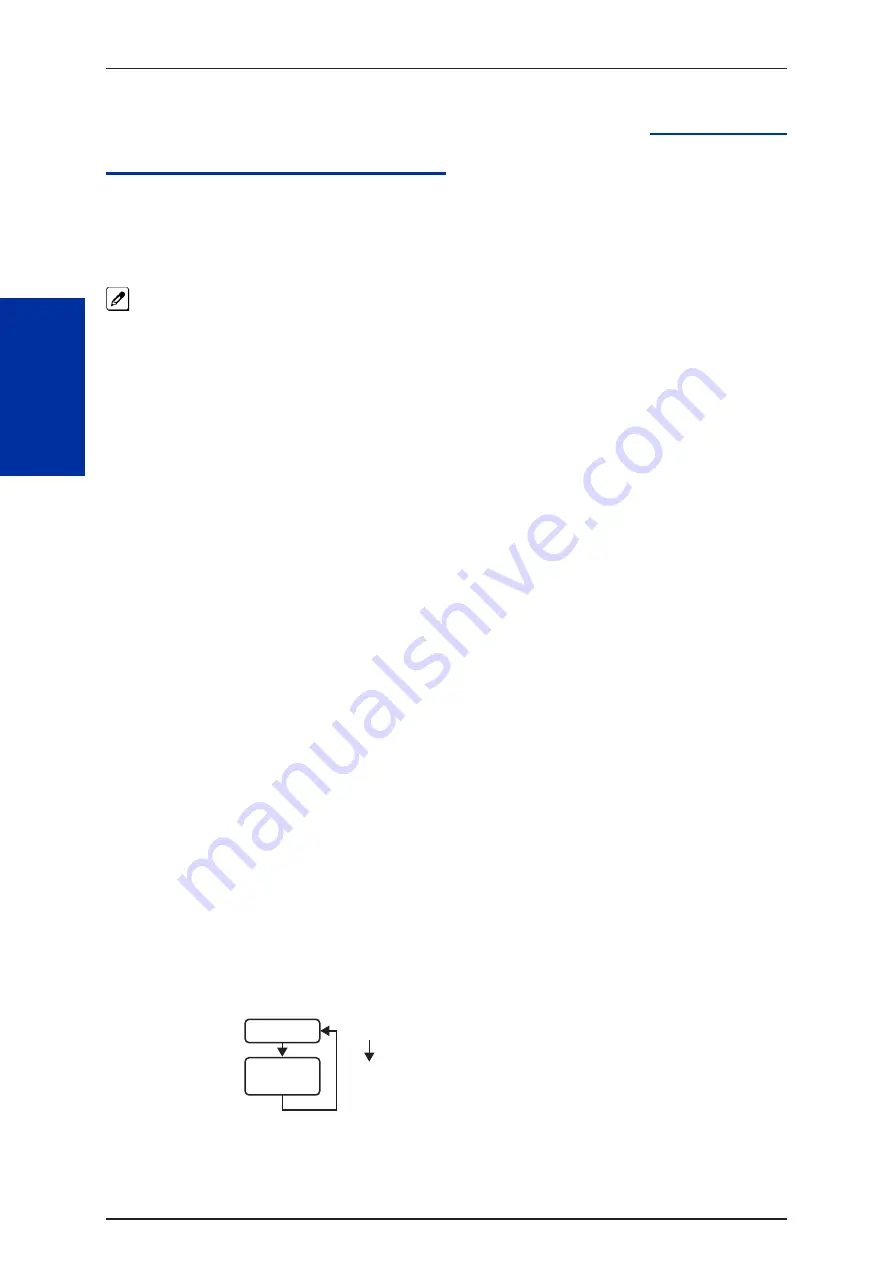
Caller ID
Description
Caller ID allows a display terminal to show an incoming caller’s telephone number (called the Directory
Number or DN) and optional name. The Caller ID information is available as pre-answer display. With
the pre-answer display, the user previews the caller’s number before picking up the ringing line.
On the CPU with MEMDB for Caller ID (also used for DTMF receivers and Call Progress Tone Detection) 36
resources are available. Each EXIFE provides an additional 32 resources.
Second Call Display
While busy on a call, the telephone display can show the identity of an incoming trunk or Intercom call.
For incoming trunk calls, the display shows the Caller ID or the trunk name if Caller ID are not
installed. For incoming Intercom calls, the display shows the calling extension name.
Caller ID supports the Telco Called Number Identification (CNI) and Called Number Delivery (CND)
service, when available.
The telephone display can show up to 12 Caller ID digits.
Once installed and programmed, Caller ID is enabled for all trunk calls, including:
•
Ring Group calls
•
Calls transferred from another extension
•
Calls transferred from the VRS
•
Calls transferred from Voice Mail (unscreened)
•
Direct Inward Lines (DILs)
Caller ID temporarily stores 50 calls (total of abandoned and answered/unanswered). New calls
replace old calls when the buffer fills.
Temporary Memory
An unanswered call causes the Call History key (Program 15-07 or SC
851
: 08) to flash, indicating a
new call was placed in the temporary memory. If enabled in programming, the telephone display
shows CHECK LIST.
This Caller ID data from the temporary memory can be saved in either Speed Dial bins or in
One-Touch keys making them available for placing future calls.
Cursor Key Operation (When set PRG15-02-60:0)
Pressing the
Left Cursor Key
twice (on equipped terminals) displays the Incoming Call History.
By pressing the Left Cursor Key the user can access the Redial and Incoming Call History menus. The
flow chart below shows the menu access sequence. If the terminal is not allowed to have the Dial
Preview feature, these menus cannot be accessed.
Redial Menu
Incoming
History
= Press Left Cursor key
Once the LEFT key is pressed, the Right Cursor
key can be used to switch between the Redial
and Incoming History menus.
Figure 1-2 Left Cursor Key Operation Flow Chart
ISSUE 1.0
SL1000
C
Caller ID
1-88
Summary of Contents for SL1000
Page 1: ...Features and Specifications Manual A50 031169 001 ISSUE 1 0 January 2011 ...
Page 41: ...Operation None ISSUE 1 0 SL1000 A Features and Specifications Manual 1 33 ...
Page 57: ...Operation None ISSUE 1 0 SL1000 B Features and Specifications Manual 1 49 ...
Page 95: ...Operation None ISSUE 1 0 SL1000 C Features and Specifications Manual 1 87 ...
Page 154: ...Operation None ISSUE 1 0 SL1000 D Data Line Security 1 146 ...
Page 324: ...Operation LCR Operation Flow Diagram ISSUE 1 0 SL1000 L LCR Least Cost Routing 1 316 ...
Page 325: ...LCR Dial LCR Dial Editing ISSUE 1 0 SL1000 L Features and Specifications Manual 1 317 ...
Page 326: ...LCR Cost Centre Code ISSUE 1 0 SL1000 L LCR Least Cost Routing 1 318 ...
Page 586: ...Memo ISSUE 1 0 SL1000 Features Availability by Software Revision 3 6 ...
Page 587: ...Memo ISSUE 1 0 SL1000 Features and Specifications Manual 3 7 ...
Page 588: ...Features and Specifications Manual NEC Corporation ISSUE 1 0 ...






























