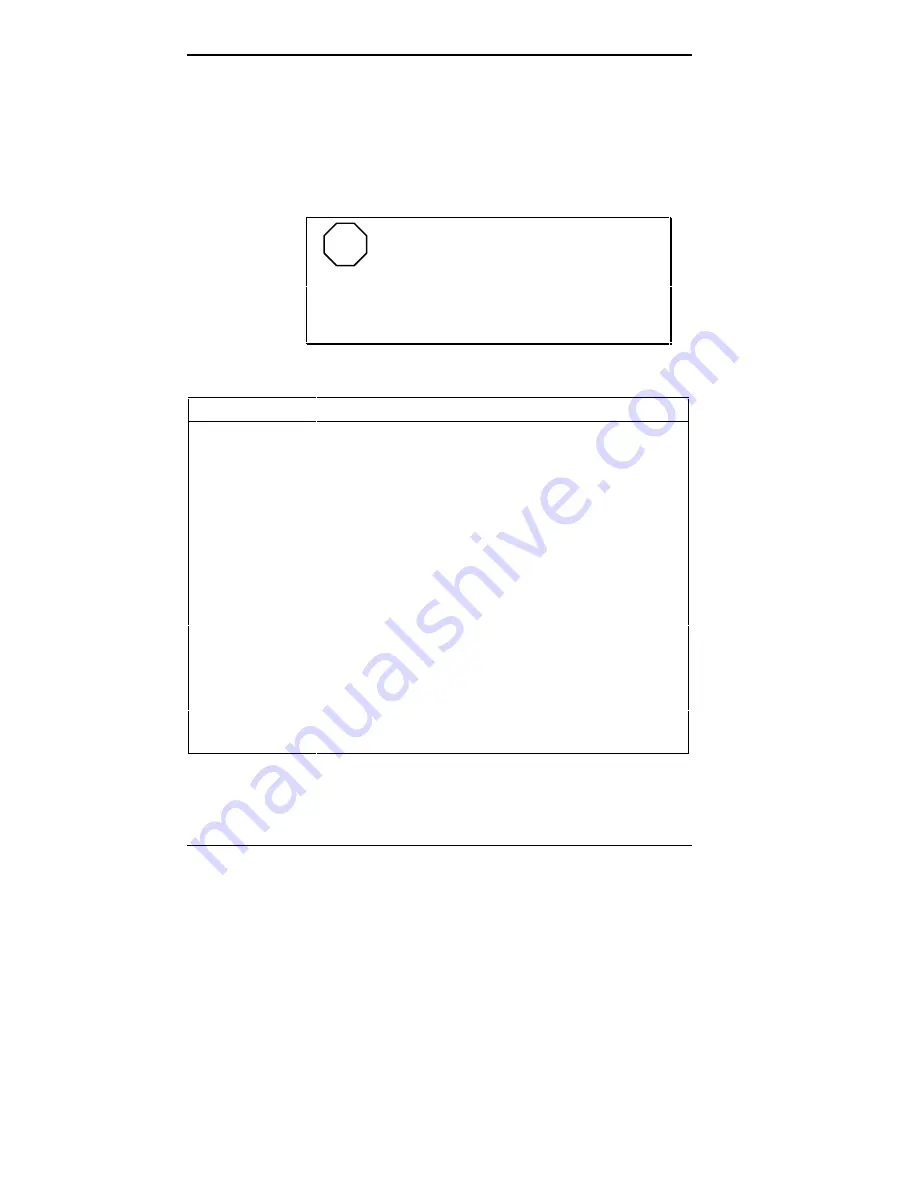
2-10 Setting System Parameters
Each IDE Adapter parameter has a right-pointing arrow to
the left of it. Selecting the option displays IDE hard disk pa-
rameters. Select an IDE Adapter option and set parameters
for each hard disk separately.
Use the following table to configure the hard disk.
NOTE
If your IDE hard disk features auto IDE
type detection, you need only to select the Autotype
Fixed Disk parameter. The system then automati-
cally detects the hard disk type and sets the remain-
ing parameters.
IDE Hard Disk Parameters
PARAMETER
OPTIONS
DESCRIPTION
Autotype Fixed
Disk
Automatically
detected by
the system
Pressing
Enter
causes the system to
attempt to detect the hard disk type. If
successful, Setup fills in the remaining
fields on this menu and you do not need
to select the disk parameters.
Type
1 to 39
User
Selecting 1 to 39 fills in all remaining
fields with values for predefined disk type.
“User” prompts user to fill in remaining
fields.
Heads
1 to 64
Specifies number of read/write heads.
Sectors/Track
1 to 63
Specifies number of sectors per track.
Landing Zone*
1 to 2048
Specifies number of cylinder specified
as the landing zone for the read/write
heads.
Write Precomp*
1 to 2048
None
Specifies number of the cylinder at
which to change the write timing.
*IDE drives do not require setting Landing Zone and Write Precomp.
Summary of Contents for POWERMATE V486 - SERVICE
Page 31: ...1 18 Using Your Computer Minitower fax modem jacks ...
Page 35: ...1 22 Using Your Computer Keyboard supports Keyboard features U S model ...
Page 47: ...1 34 Using Your Computer Loading a CD into the desktop Loading a CD into the minitower ...
Page 131: ...Adding Options 5 15 Removing the screw in the minitower ...
Page 148: ...5 32 Adding Options Locating the cache sockets in the minitower ...
Page 166: ...5 50 Adding Options System board cable connectors in the desktop ...
Page 167: ...Adding Options 5 51 System board cable connectors in the minitower ...
Page 179: ...Adding Options 5 63 Securing the device ...
Page 192: ...5 76 Adding Options Connecting an RS 232C cable to the minitower ...
Page 195: ...Adding Options 5 79 Connecting speaker components ...
Page 200: ...5 84 Adding Options Connecting a telephone line to the desktop ...
Page 205: ...6 4 Setting System Board Jumpers JP3 through JP9 J9 JP11 and JP21 through JP23 jumpers ...
Page 251: ...Sound Board Jumper Settings D 3 Sound board jumper locations and functions ...
Page 255: ...Sound Board Jumper Settings D 7 High DMA channel settings ...
















































