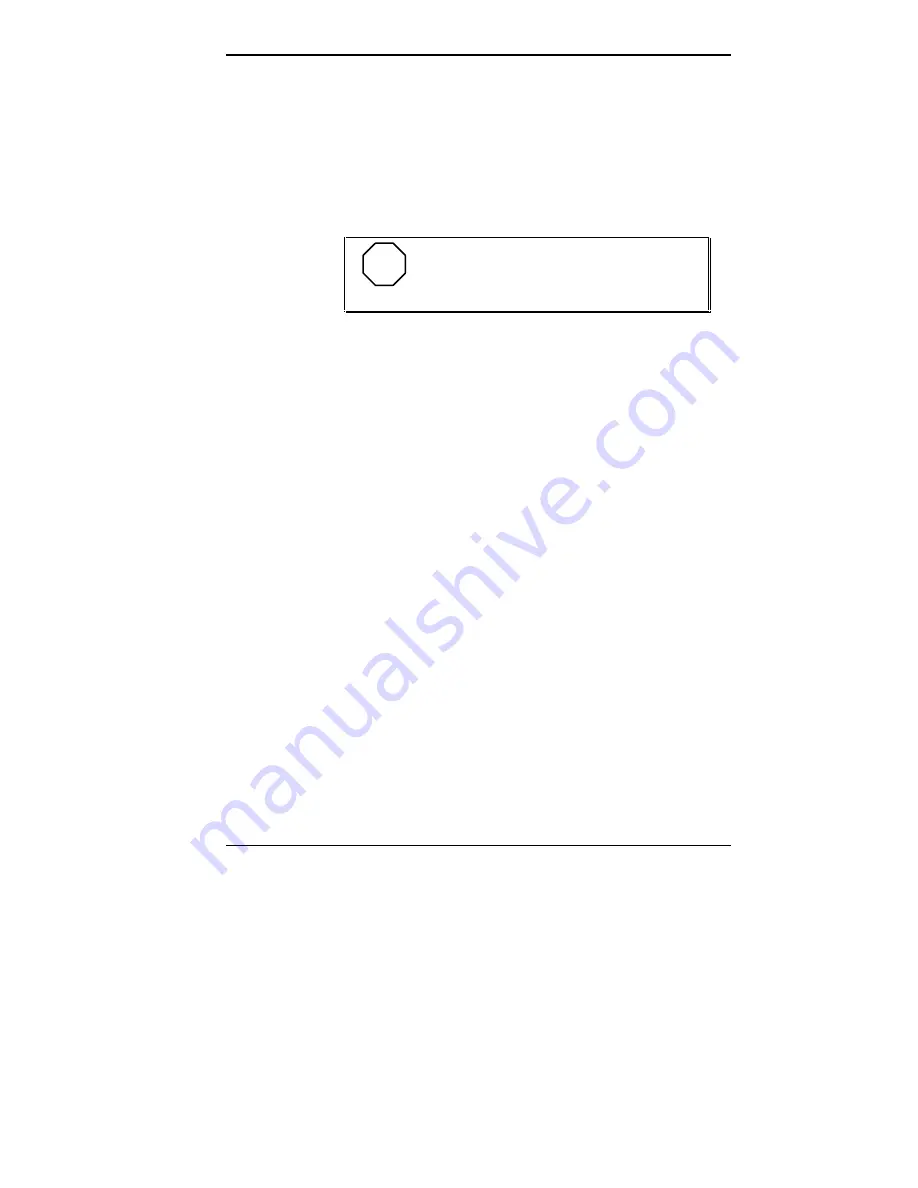
Using Your Computer 1-29
The system performs diagnostic tests that check major
hardware components, such as memory and interface
circuits. It compares the hardware it finds with parameters
last saved by the Setup program. This process is the Power-
On Self-Test (POST).
Several configuration messages appear on the screen.
NOTE
You can bypass the POST memory test by
pressing the space bar.
If POST finds any discrepancies between the parameters it
finds and the parameters last saved, it displays an error
message. The system then prompts you to run the Setup
program to correct the configuration.
If POST does not find any discrepancies in its configuration
test, the computer loads system files into memory. It then
loads Windows. Your computer is ready for use.
Powering Off
Use the following steps to shut down (power off) your
computer.
1.
Check that your system is in a Full-Power On mode of
operation. A green power lamp indicates a Full-Power
On mode of operation.
If the power lamp is amber, press any key or move your
mouse to “wake up” the system to a Full-Power On
mode of operation.
Summary of Contents for POWERMATE V486 - SERVICE
Page 31: ...1 18 Using Your Computer Minitower fax modem jacks ...
Page 35: ...1 22 Using Your Computer Keyboard supports Keyboard features U S model ...
Page 47: ...1 34 Using Your Computer Loading a CD into the desktop Loading a CD into the minitower ...
Page 131: ...Adding Options 5 15 Removing the screw in the minitower ...
Page 148: ...5 32 Adding Options Locating the cache sockets in the minitower ...
Page 166: ...5 50 Adding Options System board cable connectors in the desktop ...
Page 167: ...Adding Options 5 51 System board cable connectors in the minitower ...
Page 179: ...Adding Options 5 63 Securing the device ...
Page 192: ...5 76 Adding Options Connecting an RS 232C cable to the minitower ...
Page 195: ...Adding Options 5 79 Connecting speaker components ...
Page 200: ...5 84 Adding Options Connecting a telephone line to the desktop ...
Page 205: ...6 4 Setting System Board Jumpers JP3 through JP9 J9 JP11 and JP21 through JP23 jumpers ...
Page 251: ...Sound Board Jumper Settings D 3 Sound board jumper locations and functions ...
Page 255: ...Sound Board Jumper Settings D 7 High DMA channel settings ...
















































