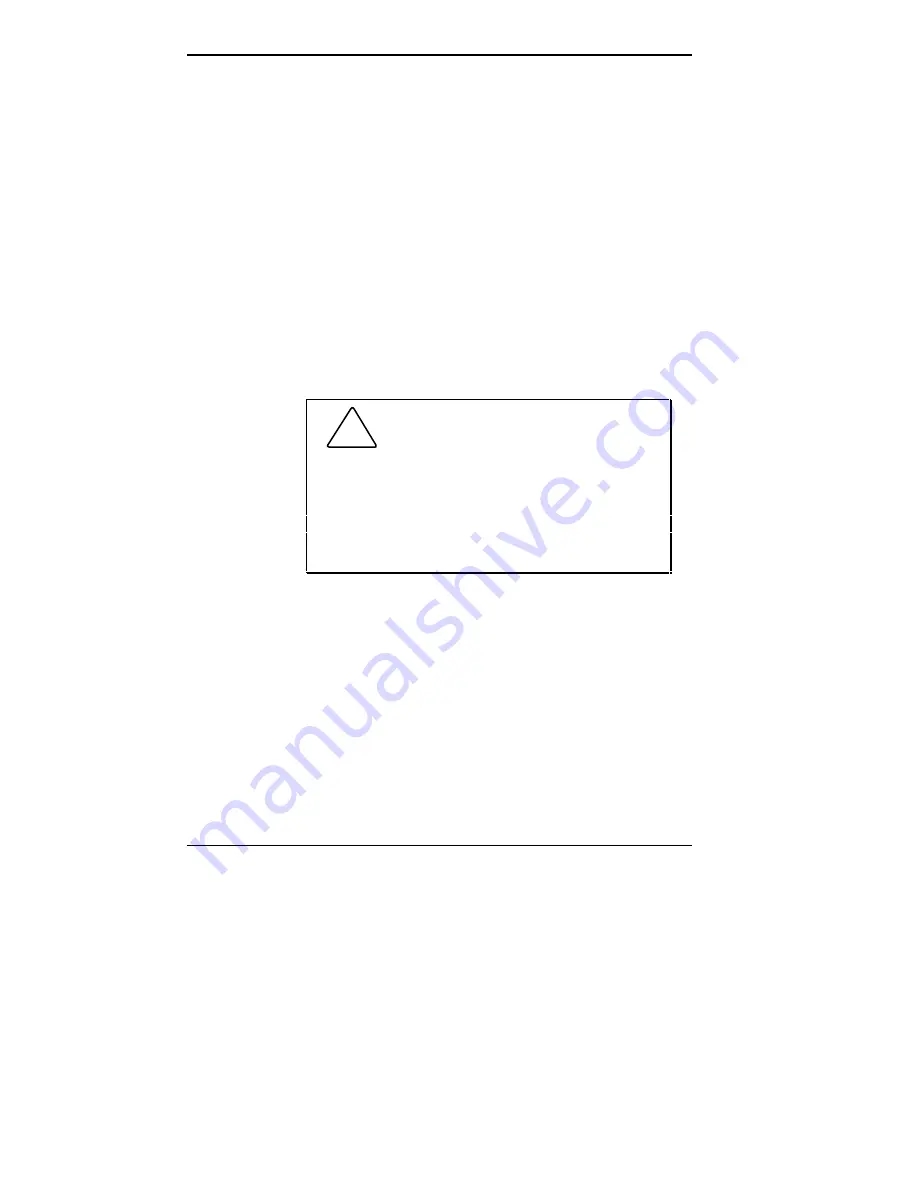
1-30 Using Your Computer
2.
Save your work. See the documentation that comes with
your application program.
3.
Exit the application program.
If you are in Windows, exit the Program Manager by
double clicking on the upper left block. Select “OK” at
the prompt to exit Windows.
4.
Make sure that the hard disk and diskette drives are not
in use. A lit hard disk lamp or diskette drive busy lamp
indicates that a drive is in use.
5.
Turn off power to your monitor.
6.
Power off the system by pressing the system unit power
button.
!
CAUTION: Wait until a program is fin-
ished running before powering off the system.
Unless absolutely necessary, never power off the
system when the system power lamp is amber or
when the hard disk lamp or diskette drive busy lamp
is lit. Information on the hard disk or diskette might
be lost or damaged.
Summary of Contents for POWERMATE V486 - SERVICE
Page 31: ...1 18 Using Your Computer Minitower fax modem jacks ...
Page 35: ...1 22 Using Your Computer Keyboard supports Keyboard features U S model ...
Page 47: ...1 34 Using Your Computer Loading a CD into the desktop Loading a CD into the minitower ...
Page 131: ...Adding Options 5 15 Removing the screw in the minitower ...
Page 148: ...5 32 Adding Options Locating the cache sockets in the minitower ...
Page 166: ...5 50 Adding Options System board cable connectors in the desktop ...
Page 167: ...Adding Options 5 51 System board cable connectors in the minitower ...
Page 179: ...Adding Options 5 63 Securing the device ...
Page 192: ...5 76 Adding Options Connecting an RS 232C cable to the minitower ...
Page 195: ...Adding Options 5 79 Connecting speaker components ...
Page 200: ...5 84 Adding Options Connecting a telephone line to the desktop ...
Page 205: ...6 4 Setting System Board Jumpers JP3 through JP9 J9 JP11 and JP21 through JP23 jumpers ...
Page 251: ...Sound Board Jumper Settings D 3 Sound board jumper locations and functions ...
Page 255: ...Sound Board Jumper Settings D 7 High DMA channel settings ...
















































