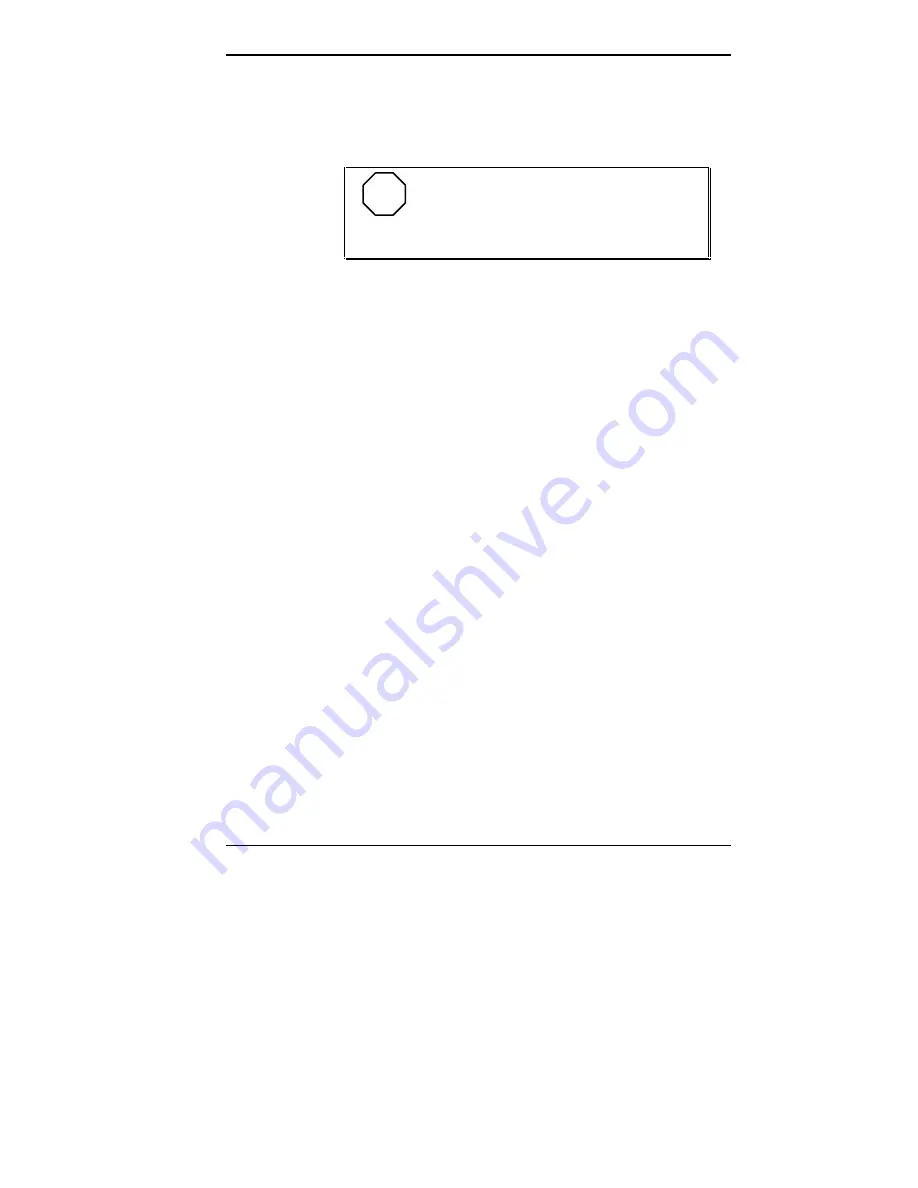
Using Your Computer 1-39
A “cold boot” is a hardware reset. It checks the
hardware and reloads the operating system (see
“Powering On” in this chapter).
NOTE
When possible, use a warm boot to restart
your computer. A warm boot is quicker and less
wearing on the computer than a cold boot.
Situations that might require a system reset include the
following conditions:
■
The monitor is on but the system does not respond to
keyboard input or mouse movement (requires a cold
boot).
■
You cannot exit from an application program. In this
case, first try a warm boot in Windows.
■
You change the system configuration after editing the
CONFIG.SYS file.
■
You change your system configuration settings or
operating system and you want to start the system with
the new settings.
■
The monitor screen is black. If your screen is black, it
might only need a simple adjustment. Before you reset
the system, check the following:
Move the mouse or press the space bar to see if the
screen is blank because you have power manage-
ment features enabled.
Check the system unit power lamp. If the power
lamp is amber, press a key or move the mouse. You
might only need to change the mode of operation
from Suspend mode to a Full-Power On mode to
solve your problem.
Summary of Contents for POWERMATE V486 - SERVICE
Page 31: ...1 18 Using Your Computer Minitower fax modem jacks ...
Page 35: ...1 22 Using Your Computer Keyboard supports Keyboard features U S model ...
Page 47: ...1 34 Using Your Computer Loading a CD into the desktop Loading a CD into the minitower ...
Page 131: ...Adding Options 5 15 Removing the screw in the minitower ...
Page 148: ...5 32 Adding Options Locating the cache sockets in the minitower ...
Page 166: ...5 50 Adding Options System board cable connectors in the desktop ...
Page 167: ...Adding Options 5 51 System board cable connectors in the minitower ...
Page 179: ...Adding Options 5 63 Securing the device ...
Page 192: ...5 76 Adding Options Connecting an RS 232C cable to the minitower ...
Page 195: ...Adding Options 5 79 Connecting speaker components ...
Page 200: ...5 84 Adding Options Connecting a telephone line to the desktop ...
Page 205: ...6 4 Setting System Board Jumpers JP3 through JP9 J9 JP11 and JP21 through JP23 jumpers ...
Page 251: ...Sound Board Jumper Settings D 3 Sound board jumper locations and functions ...
Page 255: ...Sound Board Jumper Settings D 7 High DMA channel settings ...











































![Lenovo 90B6 [H50-50 ES] User Manual preview](http://thumbs.mh-extra.com/thumbs/lenovo/90b6-h50-50-es/90b6-h50-50-es_user-manual_201023-01.webp)




