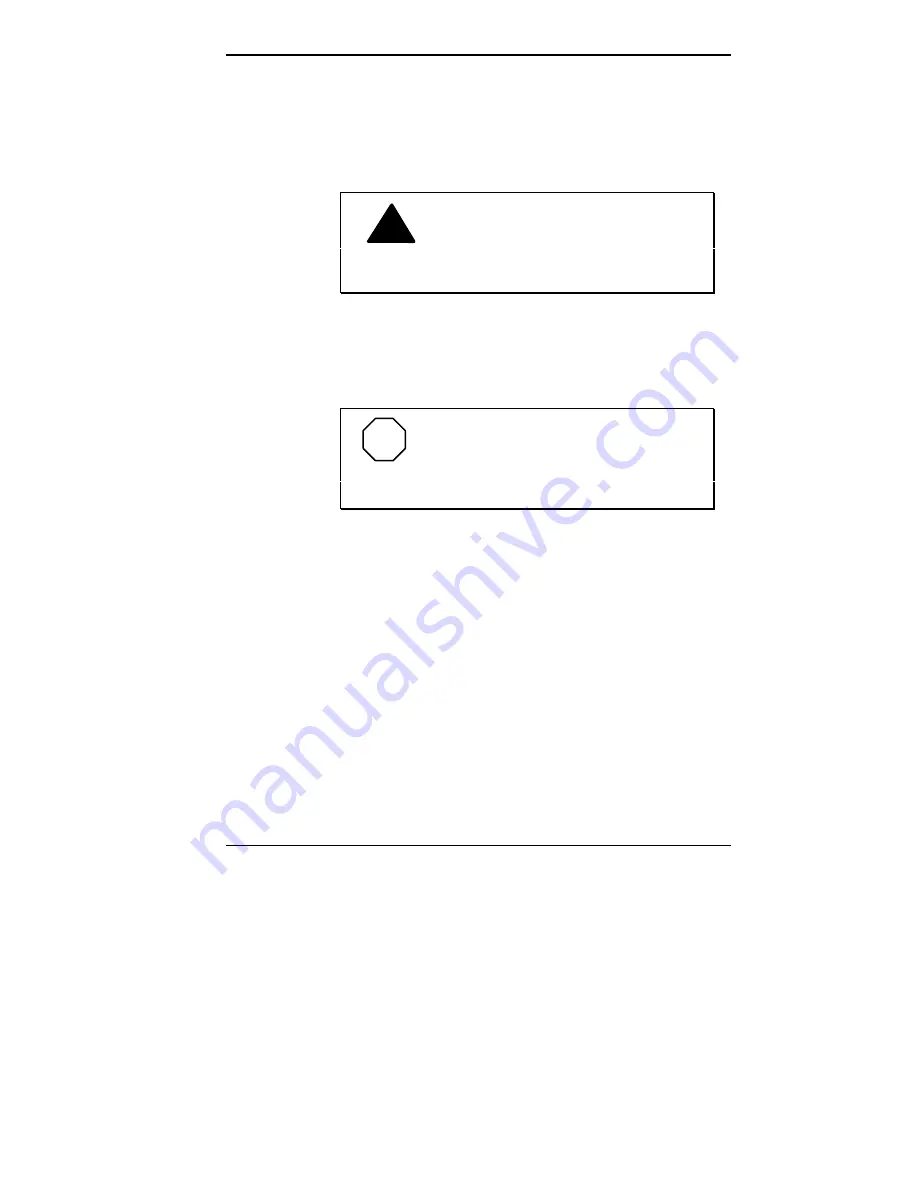
Adding Options 5-13
Board Removal
The installation of some options might require the removal
of a board that is already installed. Use the following steps
to remove a board from the system.
!
WARNING: Be sure that the system
unit power is turned off and the system is unplugged
before you begin the removal procedure.
1.
If you have any cables connected to the board that you
need to remove, label the connectors. Then disconnect
the cables.
NOTE
To remove a board from an inside slot in
the desktop, see “Inside Expansion Slot in the
Desktop” following this section.
Summary of Contents for POWERMATE V486 - SERVICE
Page 31: ...1 18 Using Your Computer Minitower fax modem jacks ...
Page 35: ...1 22 Using Your Computer Keyboard supports Keyboard features U S model ...
Page 47: ...1 34 Using Your Computer Loading a CD into the desktop Loading a CD into the minitower ...
Page 131: ...Adding Options 5 15 Removing the screw in the minitower ...
Page 148: ...5 32 Adding Options Locating the cache sockets in the minitower ...
Page 166: ...5 50 Adding Options System board cable connectors in the desktop ...
Page 167: ...Adding Options 5 51 System board cable connectors in the minitower ...
Page 179: ...Adding Options 5 63 Securing the device ...
Page 192: ...5 76 Adding Options Connecting an RS 232C cable to the minitower ...
Page 195: ...Adding Options 5 79 Connecting speaker components ...
Page 200: ...5 84 Adding Options Connecting a telephone line to the desktop ...
Page 205: ...6 4 Setting System Board Jumpers JP3 through JP9 J9 JP11 and JP21 through JP23 jumpers ...
Page 251: ...Sound Board Jumper Settings D 3 Sound board jumper locations and functions ...
Page 255: ...Sound Board Jumper Settings D 7 High DMA channel settings ...
















































