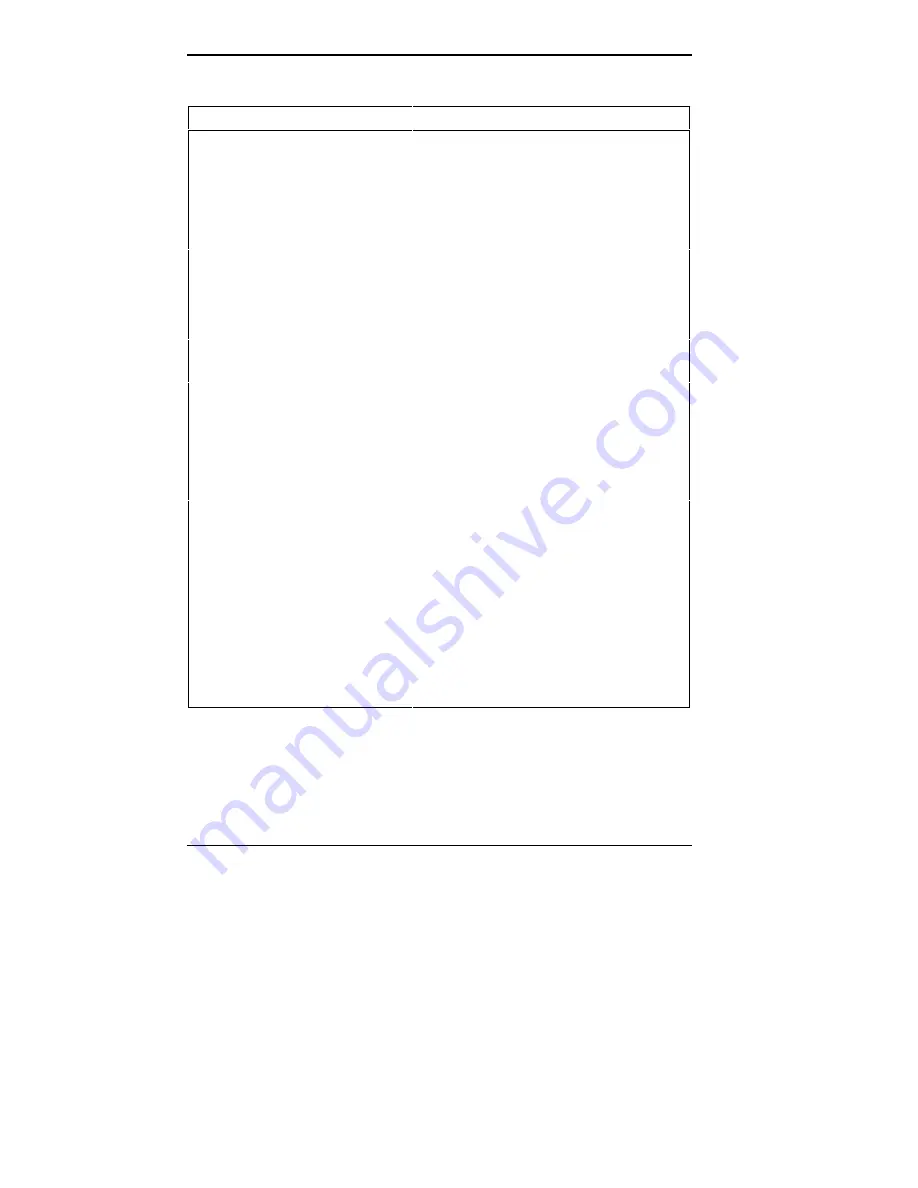
7-4 Solving Problems
Troubleshooting
PROBLEM
CORRECTIVE ACTION
There is constant movement
on the screen.
A magnetic field is affecting your monitor. If
you have another monitor nearby, or other
device with a motor that generates a
magnetic field (for example, a fan), move
the monitor or device away from the
affected monitor.
Your screen display is fuzzy or
graphics characters or “garbage”
appear on the screen.
Check that your monitor is set up correctly.
Check the monitor connections. Make sure
that the monitor signal connector pins
are not damaged. Be sure that the correct
video driver is installed.
Keyboard/Mouse Problems
An image appears on the screen
but nothing happens when you
use the keyboard or mouse.
Check and tighten the keyboard or mouse
cable connection. If this doesn't help, power
off the system. Wait 5 seconds and power
on the system.
Performance Problems
System performance appears
sluggish.
Check that you have your system set for
optimal operation. See your Microsoft
Windows for Workgroups and MS-DOS
documentation.
Check the memory requirements of your
software applications. If required, install
additional memory (see “SIMM Upgrade
Kits” in Chapter 5).
If you added optional memory, check that
you installed the SIMM sticks correctly (see
“SIMM Upgrade Kits” in Chapter 5).
Summary of Contents for POWERMATE V486 - SERVICE
Page 31: ...1 18 Using Your Computer Minitower fax modem jacks ...
Page 35: ...1 22 Using Your Computer Keyboard supports Keyboard features U S model ...
Page 47: ...1 34 Using Your Computer Loading a CD into the desktop Loading a CD into the minitower ...
Page 131: ...Adding Options 5 15 Removing the screw in the minitower ...
Page 148: ...5 32 Adding Options Locating the cache sockets in the minitower ...
Page 166: ...5 50 Adding Options System board cable connectors in the desktop ...
Page 167: ...Adding Options 5 51 System board cable connectors in the minitower ...
Page 179: ...Adding Options 5 63 Securing the device ...
Page 192: ...5 76 Adding Options Connecting an RS 232C cable to the minitower ...
Page 195: ...Adding Options 5 79 Connecting speaker components ...
Page 200: ...5 84 Adding Options Connecting a telephone line to the desktop ...
Page 205: ...6 4 Setting System Board Jumpers JP3 through JP9 J9 JP11 and JP21 through JP23 jumpers ...
Page 251: ...Sound Board Jumper Settings D 3 Sound board jumper locations and functions ...
Page 255: ...Sound Board Jumper Settings D 7 High DMA channel settings ...
















































