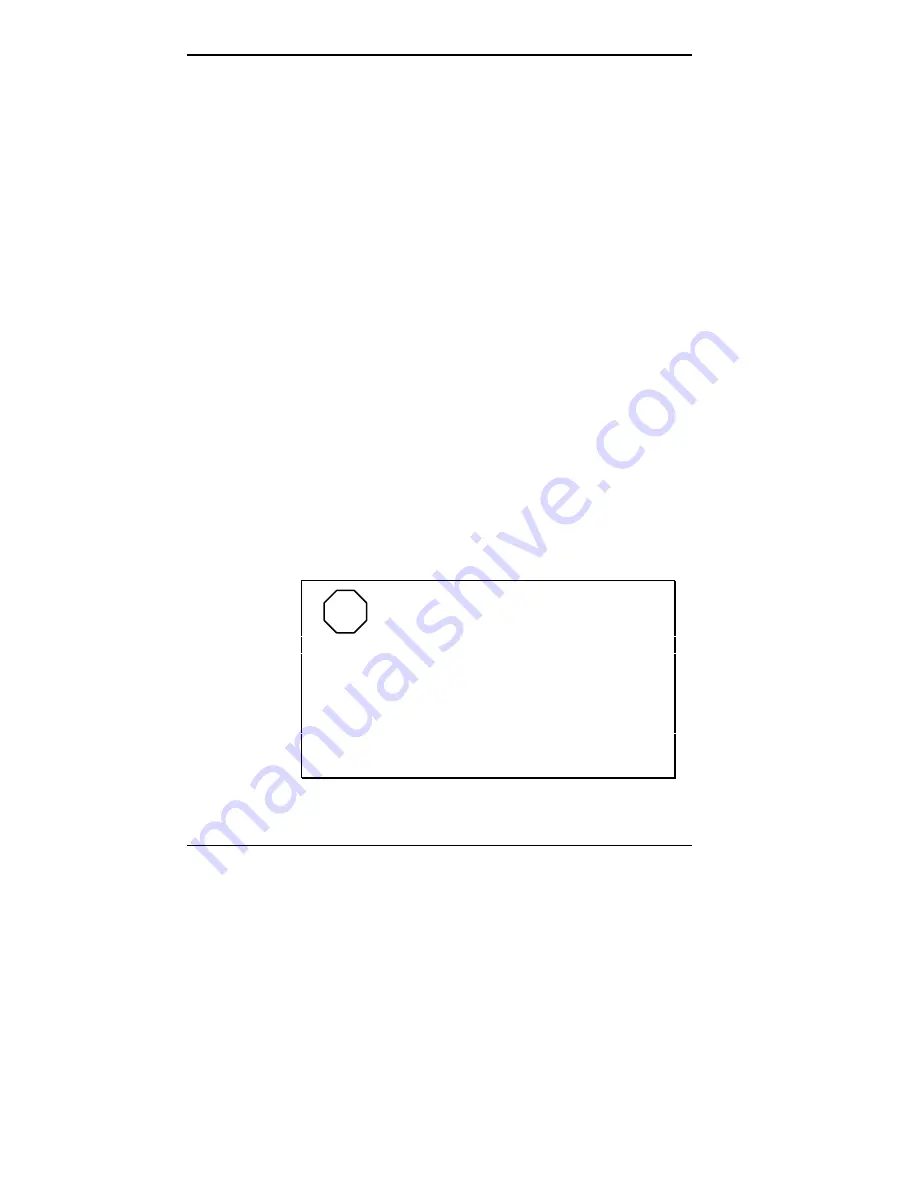
5-54 Adding Options
IDE Cables
Hard disk systems come with a two-connector IDE interface
cable attached to the fast IDE port (IDE1 connector). Mul-
timedia systems come with a second two-connector IDE
cable attached to the standard IDE port (IDE2 connector).
The fast IDE port uses the system’s PCI bus for fast data
transfers. The cable connected to the fast IDE port attaches
to the standard IDE hard disk.
The standard IDE port (IDE2 connector) uses the ISA bus.
In multimedia systems, a two-connector IDE cable comes
attached to the standard IDE port and to the standard
CD-ROM reader.
Each port supports two IDE devices. The addition of an
IDE device to an IDE port requires the replacement of the
existing two-connector IDE cable with a three-connector
IDE cable (NEC part number 158-050691-000).
IDE cables do not come in systems that do not have a hard
disk installed.
If you install an optional IDE CD-ROM reader, connect it
to the standard IDE port (IDE2 connector). This lets you
use the fast IDE port for hard disks.
NOTE
To take advantage of your system’s
high-performance fast IDE feature, the standard
hard disk is attached to the fast IDE port (IDE1
connector). If you install an optional hard disk,
attach it to the cable on the fast IDE port.
For more than two hard disks in the system, attach
the two drives containing the software that you use
most to the fast IDE port.
Summary of Contents for POWERMATE V486 - SERVICE
Page 31: ...1 18 Using Your Computer Minitower fax modem jacks ...
Page 35: ...1 22 Using Your Computer Keyboard supports Keyboard features U S model ...
Page 47: ...1 34 Using Your Computer Loading a CD into the desktop Loading a CD into the minitower ...
Page 131: ...Adding Options 5 15 Removing the screw in the minitower ...
Page 148: ...5 32 Adding Options Locating the cache sockets in the minitower ...
Page 166: ...5 50 Adding Options System board cable connectors in the desktop ...
Page 167: ...Adding Options 5 51 System board cable connectors in the minitower ...
Page 179: ...Adding Options 5 63 Securing the device ...
Page 192: ...5 76 Adding Options Connecting an RS 232C cable to the minitower ...
Page 195: ...Adding Options 5 79 Connecting speaker components ...
Page 200: ...5 84 Adding Options Connecting a telephone line to the desktop ...
Page 205: ...6 4 Setting System Board Jumpers JP3 through JP9 J9 JP11 and JP21 through JP23 jumpers ...
Page 251: ...Sound Board Jumper Settings D 3 Sound board jumper locations and functions ...
Page 255: ...Sound Board Jumper Settings D 7 High DMA channel settings ...
















































