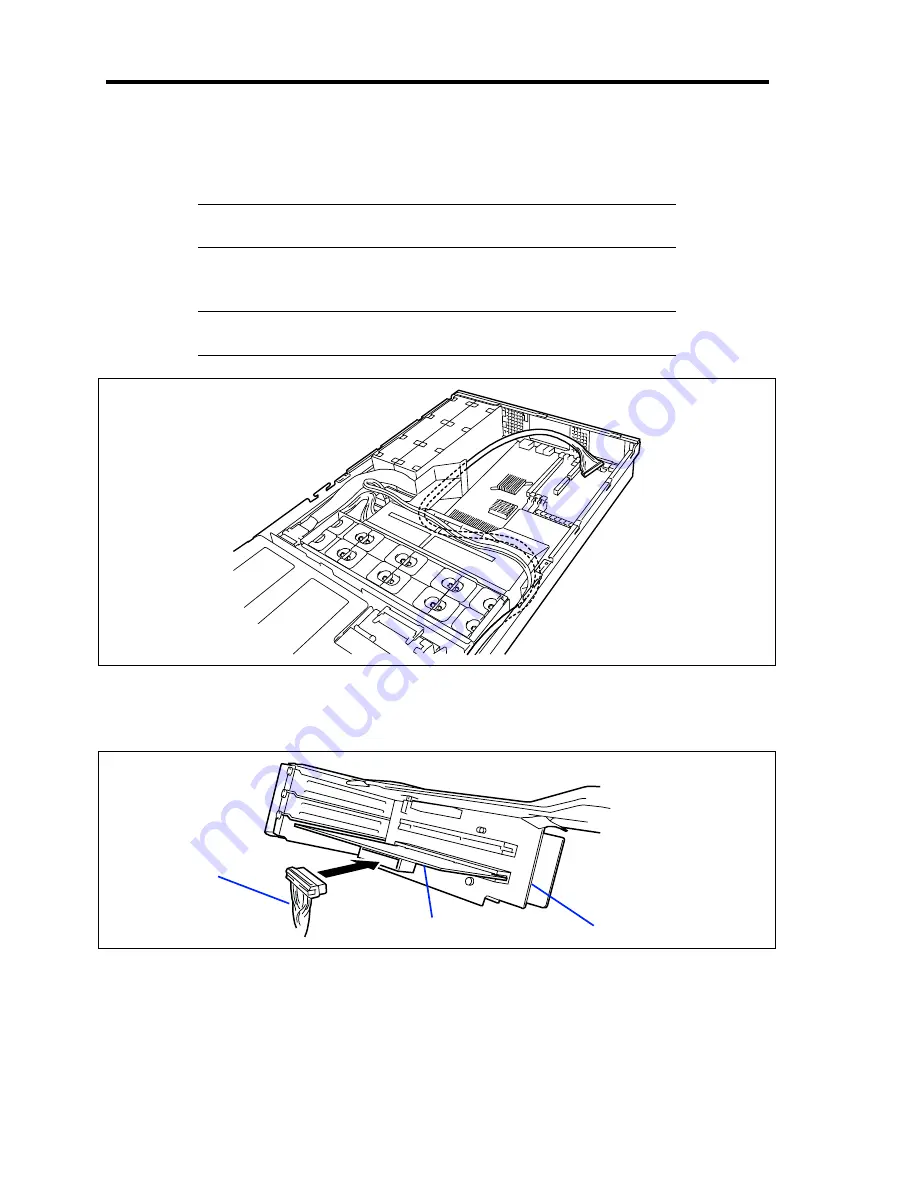
9-68 Upgrading Your Server
17.
Insert the device carrier into the device bay until it locks.
It is locked when a "click" is heard.
NOTE:
Be careful not to catch the connected power cable in inserting
the device carrier.
18.
Route the SCSI cable as shown in figure below.
NOTE:
Make sure that the SCSI cable is apart from the electronic
components on mother board.
19.
Install the optional SCSI controller to the PCI riser card.
20.
Connect the SCSI cable to the SCSI connector on the SCSI controller.
21.
Reinstall the PCI riser card to the chassis.
22.
Install the components you removed previously.
23.
Configure the SCSI device and install the device driver.
Refer to the manual that comes with the device.
SCSI cable
SCSI controller
PCI riser card
Summary of Contents for Express5800/120Rj-2
Page 16: ...x This page is intentionally left blank ...
Page 19: ...Notes on Using Your Server 1 3 Internal View ...
Page 34: ...1 18 Notes on Using Your Server This page is intentionally left blank ...
Page 90: ...3 24 Setting Up Your Server This page is intentionally left blank ...
Page 164: ...4 74 Configuring Your Server 3 Setting menu for VD 0 is displayed ...
Page 172: ...4 82 Configuring Your Server This page is intentionally left blank ...
Page 240: ...7 12 Maintenance This page is intentionally left blank ...
Page 354: ...9 78 Upgrading Your Server This page is intentionally left blank ...
Page 364: ...C 2 IRQ This page is intentionally left blank ...
Page 412: ...E 24 Installing Windows Server 2003 This page is intentionally left blank ...
Page 414: ...F 2 Using a Client Computer Which Has a CD Drive This page is intentionally left blank ...
Page 418: ...G 4 Product Configuration Record Table This page is intentionally left blank ...
















































