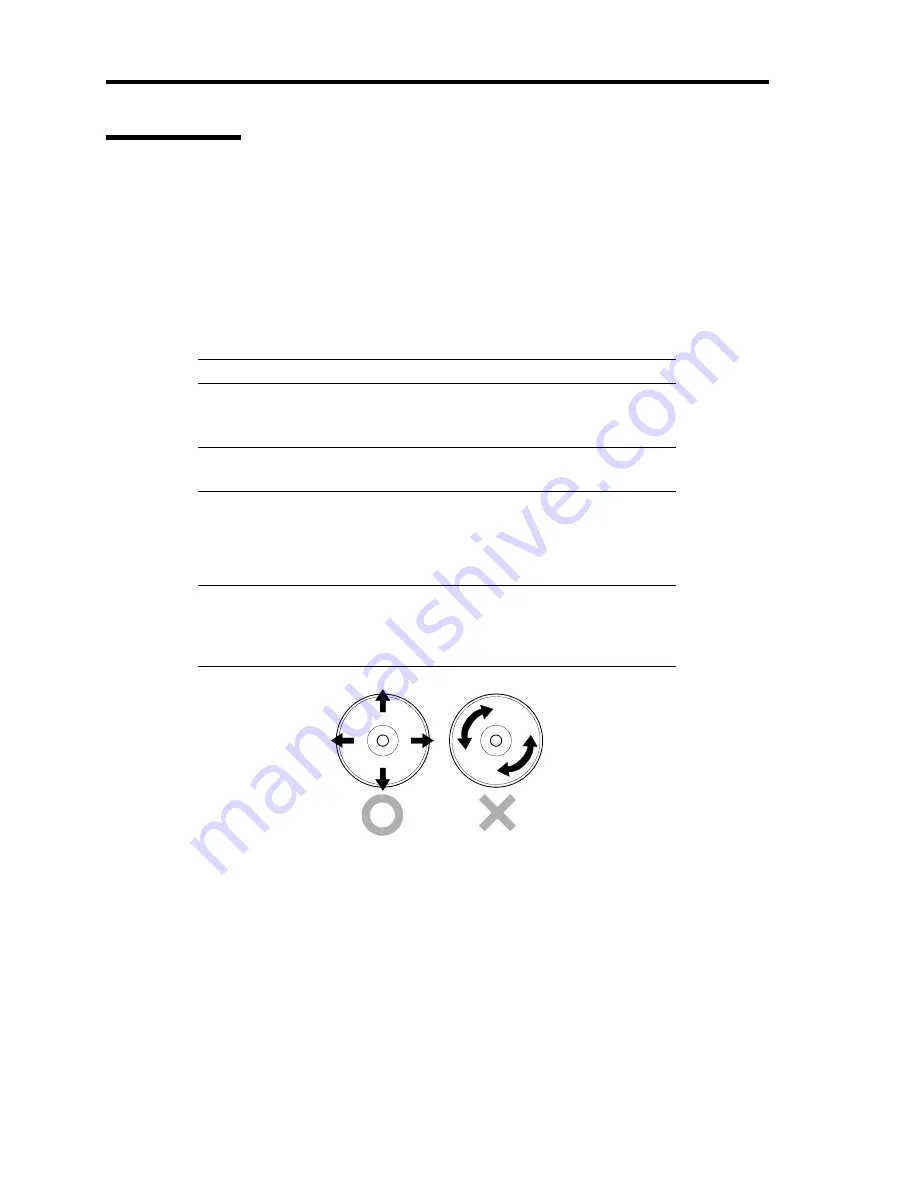
7-6 Maintenance
Cleaning Disc
A dusty disc or dust-accumulated tray causes the device to fail to read data correctly.
Follow the procedure below to clean the tray and disc regularly:
1.
Make sure that the server is powered (the POWER/SLEEP LED is lit).
2.
Press the CD tray Open/Close button on the front of the optical disk drive.
The tray opens.
3.
Hold the disc lightly and take it out from the tray.
NOTE:
Do not touch the signal side of the disc with your hand.
4.
Wipe the tray with a dry soft cloth.
IMPORTANT:
Do not wipe the lens of the optical disk drive. Doing
so may damage the lens and may cause a malfunction of the drive.
5.
Push on the tray front to close the tray.
6.
Wipe the signal side of the disc with a dry soft cloth.
IMPORTANT:
Wipe disc from the center to the outside. Use only disc
cleaner if necessary. Cleaning a disc with record spray/cleaner, benzene,
or thinner causes damage to the disc contents. At worst, inserting the
disc into the server may cause failure.
Summary of Contents for Express5800/120Rj-2
Page 16: ...x This page is intentionally left blank ...
Page 19: ...Notes on Using Your Server 1 3 Internal View ...
Page 34: ...1 18 Notes on Using Your Server This page is intentionally left blank ...
Page 90: ...3 24 Setting Up Your Server This page is intentionally left blank ...
Page 164: ...4 74 Configuring Your Server 3 Setting menu for VD 0 is displayed ...
Page 172: ...4 82 Configuring Your Server This page is intentionally left blank ...
Page 240: ...7 12 Maintenance This page is intentionally left blank ...
Page 354: ...9 78 Upgrading Your Server This page is intentionally left blank ...
Page 364: ...C 2 IRQ This page is intentionally left blank ...
Page 412: ...E 24 Installing Windows Server 2003 This page is intentionally left blank ...
Page 414: ...F 2 Using a Client Computer Which Has a CD Drive This page is intentionally left blank ...
Page 418: ...G 4 Product Configuration Record Table This page is intentionally left blank ...






























