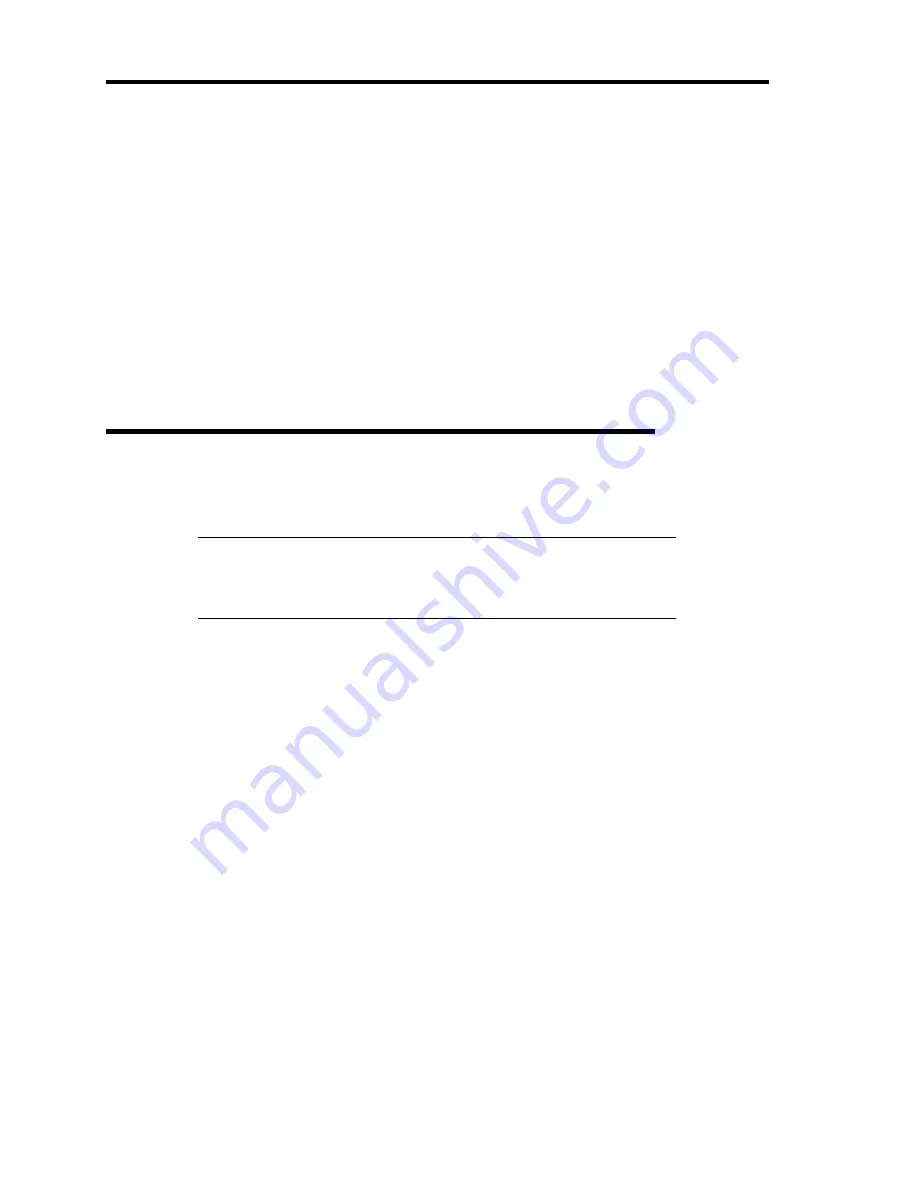
D-4 Installing Windows Server 2003 x64 Editions
INSTALLING WINDOWS SERVER 2003 X64 EDITIONS
Preparations for Installation
NEC EXPRESSBUILDER DVD
Microsoft Windows Server 2003 R2 Standard x64 Edition (CD-ROM) / Microsoft
Windows Server 2003 R2 Enterprise x64 Edition (CD-ROM)
Windows Server 2003 x64 Editions Service Pack 2 (CD-ROM)
User's Guide
Getting Started
Windows Server 2003 x64 Edition OEM-Disk for EXPRESSBUILDER
Creating "Windows Server 2003 x64 Edition OEM-Disk for
EXPRESSBUILDER"
Before installing, create Windows Server 2003 x64 Edition OEM-Disk for EXPRESSBUILDER.
NOTE:
If you have already "Windows Server 2003 x64 Edition OEM-
Disk for EXPRESSBUILDER" for NEC Express5800 Server which
you are going to install Windows Server 2003 x64 Editions, you do not
need to create it again.
You can create Windows Server 2003 x64 Edition OEM-Disk for EXPRESSBUILDER with the
following two procedures.
Create from the menu which appears when running NEC Express5800 Server with NEC
EXPRESSBUILDER.
If you have only NEC Express5800 Server to create Windows Server 2003 x64 Edition
OEM-Disk for EXPRESSBUILDER, use this procedure.
If Windows Server 2003 or Windows can be operated on NEC Express5800 Server, you
can use the other procedure described later.
Follow the steps below.
1.
Prepare one 3.5-inch floppy disk.
2.
Turn on your NEC Express5800 Server.
3.
Insert the NEC EXPRESSBUILDER DVD into the optical disk drive of the server.
4.
Press the RESET switch or press
Ctrl
,
Alt
and
Delete
to reboot the server. (You may also
turn off and then on again to reboot the server.)
The system will boot from the DVD-ROM and NEC EXPRESSBUILDER starts.
5.
Select [Create the OEM-Disk for Windows] from [Tools Menu] step.
Summary of Contents for Express5800/120Rj-2
Page 16: ...x This page is intentionally left blank ...
Page 19: ...Notes on Using Your Server 1 3 Internal View ...
Page 34: ...1 18 Notes on Using Your Server This page is intentionally left blank ...
Page 90: ...3 24 Setting Up Your Server This page is intentionally left blank ...
Page 164: ...4 74 Configuring Your Server 3 Setting menu for VD 0 is displayed ...
Page 172: ...4 82 Configuring Your Server This page is intentionally left blank ...
Page 240: ...7 12 Maintenance This page is intentionally left blank ...
Page 354: ...9 78 Upgrading Your Server This page is intentionally left blank ...
Page 364: ...C 2 IRQ This page is intentionally left blank ...
Page 412: ...E 24 Installing Windows Server 2003 This page is intentionally left blank ...
Page 414: ...F 2 Using a Client Computer Which Has a CD Drive This page is intentionally left blank ...
Page 418: ...G 4 Product Configuration Record Table This page is intentionally left blank ...






























