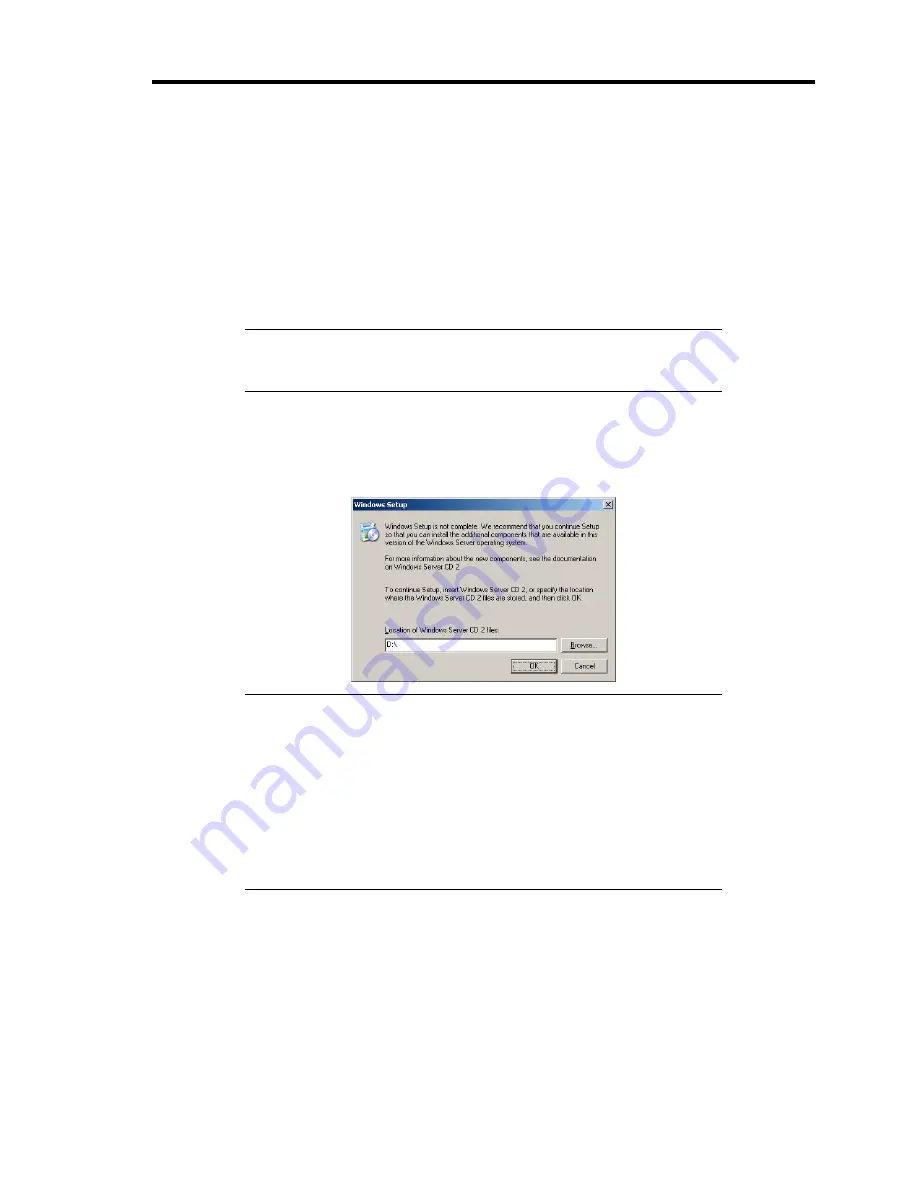
Installing Windows Server 2003 x64 Editions D-7
8.
Select the proper SCSI Adapter and press
Enter
.
–
[LSI MegaRAID SAS RAID Controller Driver (Server 2003 for x64)]
(When N8103-116 board is installed.)
–
[LSI MegaRAID SAS RAID Controller Driver (Server 2003 for x64)]
(When N8103-117 board is installed.)
Continue performing tasks according to the subsequent messages that appear.
9.
When the following message is shown, press
Enter
to start "Welcome to Setup".
IMPORTANT:
If you install Windows Server 2003 x64 Editions on
the hard disk larger than 2,097,152MB (2TB), you can specify only a
value equal to or less than 2,097,152MB as partition size.
10.
When the installation of Windows Server 2003 x64 Edition has finished, the system
reboots automatically.
11.
The [Windows Setup] screen will be displayed after logged on to the system.
IMPORTANT:
In this case, the [Windows Setup] screen may not be displayed.
Be sure to install Microsoft Windows Server 2003 R2 x64 Edition
DISC 2 according to the following procedures.
You can install Microsoft Windows Server 2003 R2 x64 Edition
DISC 2 after the application of "System update".
Be sure to install Microsoft Windows Server 2003 R2 x64 Edition
DISC 2.
In this case, note that the [Windows Setup] screen is not displayed.
12.
Insert Microsoft Windows Server 2003 R2 x64 Edition DISC 2 CD-ROM into the optical
disk drive.
Confirm the parameters and click [OK].
13.
When the installation has completed, remove Microsoft Windows Server 2003 R2 x64
Edition DISC 2 CD-ROM from the optical disk drive, and restart the system.
After installation is completed, be sure to execute the tasks described in "Driver
Installation and Advanced Settings" and "Updating the System" of this chapter.
Summary of Contents for Express5800/120Rj-2
Page 16: ...x This page is intentionally left blank ...
Page 19: ...Notes on Using Your Server 1 3 Internal View ...
Page 34: ...1 18 Notes on Using Your Server This page is intentionally left blank ...
Page 90: ...3 24 Setting Up Your Server This page is intentionally left blank ...
Page 164: ...4 74 Configuring Your Server 3 Setting menu for VD 0 is displayed ...
Page 172: ...4 82 Configuring Your Server This page is intentionally left blank ...
Page 240: ...7 12 Maintenance This page is intentionally left blank ...
Page 354: ...9 78 Upgrading Your Server This page is intentionally left blank ...
Page 364: ...C 2 IRQ This page is intentionally left blank ...
Page 412: ...E 24 Installing Windows Server 2003 This page is intentionally left blank ...
Page 414: ...F 2 Using a Client Computer Which Has a CD Drive This page is intentionally left blank ...
Page 418: ...G 4 Product Configuration Record Table This page is intentionally left blank ...






























