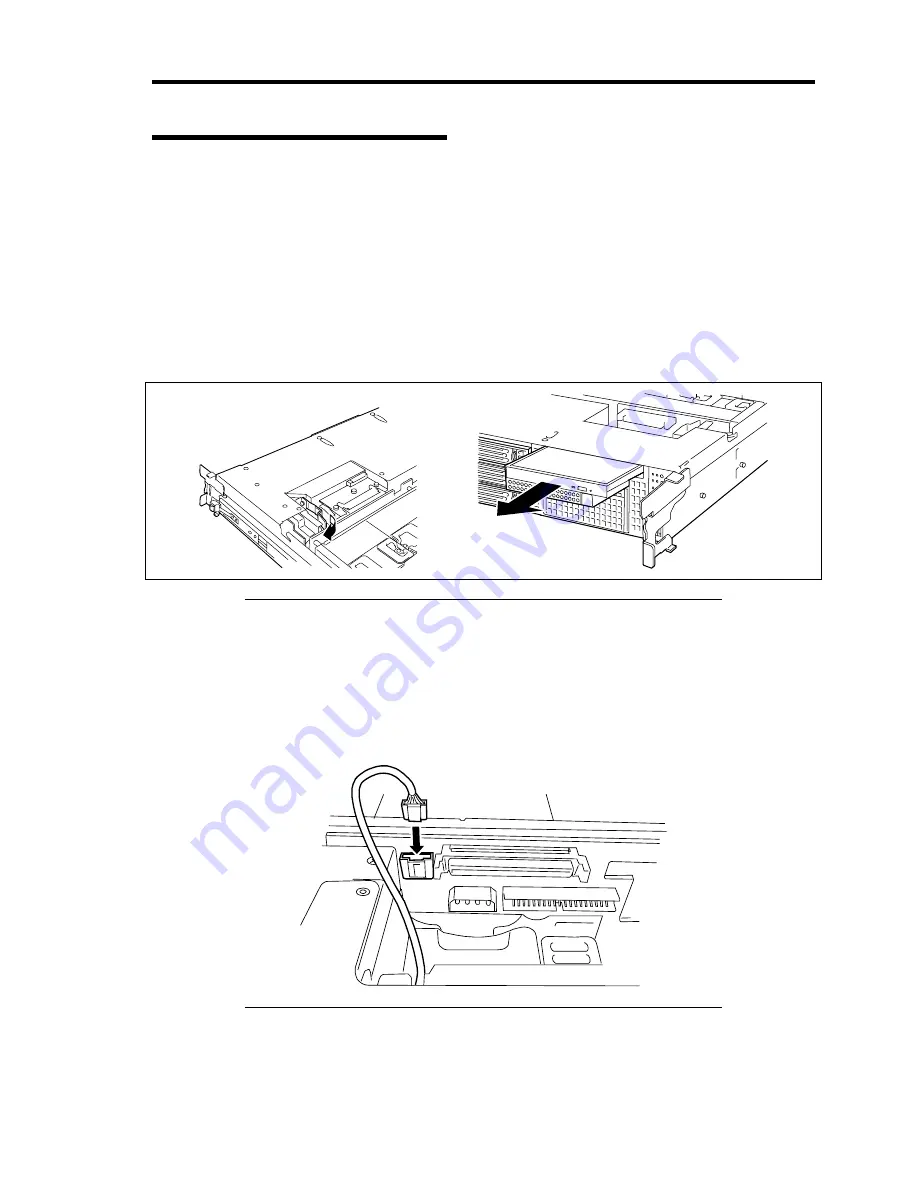
Upgrading Your Server 9-69
Installation (USB File Devices)
1.
See the section "Preparing for Installation and Removal" described earlier to prepare.
2.
Pull out the server from the rack.
3.
Remove the drive cover and logic cover.
4.
Remove the PCI riser module assembly (see "PCI board" described earlier in this chapter).
5.
Remove the support arm and processor duct (see "CPU" described earlier in this chapter).
6.
While pulling the lever toward the right side of the server, pull the optical disk drive out
of the chassis.
IMPORTANT:
Do not touch any other part than release lever when removing the
optical disk drive. Otherwise, your fingers may be caught.
When an optional USB floppy disk drive has been installed, pull out
the device carrier on its half way, and disconnect the USB cable.
Pulling the device carrier completely with USB cable being
connected may cause damage to the USB connector.
Summary of Contents for Express5800/120Rj-2
Page 16: ...x This page is intentionally left blank ...
Page 19: ...Notes on Using Your Server 1 3 Internal View ...
Page 34: ...1 18 Notes on Using Your Server This page is intentionally left blank ...
Page 90: ...3 24 Setting Up Your Server This page is intentionally left blank ...
Page 164: ...4 74 Configuring Your Server 3 Setting menu for VD 0 is displayed ...
Page 172: ...4 82 Configuring Your Server This page is intentionally left blank ...
Page 240: ...7 12 Maintenance This page is intentionally left blank ...
Page 354: ...9 78 Upgrading Your Server This page is intentionally left blank ...
Page 364: ...C 2 IRQ This page is intentionally left blank ...
Page 412: ...E 24 Installing Windows Server 2003 This page is intentionally left blank ...
Page 414: ...F 2 Using a Client Computer Which Has a CD Drive This page is intentionally left blank ...
Page 418: ...G 4 Product Configuration Record Table This page is intentionally left blank ...






























