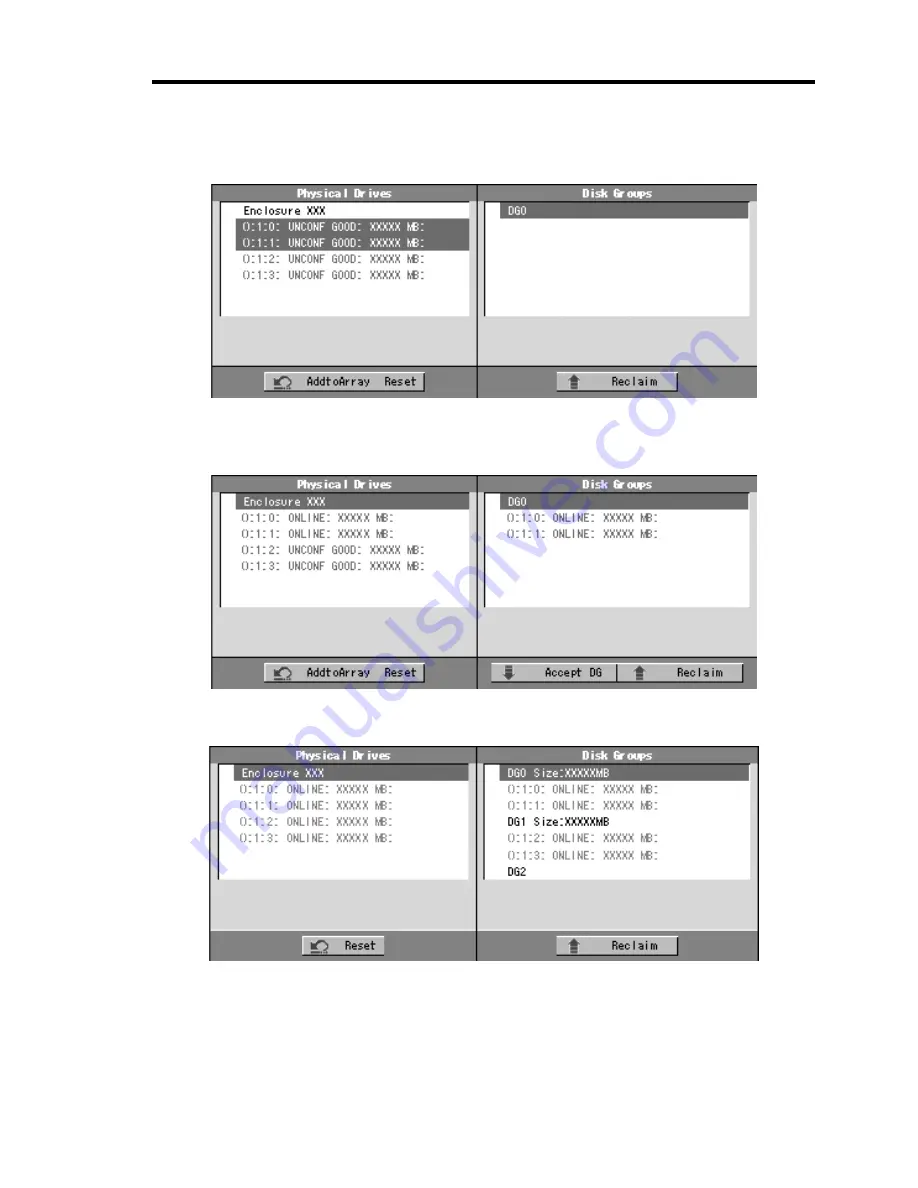
Configuring Your Server 4-59
2.
To add physical drives (HDD) to a Disk Group, hold
Ctrl
while selecting HDDs in DG.
(In the example, two DGs will be configured and spanned.)
3.
Upon completion of selection, click [Add to Array] at the lower right of the screen. After
making sure that the new DG has defined in Disk Groups frame to the right, click [Accept
DG].
4.
A new DG is defined in the Disk Groups frame. Define another DG in the similar
procedures. After DGs have been defined, click [Next] at the lower right of the screen.
Summary of Contents for Express5800/120Rj-2
Page 16: ...x This page is intentionally left blank ...
Page 19: ...Notes on Using Your Server 1 3 Internal View ...
Page 34: ...1 18 Notes on Using Your Server This page is intentionally left blank ...
Page 90: ...3 24 Setting Up Your Server This page is intentionally left blank ...
Page 164: ...4 74 Configuring Your Server 3 Setting menu for VD 0 is displayed ...
Page 172: ...4 82 Configuring Your Server This page is intentionally left blank ...
Page 240: ...7 12 Maintenance This page is intentionally left blank ...
Page 354: ...9 78 Upgrading Your Server This page is intentionally left blank ...
Page 364: ...C 2 IRQ This page is intentionally left blank ...
Page 412: ...E 24 Installing Windows Server 2003 This page is intentionally left blank ...
Page 414: ...F 2 Using a Client Computer Which Has a CD Drive This page is intentionally left blank ...
Page 418: ...G 4 Product Configuration Record Table This page is intentionally left blank ...






























