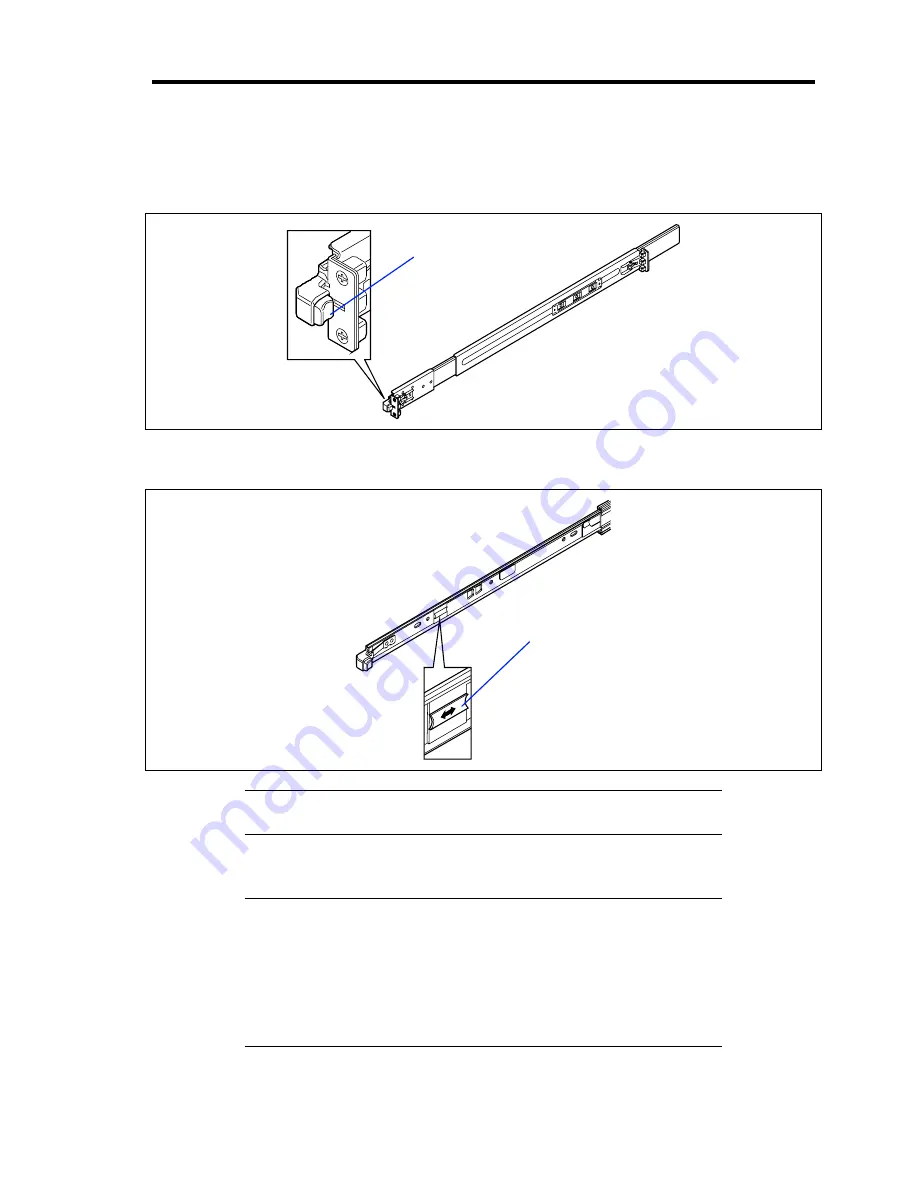
Setting Up Your Server 3-15
4.
While pushing the left and the right unlock buttons on the front of the server, pull out the
server from the rack slowly and carefully.
The server clicks to be latched.
5.
While pushing the right and left release levers (blue) forward or rearward to unlock,
slowly pull out the server from the rack.
IMPORTANT:
Do not apply any load on the server pulled out from
the rack. Doing so may cause personal injury if the server drops.
6.
Firmly hold the server, and take it out from the rack.
IMPORTANT:
Pull out the server slowly holding the bottom of the server by at
least two persons.
Do not apply any load on the server pulled out from the rack. Doing
so may cause personal injury if the server drops.
Be very careful not to get your finger caught in the levers or rails.
Press this button to
unlock the server.
Release lever (blue)
Summary of Contents for Express5800/120Rj-2
Page 16: ...x This page is intentionally left blank ...
Page 19: ...Notes on Using Your Server 1 3 Internal View ...
Page 34: ...1 18 Notes on Using Your Server This page is intentionally left blank ...
Page 90: ...3 24 Setting Up Your Server This page is intentionally left blank ...
Page 164: ...4 74 Configuring Your Server 3 Setting menu for VD 0 is displayed ...
Page 172: ...4 82 Configuring Your Server This page is intentionally left blank ...
Page 240: ...7 12 Maintenance This page is intentionally left blank ...
Page 354: ...9 78 Upgrading Your Server This page is intentionally left blank ...
Page 364: ...C 2 IRQ This page is intentionally left blank ...
Page 412: ...E 24 Installing Windows Server 2003 This page is intentionally left blank ...
Page 414: ...F 2 Using a Client Computer Which Has a CD Drive This page is intentionally left blank ...
Page 418: ...G 4 Product Configuration Record Table This page is intentionally left blank ...
















































