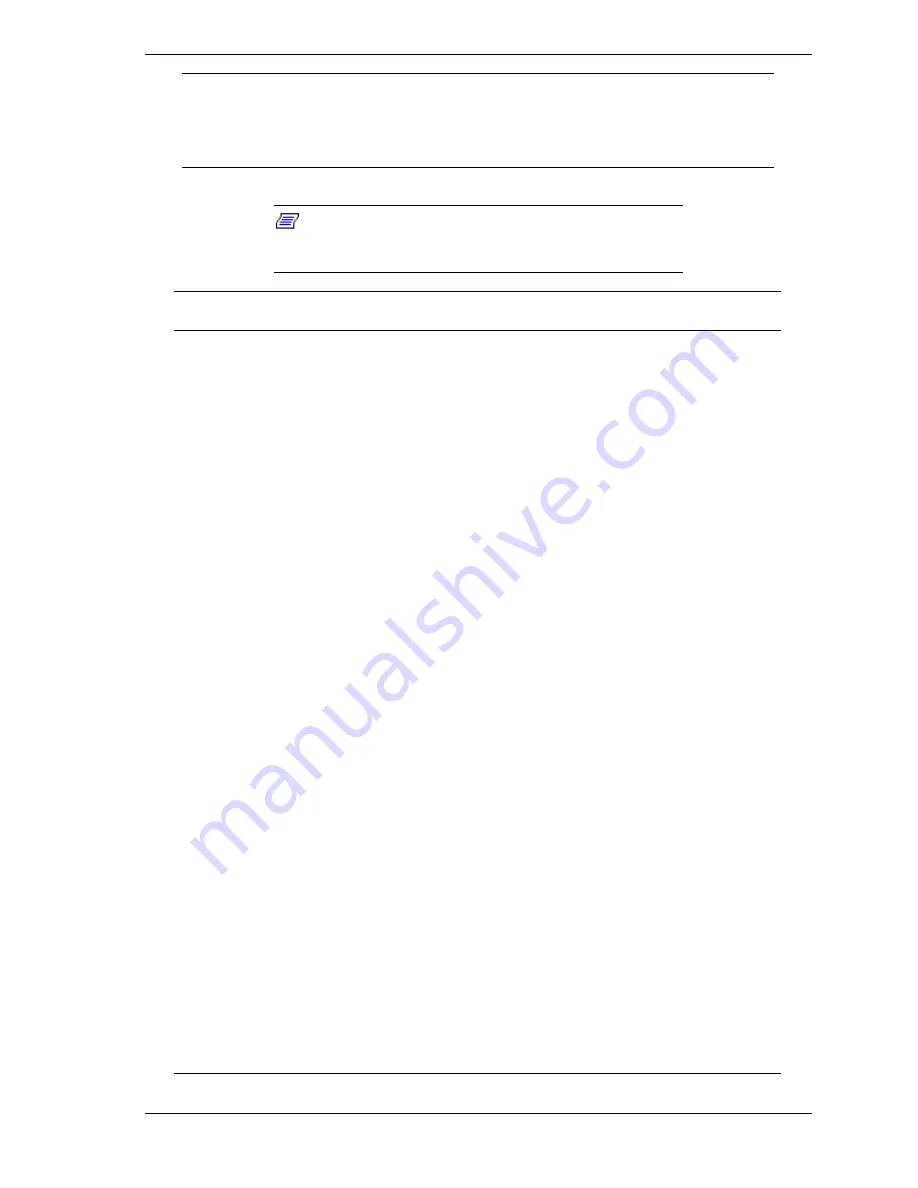
Configuring Your System 3-11
Wake on PME
Disabled
Enabled
Enables or disables the remote power-
on features by PCI device (PCI Power
Management Enable wake up event)
installed to the PCI riser C.
Wake on RTC
Alarm
Disabled
Enabled
Enables or disables the remote power-
on features using RTC Alarm features.
Security Menu
Note:
Enabling the Supervisor Password field requires a
password for entering Setup. The passwords are not case
sensitive.
Feature
Choices or
Display Only
Description
Your Setting
User Password is
Installed
Not Installed
Indicates whether the user password is set (view
only).
Administrator
Password is
Installed
Not Installed
Indicates whether the administrator password is
set (view only).
Set Admin
Password
Up to 7
alphanumeric
characters
Press
Enter
to display the administrator
password entry screen. With the administrator
password, all SETUP menus are available for
access. This option is available only when you
log into the SETUP utility with the administrator
password.
Set User
Password
Up to 7
alphanumeric
characters
Press
Enter
to display the user password entry
screen. With a user password, only certain
menus are accessible. This option is available
only if the Administrator Password is specified.
Password On Boot
Disabled
Enabled
Specify whether to request a password entry at
boot-up. Administrator password setup is
required.
Fixed Disk Boot
Sector
None
Write Protect
Prevents data from being written to IDE hard
disks. The server does not support IDE hard
disks.
Secure Mode
Timer
1 minute
2 minutes
5 minutes
10 minutes
20 minutes
60 minutes
120 minutes
Set the period from no input from the keyboard or
mouse to the point at which the system enters
into the secure mode. If this item is set to
"Disabled," the system does not enter the secure
mode.
Security Hot Key
CTRL-ALT-
L
Z
Specify the hot key to invoke secure mode
features. Pressing the assigned key along with
Ctrl
and
Alt
invoke secure mode. This option is
enabled when User Password is set.
Secure Mode Boot
Disabled
Enabled
Specify whether the system boots in secure
mode. This option is enabled when User
Password is set.
Video Blanking
[Disabled]
Enabled
Specify whether to turn off the monitor when
secure mode is activated.
Power Switch
Inhibit
Disabled
Enabled
Enables or disables the POWER switch. If
"Enabled" is selected, power-off with the
POWER switch becomes unavailable after OS
boot-up. (Forced shut down also becomes
unavailable. Forced shut down is a feature to
shut down by pressing the POWER switch for at
least four seconds.)
Diskette Write
Protect
[Disabled]
Enabled
Controls access to the floppy disk drive during
the secure mode.
Summary of Contents for Express 5800/120Lg
Page 1: ... S e r v i c e G u i d e EXPRESS5800 120Lg ...
Page 2: ......
Page 4: ......
Page 10: ......
Page 73: ...Disassembly and Reassembly 4 7 Figure 4 2 Installing the Left Hand Side Access Panel ...
Page 132: ......
Page 161: ...6 Illustrated Parts Breakdown Exploded View Field Replaceable Units ...
Page 168: ......
Page 169: ...A Specifications System Specifications ...
Page 179: ...C IRQ and I O Port Addresses Interrupt Requests PIRQ and PCI Device ...
Page 188: ......
Page 198: ......
Page 203: ...xx ...
Page 204: ... 456 01673 000 ...
















































