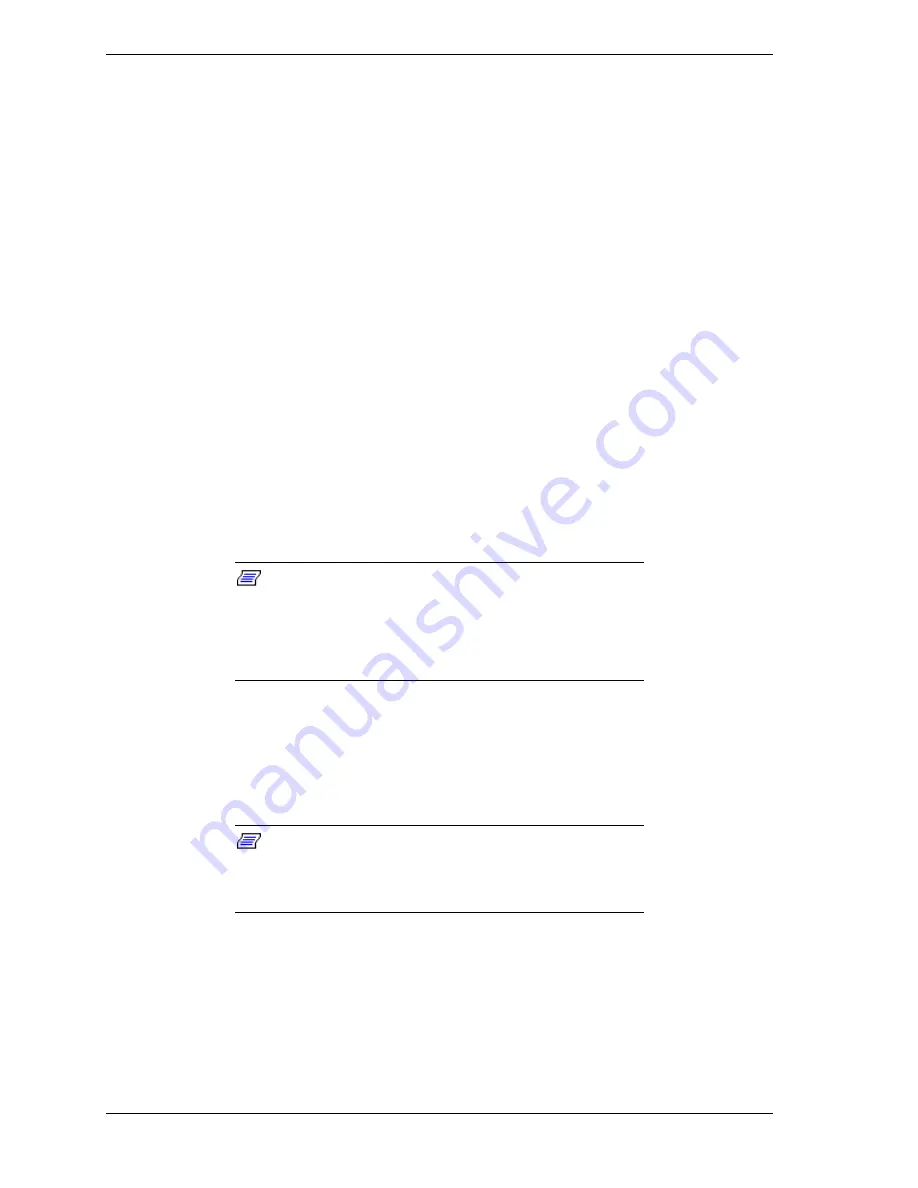
B-6
Installing and Configuring Windows 2000
3.
When the following message is displayed, select
Other
, then press
Enter
.
“Setup could not determine the type of computer you have, or you have
chosen to manually specify the computer type.
Select the computer type from the following list or select “Other” if you
have the device support disk provided by the computer manufacturer.”
4.
Insert the “Windows 2000 OEM-Disk” into the floppy diskette drive, and
press
Enter
. Select the computer type which is displayed.
5.
When the following message is displayed, press
S
.
“Setup could not determine the type of one or more mass storage devices installed in
your system, or you have chosen to manually specify an adapter”. Currently, Setup will
load support for the following mass storage devices.
6.
When the following message is displayed, select
Other
then press
Enter
.
Select the SCSI Adapter your want from the following list, or select "Other" if you have
a device support disk provided by an adapter manufacturer
7.
Insert the "Windows 2000 OEM-DISK" diskette into the floppy disk drive,
and press
Enter
. A list of mass storage devices is displayed.
8.
Select the RAID disk array controller installed in your server from the list of
mass storage devices.
9.
Follow the messages on the screen to continue to install.
Note:
Please consult the Microsoft Windows 2000
Installation Guide for more extensive installation procedures.
For LAN adapter driver installation,
see Installing LAN
Adapter Drivers
later in this chapter.
10.
After installing Windows 2000, logon to the system using the administrator
account or other account, which is a member of the Administrator’s group.
11.
Insert the EXPRESSBUILDER CD into the system CDROM drive. The
“Master Control” menu displays. Select
Setup
and then select
Update NEC
5800 System
from the displayed menu items.
Note:
If you change the configuration of the system (by
adding or removing hardware or operating system software
components), or repair the system, you must run the
Windows 2000 Update Module again.
Summary of Contents for Express 5800/120Lg
Page 1: ... S e r v i c e G u i d e EXPRESS5800 120Lg ...
Page 2: ......
Page 4: ......
Page 10: ......
Page 73: ...Disassembly and Reassembly 4 7 Figure 4 2 Installing the Left Hand Side Access Panel ...
Page 132: ......
Page 161: ...6 Illustrated Parts Breakdown Exploded View Field Replaceable Units ...
Page 168: ......
Page 169: ...A Specifications System Specifications ...
Page 179: ...C IRQ and I O Port Addresses Interrupt Requests PIRQ and PCI Device ...
Page 188: ......
Page 198: ......
Page 203: ...xx ...
Page 204: ... 456 01673 000 ...
















































