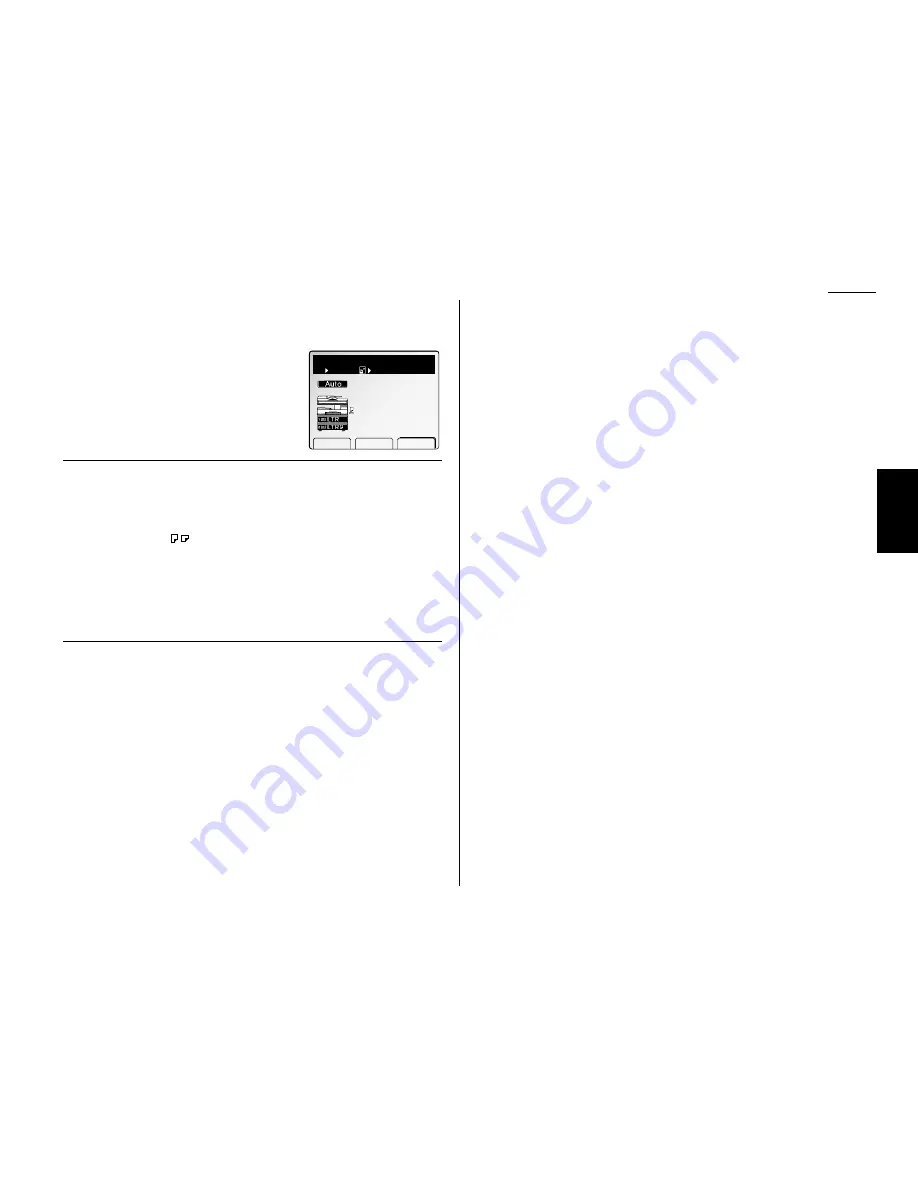
Copy F
eatures
2.3
Basic copy
Select paper
Auto paper select
The machine selects suitable sized paper automati-
cally based on the document size and the
reduce/enlarge ratio.
Note: Make sure that the “Auto” is selected. If not,
select “Auto” by pressing [Paper] or using
cursor key.
Rotate copy
When the document is set at a different direction from the recording paper in the
paper cassette with auto paper select mode on, the machine automatically rotate
the scanned image by 90° to match the recording paper direction. However, this
applies to the 8.5
″ ×
11
″
size paper only.
Note: Rotate copy is not available with the following functions:
• Combine copy
• Repeat copy
• Directional Magnification copy
• Copying from multi-paper tray
• Copying with non standard sized paper
Interrupt
You can make copies during a multi-copy run.
1
Press
INTERRUPT
. The interrupt key will light on.
2
Replace the document with new document for interrupt copying.
3
Make your copies.
4
After interrupt copying, press
INTERRUPT
again. The interrupt key will light
off.
5
Reset the previous document by following the message on the LCD and press
[Start].
The remaining number of copies of the previous multi-copy run will be made
automatically.
Reset the settings
Auto reset
During your operation, if any keys are not pressed within three minutes, the
machine reset the display to the initial screen and after more three minutes the
machine reset any key settings automatically.
Note: As default setting, the auto reset time is set three minutes. You can change
this auto reset time. (See page 2.28.)
Manual reset
Any time you press
RESET
, the machine resets the display to the initial screen and
press
RESET
again to return the machine to its initial condition.
Copy Ready
Paper Zoom Sort
1
Set
100%
Ppr. Auto
Summary of Contents for FAX SCANNER
Page 2: ......
Page 15: ......
Page 16: ...D84 90510 60...
Page 51: ...Copy settings This page intentionally blank 2 31 Copy Features...
Page 119: ...Fax Features Getting Started Advanced fax This page intentionally blank 3 67...
Page 129: ...Fax settings This page intentionally blank 3 77 Fax Features Getting Started...
Page 130: ...Soft Keys 4 1 Macros 4 3 Machine settings 4 6 Common settings...
Page 147: ...Common settings This page intentionally blank 4 17 Common Settings Getting Started...
Page 184: ...This page intentionally blank Appendix index AI 14...
Page 185: ...This page intentionally blank Appendix and index AI 15 Getting Started Appendix Index...
Page 186: ...This page intentionally blank Appendix index AI 16...
















































