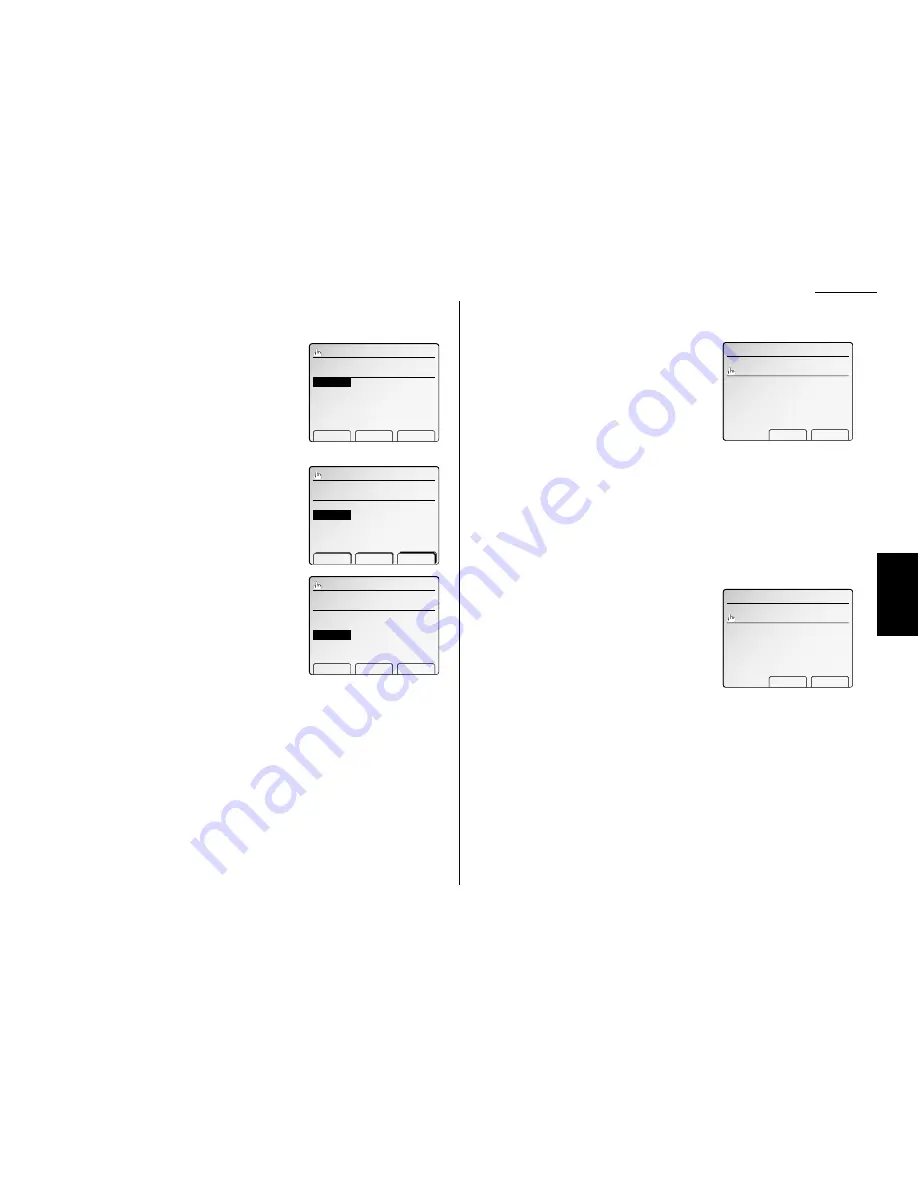
Advanced fax
• Group number — If you enter the group number, you can use the group
dial transmission function. (See “Using call group,” in page 3.21.)
Note: If you wish to omit these settings, skip to step 16.
7
To enter the Location
ID
:
Select the “Location” and press [Enter].
8
Enter the Location
ID
. (Regarding how to enter
the character, see “Entering character” on page
1.15.) A number’s Location
ID
may be up to 24
characters in length.
9
Press [Enter] to save the setting.
10
To enter the Alternative number:
Select the “Alt.No.” and press [Enter].
11
Enter the alternative number using the
numeric keypad. The number can be up to 40
characters long.
12
Press [Enter] to save the setting.
13
To enter the Group number:
Select the “Group No.” and press [Enter].
14
Use the numeric keypad to enter the call
groups for this number.
There are 32 possible call groups, numbered
1–32.
If you want to assign the number to more than one call group, insert a comma
after each number (except the last one) by pressing [Add].
Note: To assign this number to all 32 call groups, enter 0 (zero).
15
Press [Enter] to save the setting.
16
Press [Exit].
If you do want to enter another one-touch number, go back to step 2.
If you do not want to enter any more one-touch numbers, press
RESET
to fin-
ish.
Use the autodialer labels in your fax’s packaging to write down the stored
numbers for easy reference.
If you have entered the group number, you can also print out a directory of
your call groups. (See page 3.22.)
** Helpful Tip **************************************************************
Pressing an empty one-touch key from the standby mode, you can also enter a one-
touch number.
1
Press the empty one-touch key you want.
The
LCD
shows:
Note: If you do not want to enter the one-
touch number, press [No].
2
Press [Yes].
3
Follow steps 4–16 in “Entering a one-touch
number” on pages 3.12–3.13.
Note: If you press an empty one-touch key during broadcast or some other opera-
tions, the same display will appear. If you press [No], the machine will
return to the previous display. If you press [Yes], you can enter a one-touch
number and the machine will return to the standby mode.
You can also enter the fax number first and then select the one-touch key in which
you want to store the number.
1
Enter the fax number.
2
Press the empty one-touch key you want.
The
LCD
shows:
Note: If you do not want to enter the one-
touch number, press [No].
3
Press [Yes].
4
Follow steps 4–16 in “Entering a one-touch
number” on pages 3.12–3.13.
*****************************************************************************
Would you like to enter?
Yes No
03:987‑6543
Enter One‑Touch
Would you like to enter?
Yes No
03:
Enter One‑Touch
Enter group number. (0‑32)
̲
01:123‑4567
Alt.No. :
GroupNo.
:
Location:
Add Clear Enter
Enter alt. number.
̲
01:123‑4567
Alt.No.
:
GroupNo.:
Location:
‑ Clear Enter
Location I.D. Upper case
̲
01:123‑4567
Alt.No. :
GroupNo.:
Location
:
Chara. Clear Enter
3.13
F
ax F
eatures
Getting Started
Summary of Contents for FAX SCANNER
Page 2: ......
Page 15: ......
Page 16: ...D84 90510 60...
Page 51: ...Copy settings This page intentionally blank 2 31 Copy Features...
Page 119: ...Fax Features Getting Started Advanced fax This page intentionally blank 3 67...
Page 129: ...Fax settings This page intentionally blank 3 77 Fax Features Getting Started...
Page 130: ...Soft Keys 4 1 Macros 4 3 Machine settings 4 6 Common settings...
Page 147: ...Common settings This page intentionally blank 4 17 Common Settings Getting Started...
Page 184: ...This page intentionally blank Appendix index AI 14...
Page 185: ...This page intentionally blank Appendix and index AI 15 Getting Started Appendix Index...
Page 186: ...This page intentionally blank Appendix index AI 16...






























