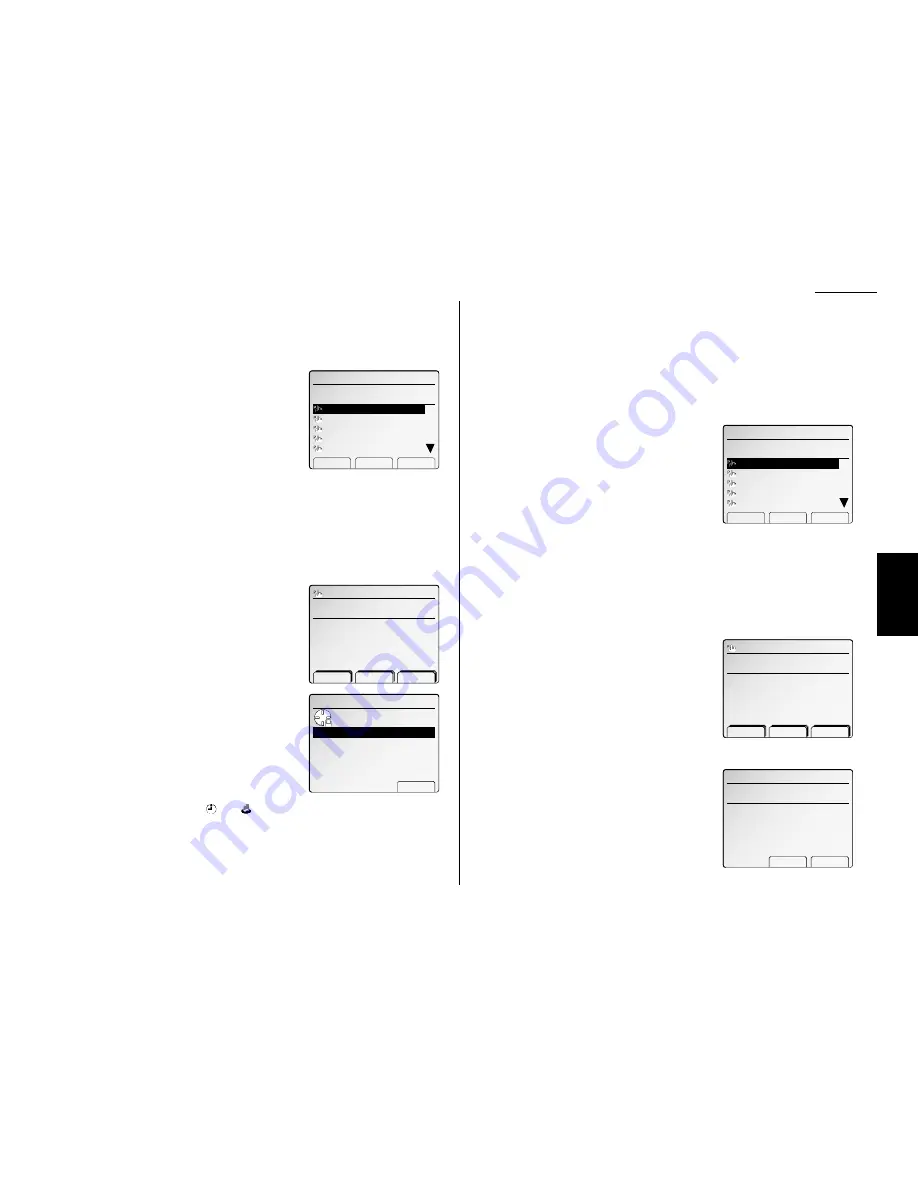
Advanced fax
Programming a batch transmission
For this operation to work, two things must be true:
• The batch box you’re using must exist on your fax machine.
To program a batch transmission into a programmable one-touch key:
1
Press
MENU
,
C
, [Enter].
The
LCD
shows the programmable one-touch
number list.
2
Select the programmable one-touch number
that you want to program or change.
Note: If you’re changing a previously stored command:
If your previous command for this key was a batch transmission and
you want to keep this key programmed for a batch transmission, use
these instructions to make changes.
If you want to assign this key to a completely different operation,
overwrite a previously stored command to the new one.
3
Press [Enter].
4
Do not enter any numbers and characters
here.
5
Press [Enter].
6
Select the batch box you want to assign to this
programmable one-touch key.
7
Press [Enter].
8
The machine will return to step 2.
Note: When the batch box transmission is
programmed, the
and
symbol will appear in the programmable
one-touch number list on the
LCD
.
If you want to enter or change another key’s programming, repeat steps 2-8.
If you do not want to enter or change any other key’s programming, press
RESET
. Your machine returns to standby mode.
Programming an F-Code transmission
For this operation to work, two things must be true:
• You must know how the remote fax is using each F-Code box to which you’re
transmitting — for example, as a security box or a relay box. Different fax manu-
facturers may use slightly different terms, but the concepts are the same.
• You must know the remote fax’s
ITU
-
T
sub-address and password for each box to
which you want to transmit.
To program an F-Code transmission into a programmable one-touch key:
1
Press
MENU
,
C
, [Enter].
The
LCD
shows the programmable one-touch
number list.
2
Select the programmable one-touch number
that you want to program or change.
Note: If you’re changing a previously stored command:
If your previous command for this key was an F-Code transmission
and you want to keep this key programmed for an F-Code transmis-
sion, use these instructions to make changes.
If you want to assign this key to a completely different operation,
overwrite a previously stored command to the new one.
3
Press [Enter].
4
Use the numeric keypad to enter the fax num-
ber exactly as your machine should dial it,
including whatever codes your phone system
requires. The number can be up to 40 charac-
ters in length.
5
Press [Enter].
6
Select “F-Code Tx” and press [Enter].
7
Use the numeric keypad to enter the
ITU
-
T
sub-
address for the box to which you want to send
the document.
8
Press [Enter].
F‑Code Tx
SubAddress :
Password :
Enter sub‑address.
̲
Clear Enter
Enter fax number.
̲
‑ Clear Enter
79:
C.Prog.One‑Touch
Select p‑one‑touch.(79‑84)
80:
81:
82:
83:
Detail Erase Enter
79:
Batch Tx
Use cursor to select
batch box.
2:BBCCDD 30/17:05
3:FFGGHH 15/14:20
4:
5:
Enter
1:AABBCC 00/17:05
Enter fax number.
̲
‑ Clear Enter
79:
C.Prog.One‑Touch
Select p‑one‑touch.(79‑84)
80:
81:
82:
83:
Detail Erase Enter
79:
3.57
F
ax F
eatures
Getting Started
Summary of Contents for FAX SCANNER
Page 2: ......
Page 15: ......
Page 16: ...D84 90510 60...
Page 51: ...Copy settings This page intentionally blank 2 31 Copy Features...
Page 119: ...Fax Features Getting Started Advanced fax This page intentionally blank 3 67...
Page 129: ...Fax settings This page intentionally blank 3 77 Fax Features Getting Started...
Page 130: ...Soft Keys 4 1 Macros 4 3 Machine settings 4 6 Common settings...
Page 147: ...Common settings This page intentionally blank 4 17 Common Settings Getting Started...
Page 184: ...This page intentionally blank Appendix index AI 14...
Page 185: ...This page intentionally blank Appendix and index AI 15 Getting Started Appendix Index...
Page 186: ...This page intentionally blank Appendix index AI 16...
















































