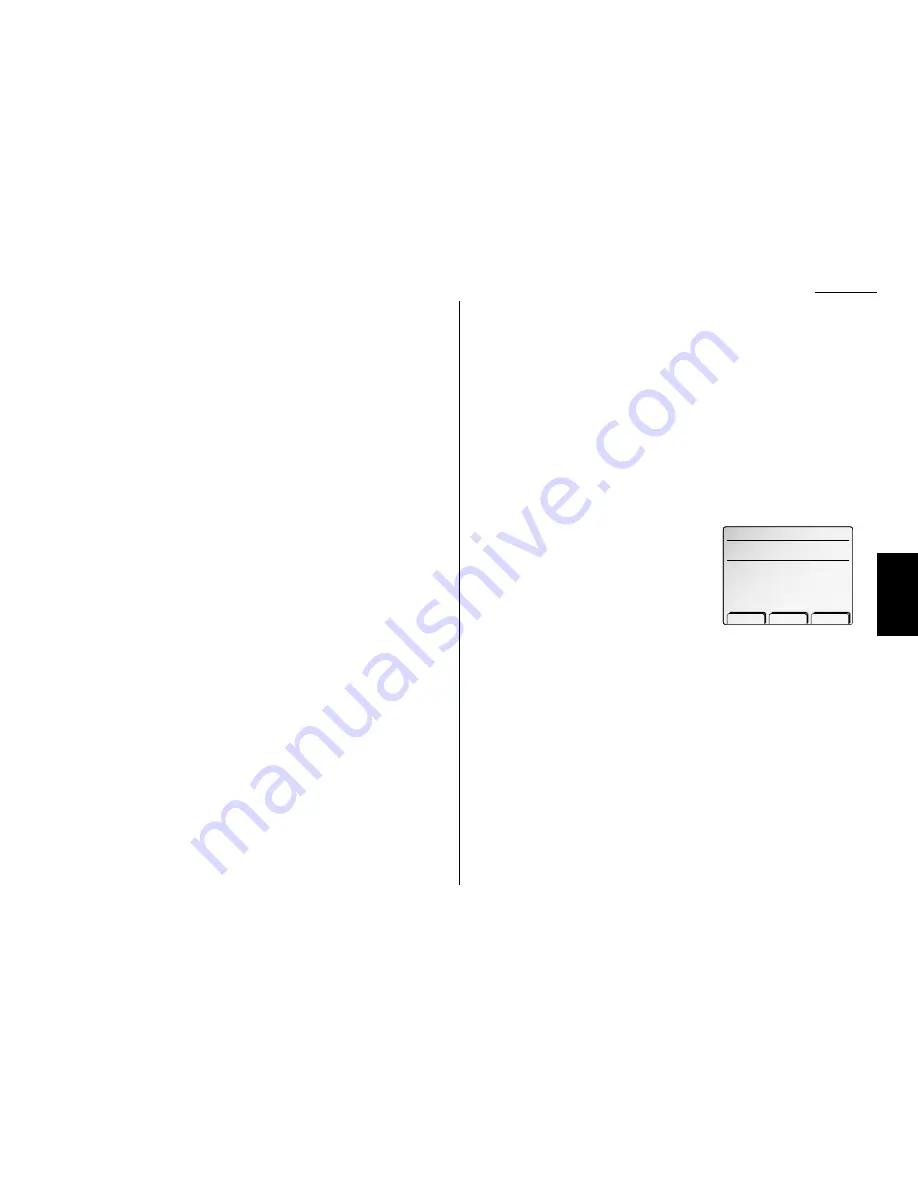
Advanced fax
Phoning via speed-dial
To make a phone call using a speed-dial number, you must have an optional handset
attached to your machine. To make the call:
1
Obtain a dial tone by doing one of the following:
• Lift the handset
• Press
MONITOR
/
CALL
to use the monitor speaker
2
Press
SPEED DIAL
/
TEL INDEX
.
3
Use the numeric keypad to enter the three-digit identifier for the speed-dial
number you want to dial.
Note: Remember that your fax machine’s monitor speaker is not a speakerphone.
If you dialed using the monitor speaker, pick up the handset to speak to the
person that answers.
Note: If the call fails, and you used
MONITOR
/
CALL
to dial, press
MONITOR
/
CALL
to
hang up.
Using call group
If you frequently send the same fax message to more than one location, store the
group number into your autodialer. (If necessary, see “Using a one-touch dial” and
“Using speed-dialing”, in previous pages.)
After you store the group number, you can send the same fax to many different loca-
tions. For example, one call group may include all of your clients in one city, another
group may include all of your employees and another may include all your vendors.
Your machine can:
• Store as many as 300 numbers in up to 32 call groups
• Store one number in as many as 32 different groups
Send a fax via call group
Note: The group number dialing can be used only for memory transmission.
1
Place the document and the select resolution and contrast you desire.
2
Press [Group].
3
Use the numeric keypad to enter the group
number you want to use to send a fax.
Note: If you want to send a fax to several
groups at a time, press [Broadcas]
then repeat steps 2-3. You can also enter the other locations using
either a one-touch key, speed-dial number or numeric keypad.
4
Press
START
.
Press START.
̲
Transmission
G01
Group Clear Broadcas
3.21
F
ax F
eatures
Getting Started
Summary of Contents for FAX SCANNER
Page 2: ......
Page 15: ......
Page 16: ...D84 90510 60...
Page 51: ...Copy settings This page intentionally blank 2 31 Copy Features...
Page 119: ...Fax Features Getting Started Advanced fax This page intentionally blank 3 67...
Page 129: ...Fax settings This page intentionally blank 3 77 Fax Features Getting Started...
Page 130: ...Soft Keys 4 1 Macros 4 3 Machine settings 4 6 Common settings...
Page 147: ...Common settings This page intentionally blank 4 17 Common Settings Getting Started...
Page 184: ...This page intentionally blank Appendix index AI 14...
Page 185: ...This page intentionally blank Appendix and index AI 15 Getting Started Appendix Index...
Page 186: ...This page intentionally blank Appendix index AI 16...






























