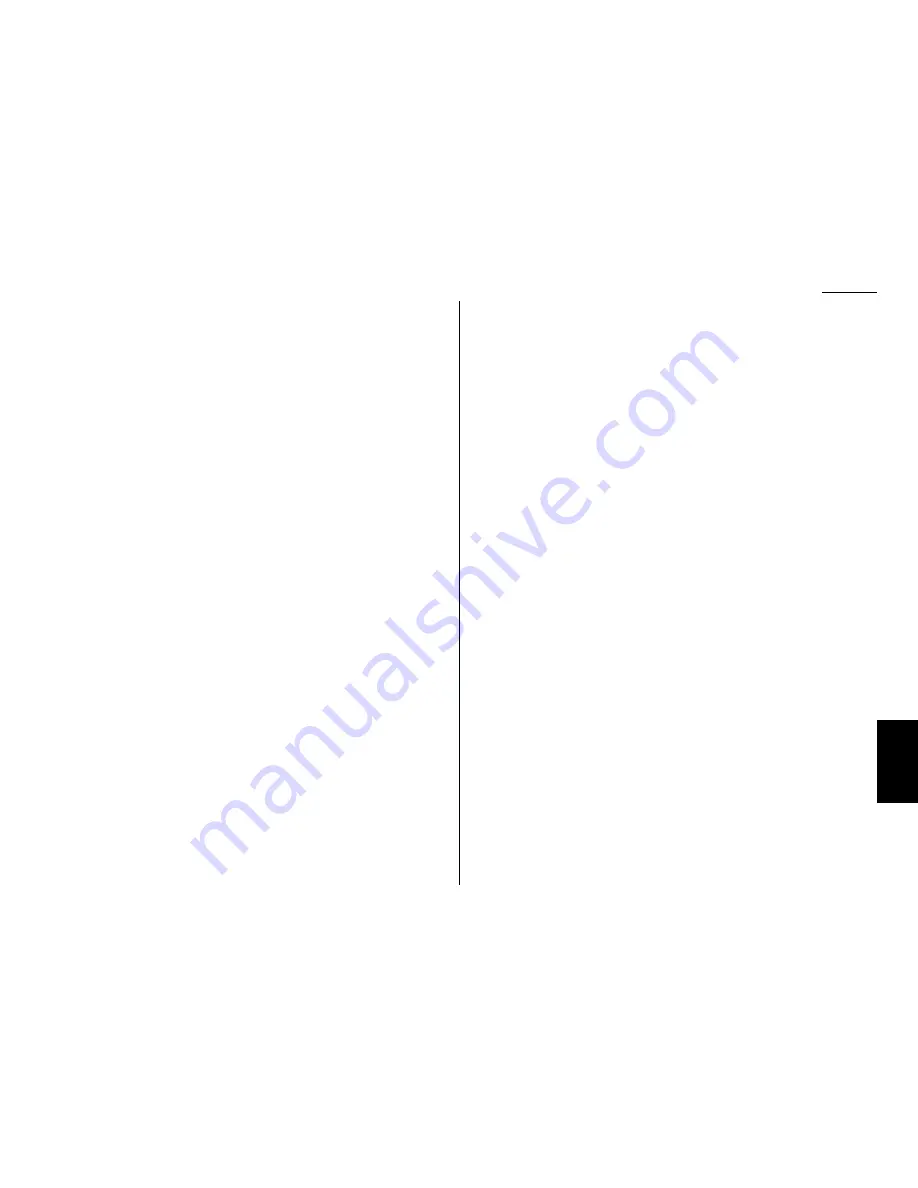
Errors
When sending faxes, your machine occasionally runs into communication errors.
These can be caused by anything from lightning to telephone line interference.
(These same factors cause static, or line noise, you sometimes hear on phone calls.)
They also can be caused by problems with the fax machine at the other end of the
line.
Often, simply trying your call again is all that’s necessary. However, if the problem
persists regularly, call your local telephone company for help. If that doesn’t help and
the problem persists regularly, call your authorized Muratec dealer.
Error reports
When an error occurs, your fax machine prints an error report. Each fax error report
lists an error message which includes:
• A possible solution to the problem
• The sending location (if the remote fax stores a Location
ID
of its own)
• The result — which is a special error code.
• A sample of the document’s first page.
Kinds of error codes
The error code listed in the “Result” column of the error report indicates the specific
problem encountered:
• “
D
” codes — Occur while dialing
• “
R
” codes — Occur during reception
• “
T
” codes — Occur during transmission
Specific errors
Following are some error codes you may see on an error report:
Dialing errors
D
.0.3, The remote unit didn’t respond, the call couldn’t be completed or
STOP
was
D
.0.8
pressed during dialing. Retry the call. If your machine repeats the message,
call the remote fax unit’s operator and verify that unit is operating properly.
D
.0.2
The remote unit is busy. Try the call again.
D
.0.6, Either the remote unit didn’t respond, the call somehow didn’t go through or
D
.0.7
STOP
was pressed during dialing. Try the call again.
Reception errors
R
.1.1
The calling fax machine didn’t respond to your fax machine. This can hap-
pen if someone dials a wrong number or if the remote machine restricts
access through use of a passcode.
R
.1.2
The two fax machines were incompatible. Your fax machine sends and
receives only
ITU
-
T
Group 3 (see Glossary, page
AI
.7) fax communication, the
industry standard since the early 1980s.
R
.1.4
Someone pressed
STOP
at the receiving fax machine.
R
.1.5
The fax machine didn’t detect the silence at the end of the call for receiving
an
RCR
.
R
.2.3
Poor phone line conditions made fax communication impossible. Call some-
one at the remote machine’s location.
R
.3.1
The sending fax machine detected too many errors from the receiving
fax machine.
R
.3.3
The sending fax machine is incompatible or had a document feeder problem
during transmission.
R
.3.4
Poor phone line conditions may have prevented your fax machine from prop-
erly printing some or all of the pages it received.
R
.4.2
Either the line disconnected before transmission or the transmitting fax
machine needs maintenance.
R
.4.4
The fax machine has reached its memory capacity.
R
.5.1,
ECM
reception failed (perhaps due to line noise).
R
.5.2
R
.8.1
A compatibility error occurred.
R
.8.10 Line noise or other problems prevented line probing.
R
.8.11 The fax machine timed out while waiting for the retrain signal.
Transmission errors
T
.1.1
The remote fax machine didn’t respond to your machine. Call someone at the
remote machine’s location.
T
.1.2
Your fax machine’s page counter detected a possible document feeder error.
Carefully put the document back into the feeder and try the call again.
T
.2.1
Either the phone line disconnected during transmission or fax communica-
tion became impossible due to bad phone line conditions. Try the call again.
T
.2.2
The two fax machines were incompatible. Your fax machine sends and
receives only
ITU
-
T
Group 3 (see “Glossary,” page
AI
.7) fax communication,
the industry standard since the early 1980s.
Just in case
5.17
Just in Case
Getting Started
Summary of Contents for FAX SCANNER
Page 2: ......
Page 15: ......
Page 16: ...D84 90510 60...
Page 51: ...Copy settings This page intentionally blank 2 31 Copy Features...
Page 119: ...Fax Features Getting Started Advanced fax This page intentionally blank 3 67...
Page 129: ...Fax settings This page intentionally blank 3 77 Fax Features Getting Started...
Page 130: ...Soft Keys 4 1 Macros 4 3 Machine settings 4 6 Common settings...
Page 147: ...Common settings This page intentionally blank 4 17 Common Settings Getting Started...
Page 184: ...This page intentionally blank Appendix index AI 14...
Page 185: ...This page intentionally blank Appendix and index AI 15 Getting Started Appendix Index...
Page 186: ...This page intentionally blank Appendix index AI 16...
















































