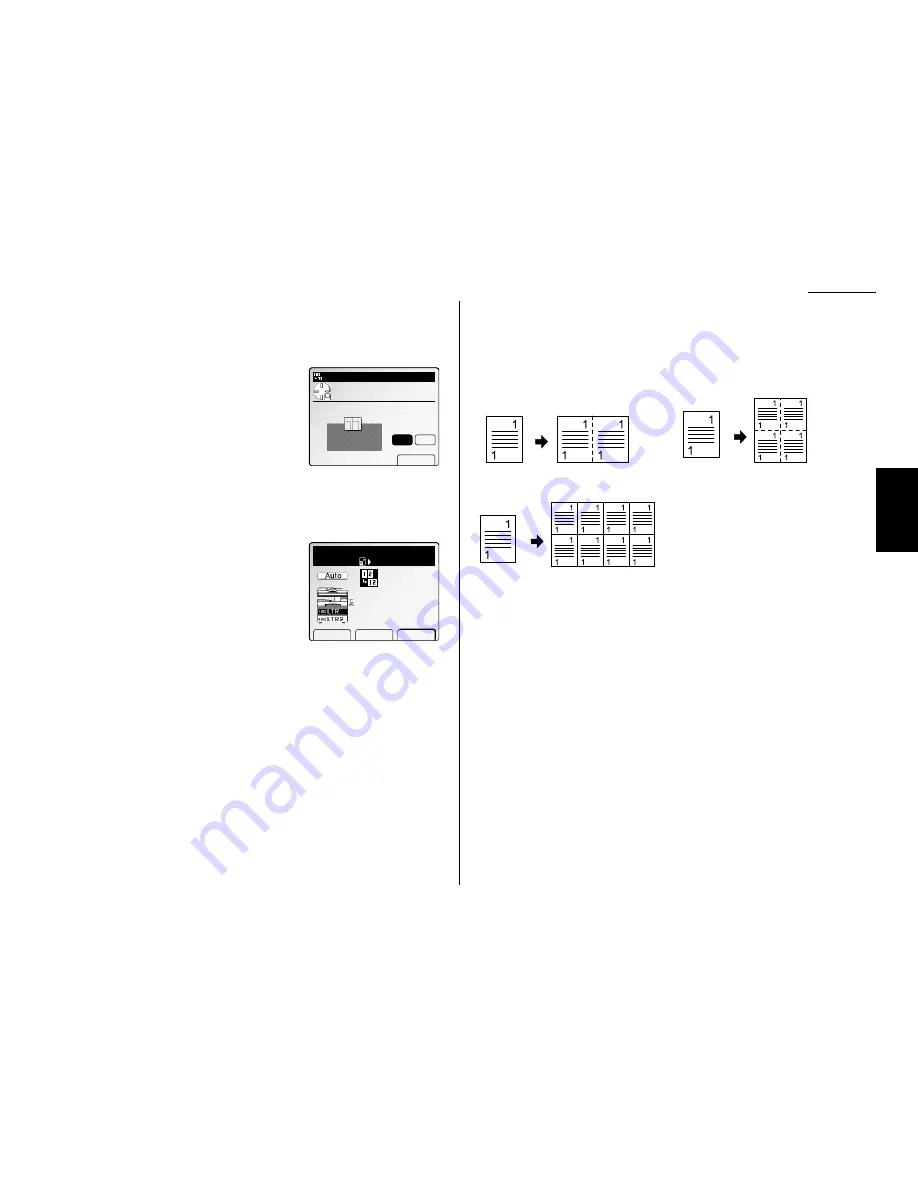
Advanced copy
12
If you want to change the layout, proceed to next step. Otherwise, skip to step
16.
Note: Use this function when you set the reduction/enlargement ratio by
yourself.
13
Press [Layout], the
LCD
will show:
Note: If [Layout] is not appeared on the
LCD
,
press
NEXT
until it appears.
14
Select the layout using the cursor key.
15
Press [Enter] to save the layout setting.
16
Press [Enter] to save the setting.
Note: If [Enter] is not appeared on the
LCD
, press
NEXT
.
Note: To cancel the setting of the combine function, press [Cancel].
The Combine icon will be displayed on the
LCD
.
17
Set the documents.
Note: Set the documents as you see on the
LCD
in step 3.
If you set your documents in the
ADF
:
Press
START
. After the all documents in the
ADF
are scanned, the copies will be
printed.
If you set your document on
FBS
glass:
Press
START
after set the first page of your documents on the
FBS
glass.
Then set the next page of your document, then press [Start].
After all your documents are scanned, press [Exit].
Image Repeat
You can copy one document repeatedly 2, 4 or 8 times in one sheet.
2 repeats
4 repeats
8 repeats
Note: In this mode, the reduce/enlarge ratio will be set to “Auto” (automatically).
If you want to set the reduction/enlargement ratio manually, set the ratio
after setting the repeat function.
Note: According to the size of document and recording paper you selected, a part
of the image might be lacked.
Note: When this function is available, the rotate copy is not available. Be careful of
the setting direction of the document.
Copy Ready
Paper Zoom Sort
Combine
Setting complete
1
Set
Auto
Combine
Use cursor to select
layout.
Enter
Layout
Mode
Mod1
Mod2
2.11
Copy F
eatures
Summary of Contents for FAX SCANNER
Page 2: ......
Page 15: ......
Page 16: ...D84 90510 60...
Page 51: ...Copy settings This page intentionally blank 2 31 Copy Features...
Page 119: ...Fax Features Getting Started Advanced fax This page intentionally blank 3 67...
Page 129: ...Fax settings This page intentionally blank 3 77 Fax Features Getting Started...
Page 130: ...Soft Keys 4 1 Macros 4 3 Machine settings 4 6 Common settings...
Page 147: ...Common settings This page intentionally blank 4 17 Common Settings Getting Started...
Page 184: ...This page intentionally blank Appendix index AI 14...
Page 185: ...This page intentionally blank Appendix and index AI 15 Getting Started Appendix Index...
Page 186: ...This page intentionally blank Appendix index AI 16...






























